Make your Screens look great
This page give you a few tips and tricks on how to adjust the visual aspect of your Screens pages.
Read the RS Production Screens user guide to learn how to configure the content of your Screens pages.
Themes
A theme is a set of properties that defines colors, sizes and positions. Screens comes with a few predefined themes for different applications (TV-screens, Operator tools and Office tools reports).
Also, you can adjust the themes to give them the look that you want.
Predefined themes

Click Theme’s chain icon in the Settings section to select the theme you want to use.
Dark Breeze
Designed for TV-screens. Go here to read how to Show a Screen on a TV-screen

Light Breeze
Designed for TV-screens. Go here to read how to Show a Screen on a TV-screen
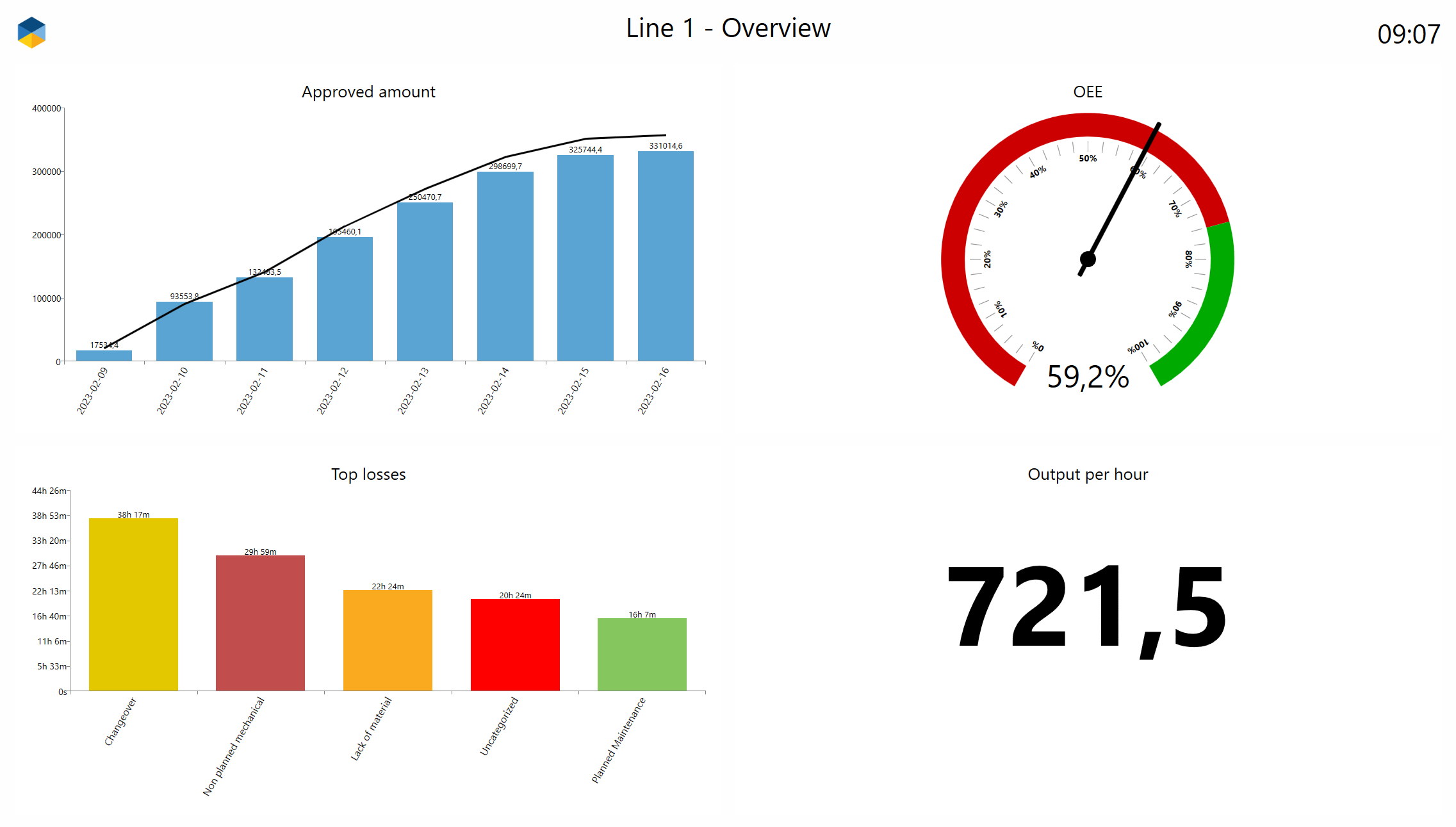
Office tools
Designed to fit well in the Office tools report environment. Recommended to untick “show” for Icon and Clock. Go here to read how to Show a Screen as an Office tools report

Operator tools
Designed to fit well in the Operator tools user interface. Go here to read how to Show a Screen as a page in Operator tools
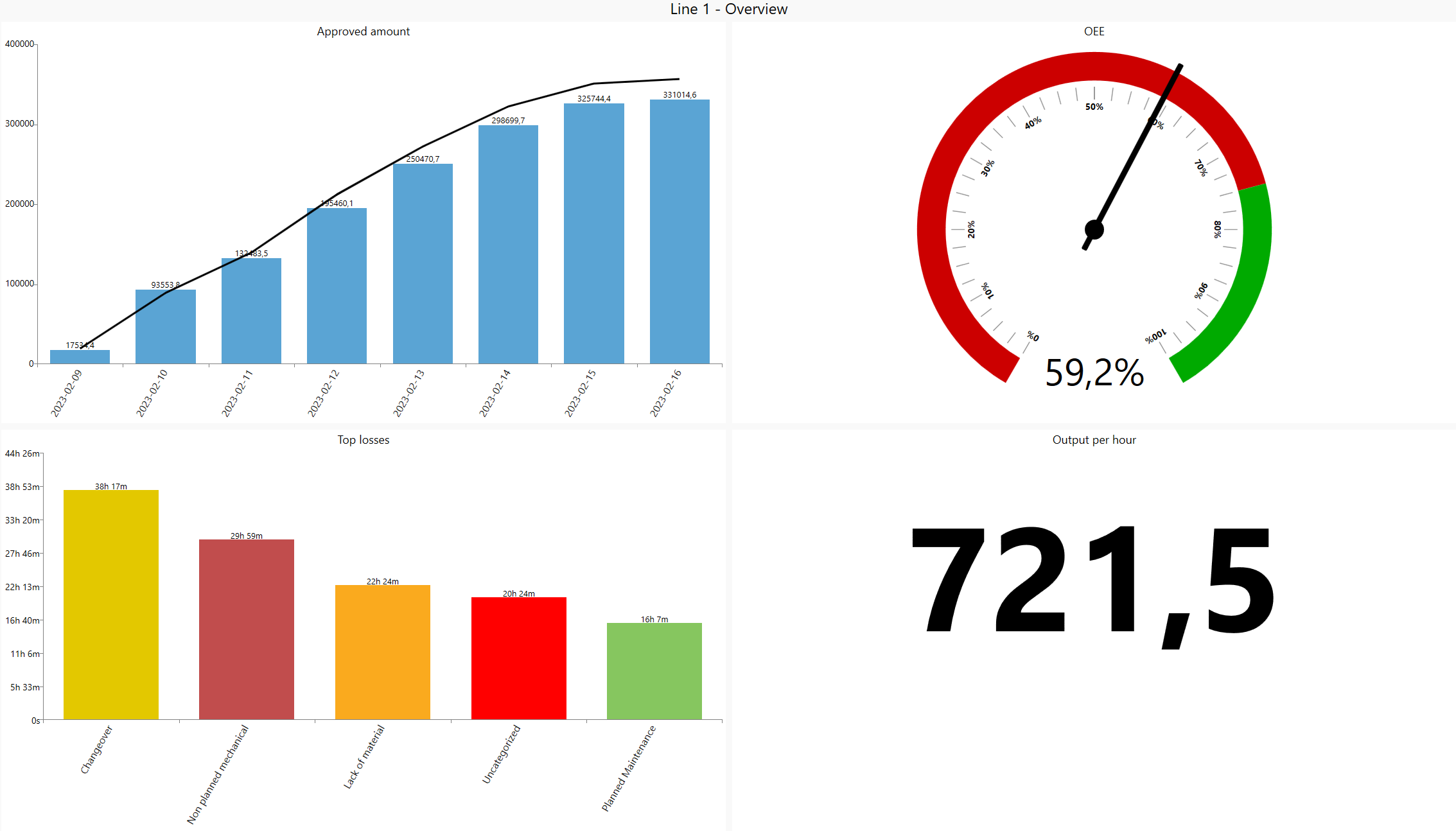
Adjust a theme
To customize the look and feel of your Screens, you can adjust the predefined themes to make them look like you want.
Start by clicking the theme’s blue colored name link in the Settings section to open up its settings card..

Create your own theme(s)
If you want to have different themes for your different Screens pages, you can click Save and create new to duplicate an existing theme.

Adjust colors
The following colors can be adjusted. Go here to learn about the Office tools color selector.
Background | Red, in the example below |
|---|---|
Cell border | Blue, in the example below |
Cell background | Yellow, in the example below |
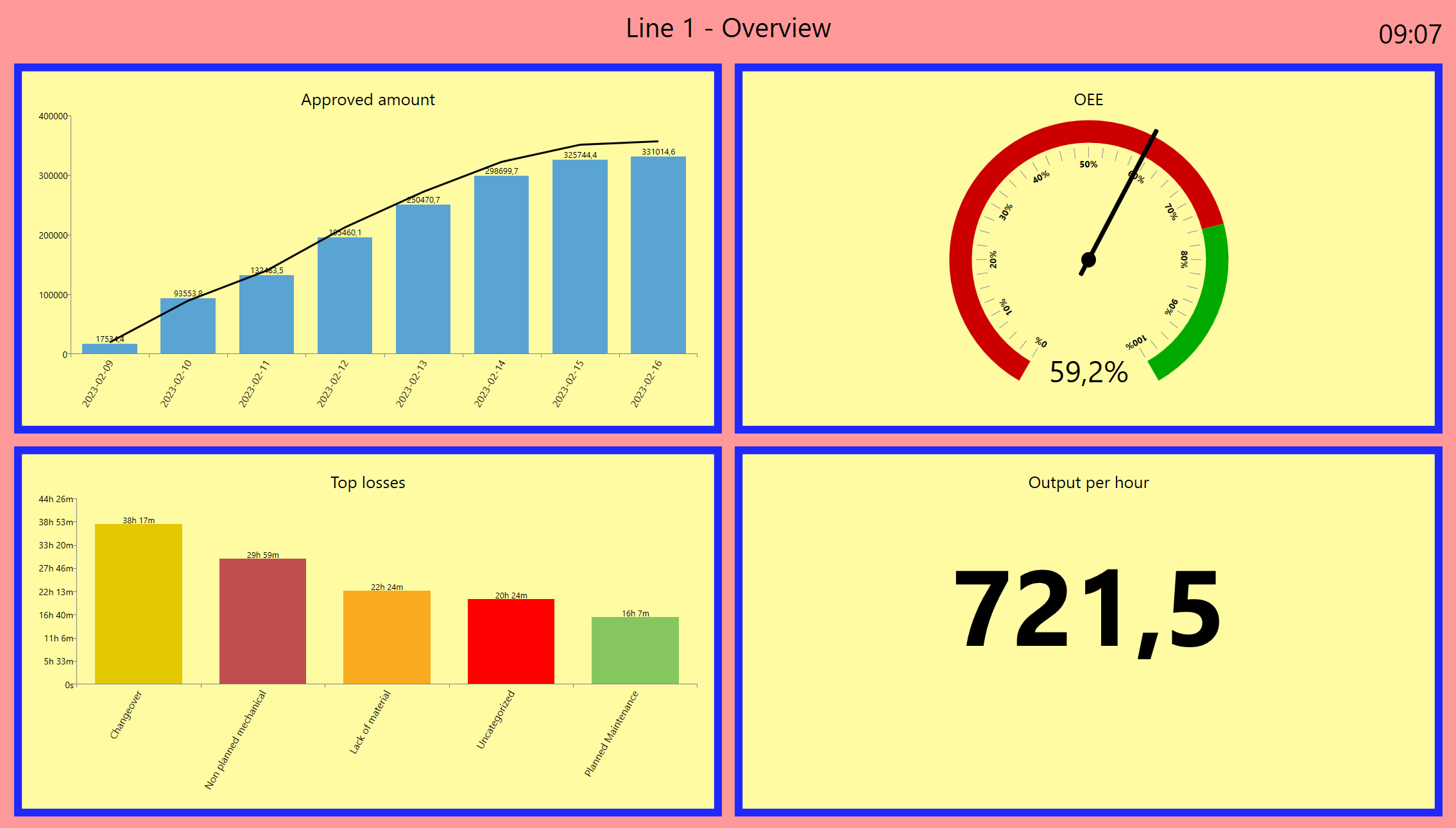
Adjust spacing and padding
Outer margin | A, in the example below |
|---|---|
Cell content padding | B, in the example below |
Cell content margin | C, in the example below |
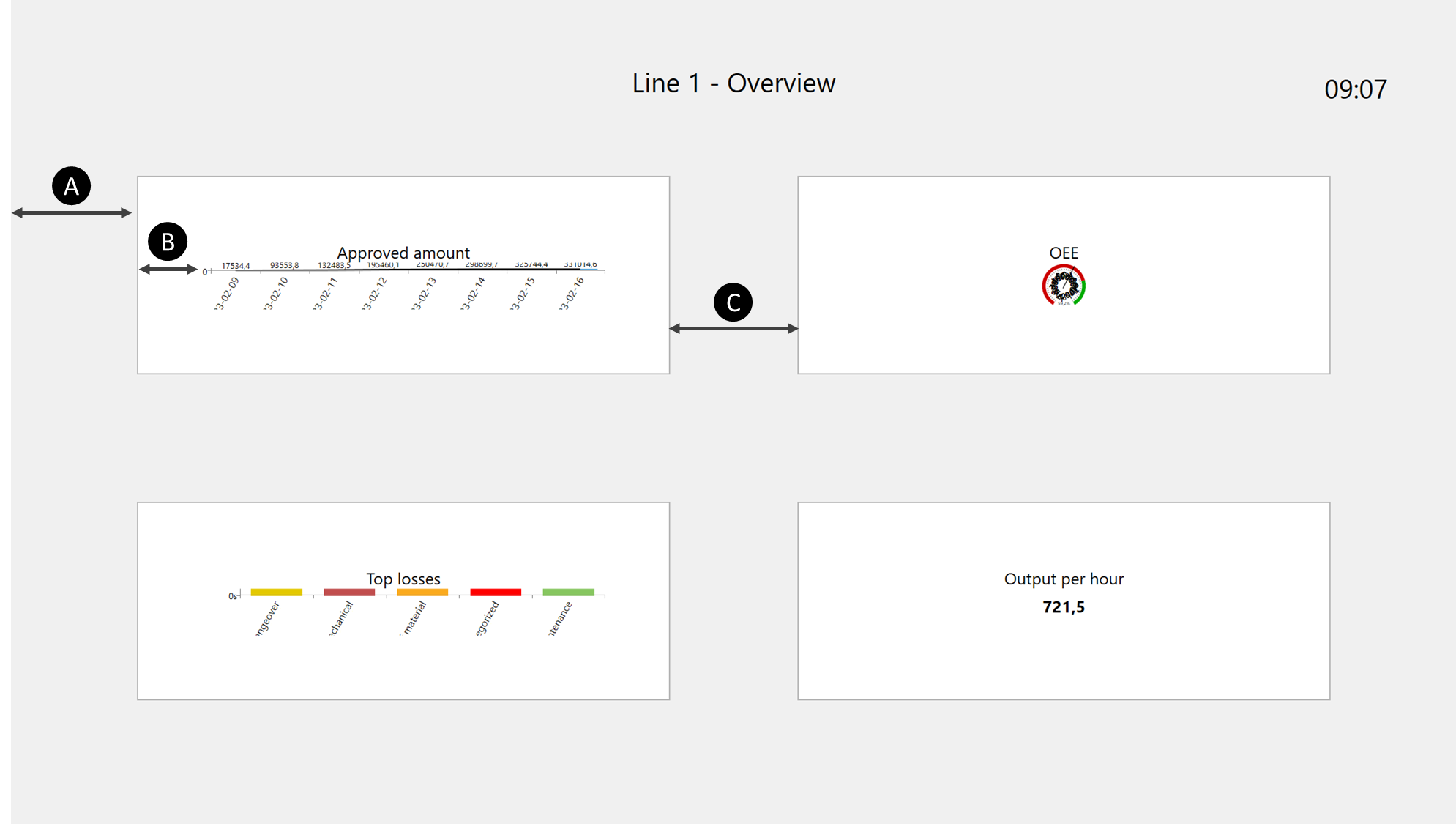
Other things you can adjust on your Screen
In the Settings on the left side, you can adjust the following
Title | The name of the Screen and the heading shown to represent it |
|---|---|
Clock | Swith clock on/off. Good to have on TV-screens. Not so good to have in Operator tools and Office tools where you already have a clock. |
Logo | Swith logo on/off. Contact Support if you want help to put your own logo there. |
Text size | When showing Screens on a TV, you might want to adjust the text size to look good depending on the size of your screen. |
Refresh interval, time span and filters are explained in the RS Production Screens user guide