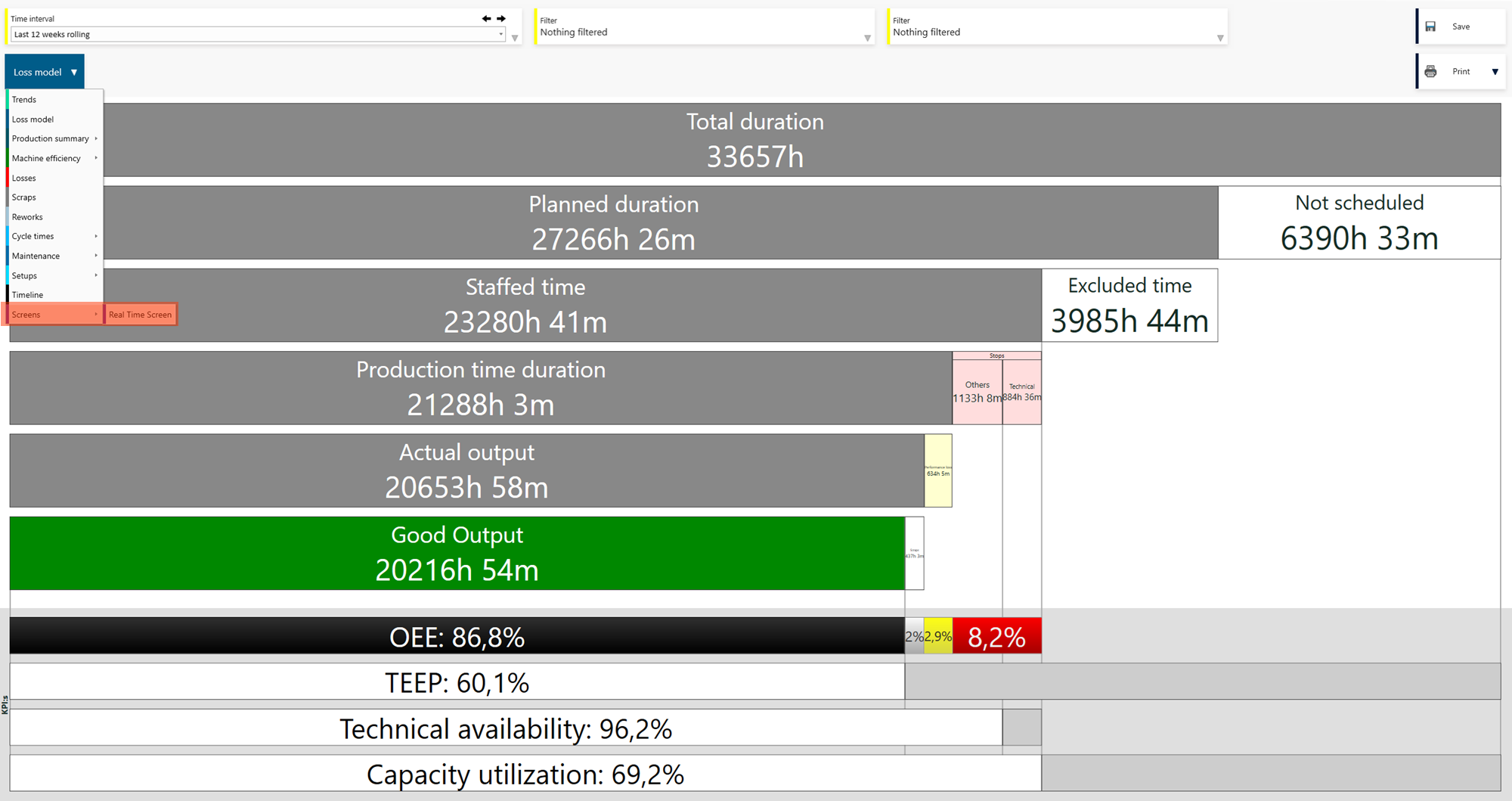Show a Screen as an Office tools report
The pages created with Screens can be shown in Info Screens, Office tools reports and in Operator tools.
This is a guide to help you make your Screen available with the Office tools standard reports.
Create the Screens page
Follow the steps in the RS Production Screens user guide to create your Screens page.
Publish to Office tools reports
When you feel ready to publish your Screens page, go to the bottom left area of the Screens editor.
1. Mark “Standard reports” in the bottom left corner to make it available amongst the other reports in Office tools.
2. Click Save at the bottom (in the bottom left corner).
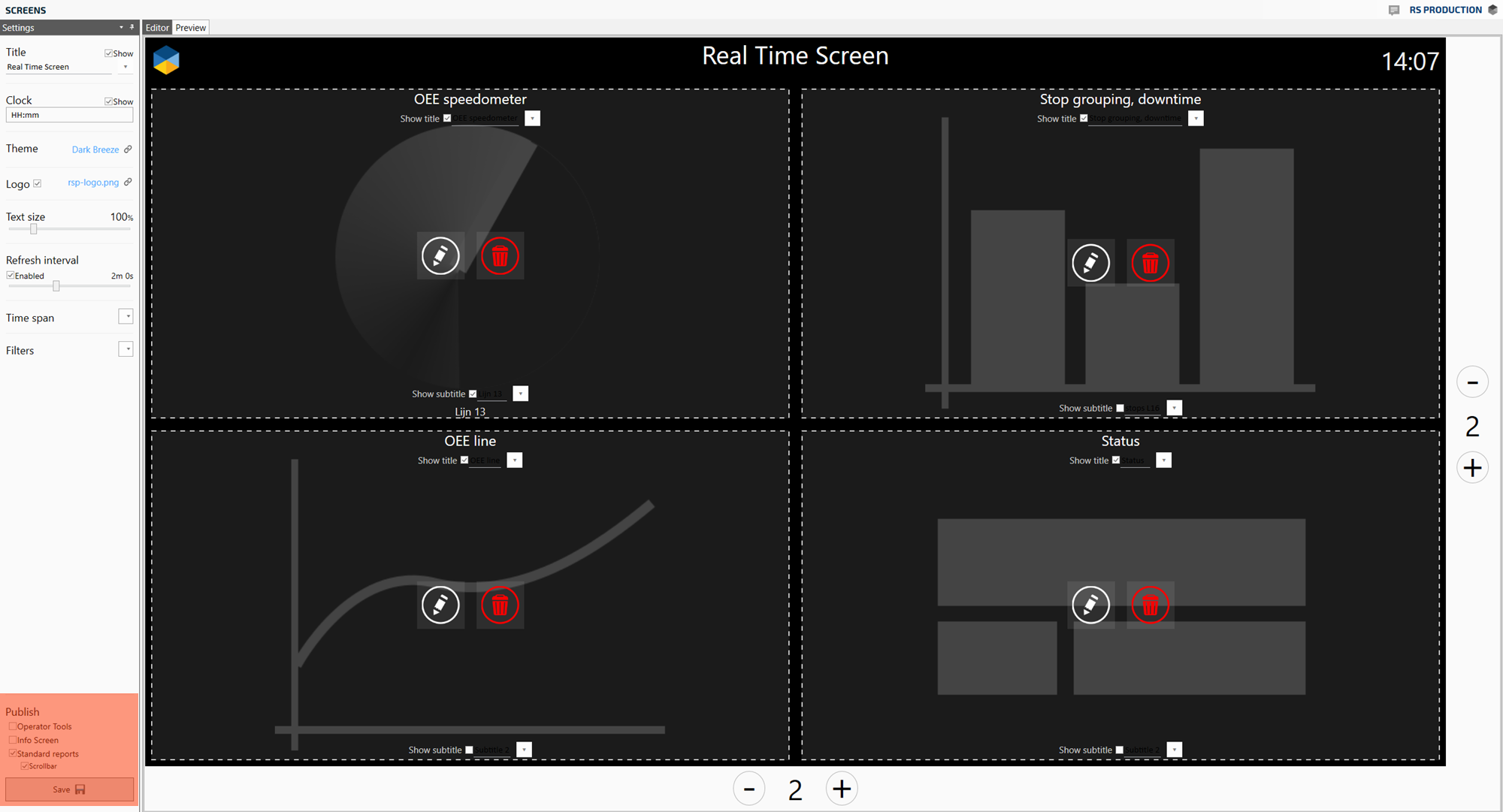
Find it in Office tools' reports menu
The Screens page is now available amongst the standard reports in Office tools.
In the Reports, click the report selector in the top left corner and you will find Screens (and your saved Screens pages) at the bottom of the list.