How to find correct OPC tag in UAExpert
Sometimes the customer gives us the wrong kind of OPC tag and/or don’t know how to provide us with the correct string for the OPC tag. This will explain how to find it a program called UAExpert.
UAExpert can be downloaded here: https://www.unified-automation.com/products/development-tools/uaexpert.html
But be aware of that you need to create an account in order to access the download links.
📘 Instructions
Make sure you are at the customer’s OPC server. This is often accessed via a VPN, RDP or TeamViewer.
If UAExpert isn’t installed. Download it and install it on the OPC server.
If you don’t know how to connect UAExpert to the OPC server. Use Google or YouTube for how to guides
For example this video at 29:55: https://youtu.be/9cwzVu2CfuI?t=1795
For this example the customer has added the correct machines to the “favorites” window in the middle. But in some way the customer need to know what we will use.
We will need to look for information that will give us the correct string to use an OPC-tag.
We need the following information:

Start building the string:
Type of namespace is always “nsu”.
(Customer can provide a “ns” string and that will not work.)String: nsu=
In UAExpert. Find “NamespaceArray”. This is usually found in Objects->Server->NamespaceArray
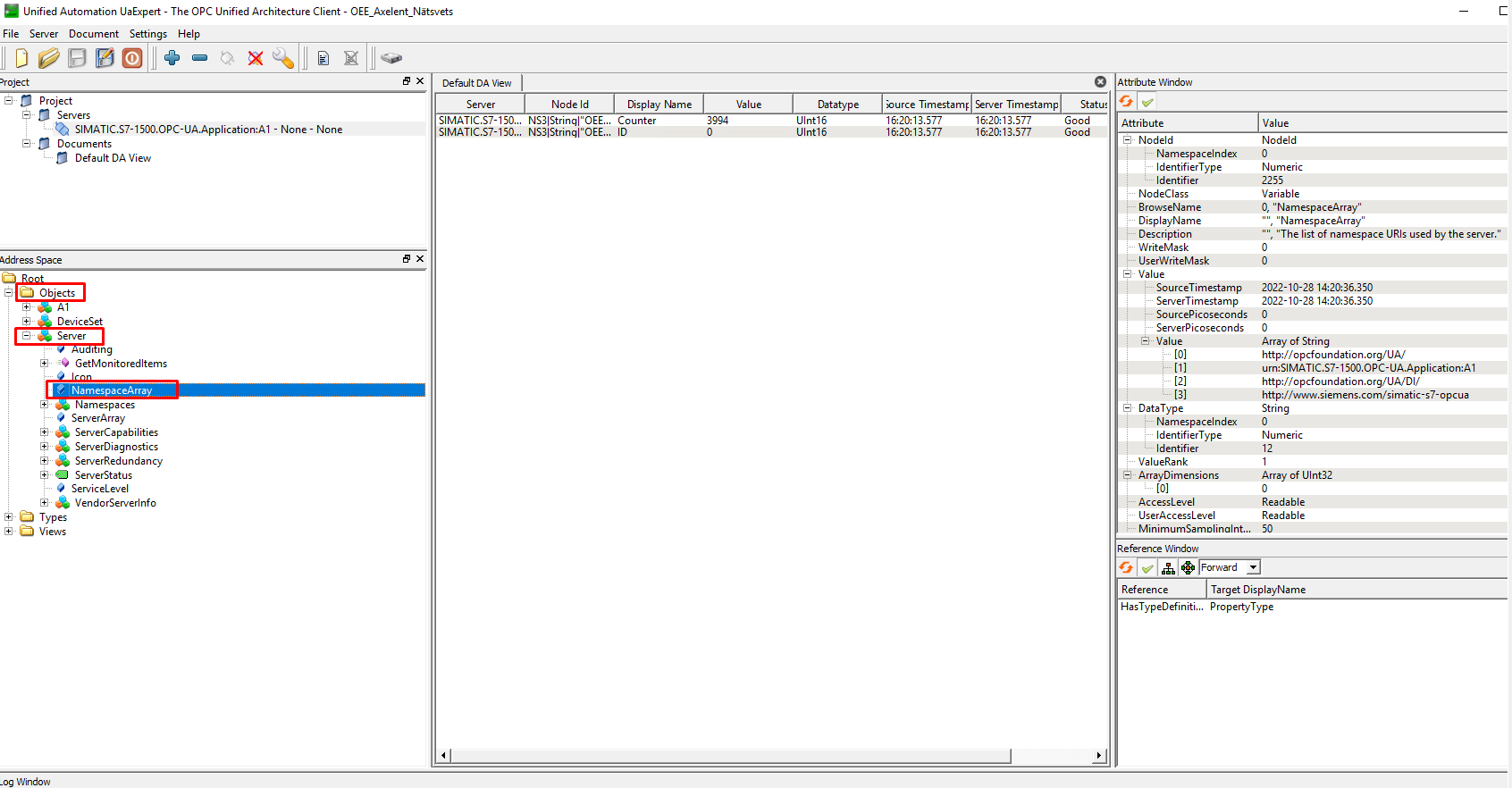
Find the last “http://” value. “http://www.siemens.com/simatic-s7-opcua ” is the Namespace
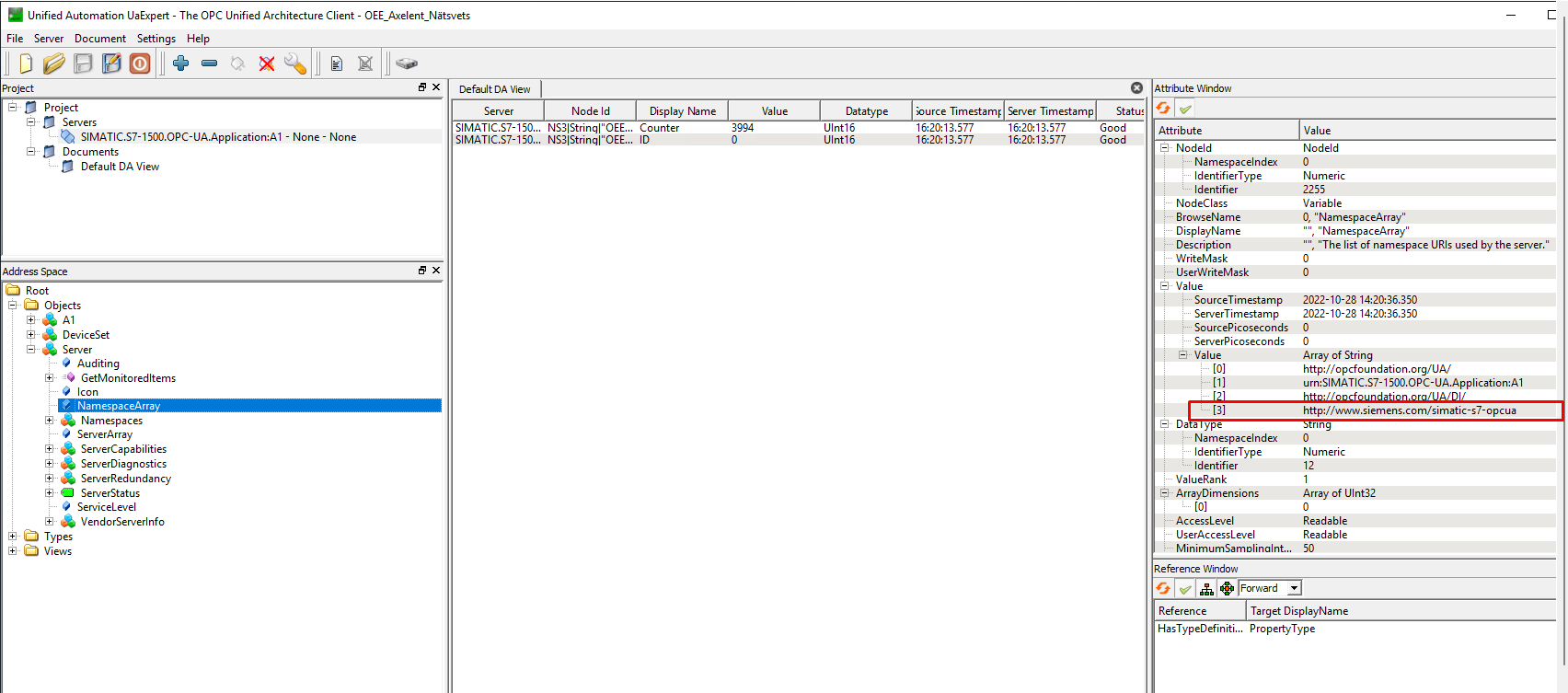
String: nsu=http://siemens.com/simatic-s7-opcua;
Now find the NodeID we are gonna use. If customer doesn’t know where it is, you have to look through folders to find the correct one. Usually the are some clues where it’s at.
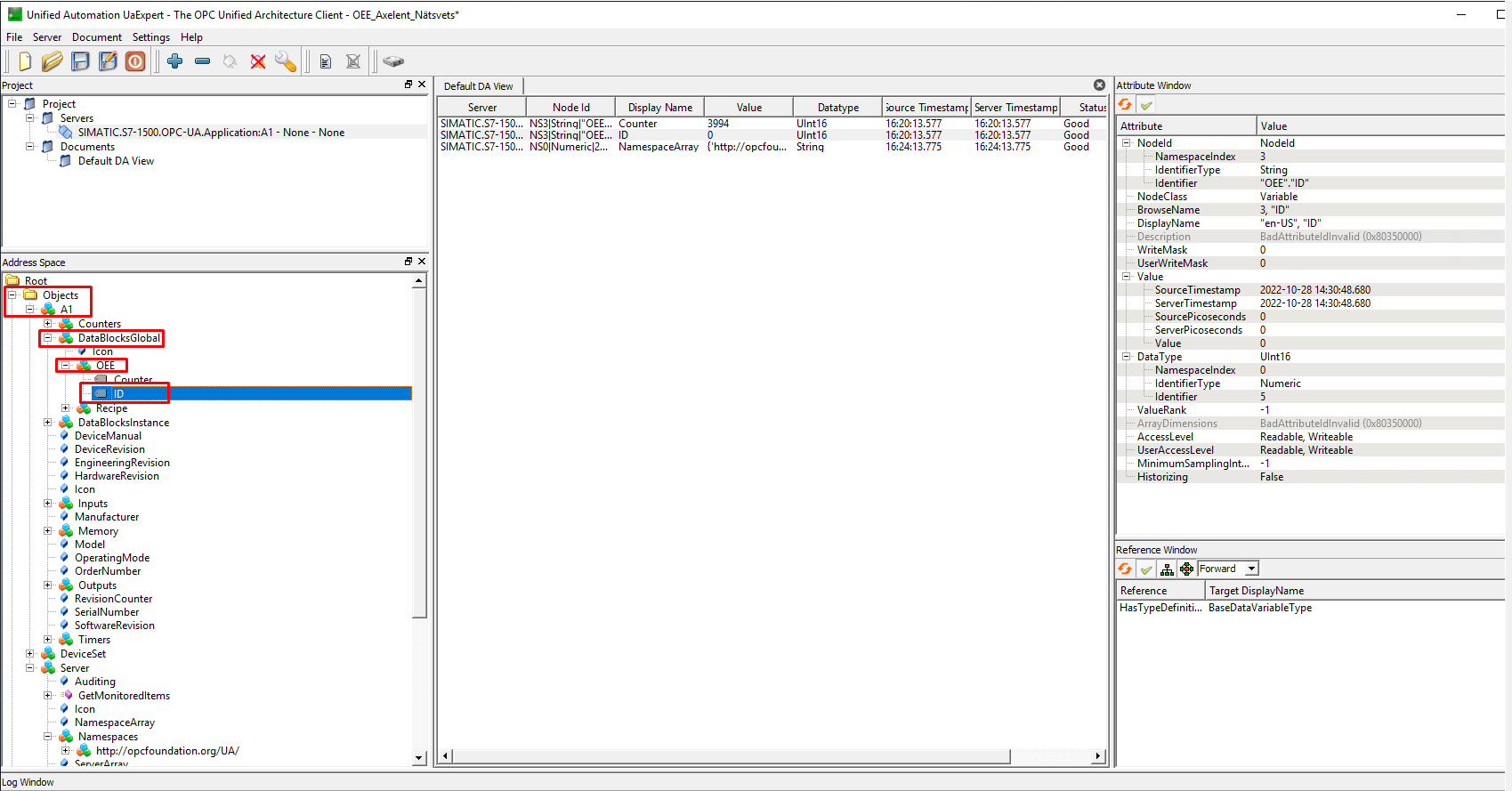
When you find the node, have a look to the upper right corner:
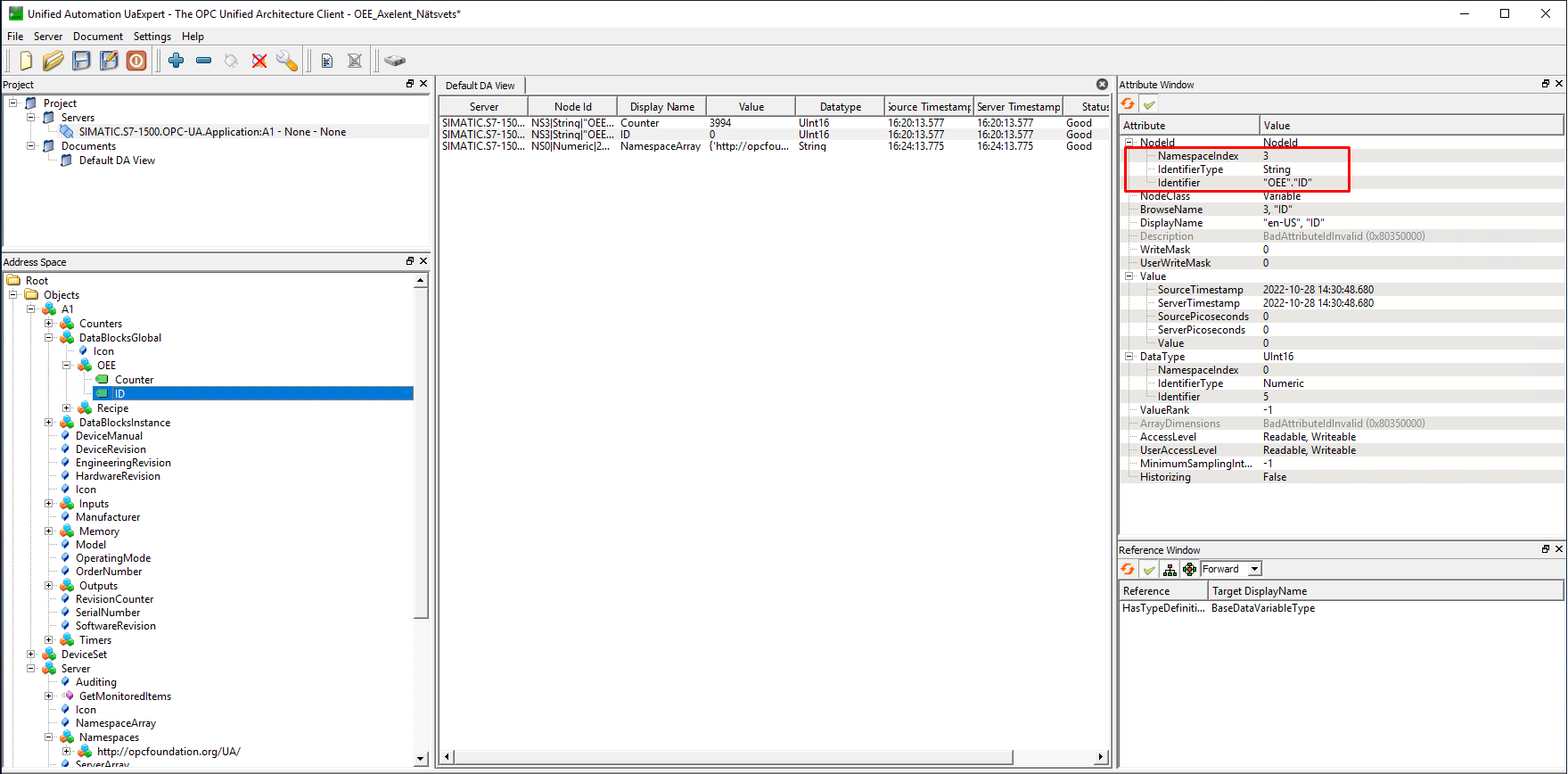
This information is what we gonna use.
First lets find the IdentifierType. We see here that it’s a “String” so we use “s” for string.
If it’s numerical use “n” or “i” for integer.String: nsu=http://siemens.com/simatic-s7-opcua;s=
Now let’s look at what the Identifier says: "OEE"."ID". This will be our Identifier. Let’s add it to our string.
String: nsu=http://siemens.com/simatic-s7-opcua;s="OEE"."ID"
Now let’s add this string as the OPC-address in RS Production.
Now you can follow the steps from Connect OPC server and OPC tags in RS Production