Handle Operators
This is a feature in
How to find this?
Operator settings are available when you unfold the “My installation” option in the Settings menu. Or by simply searching for “Operators” in the Settings search field.
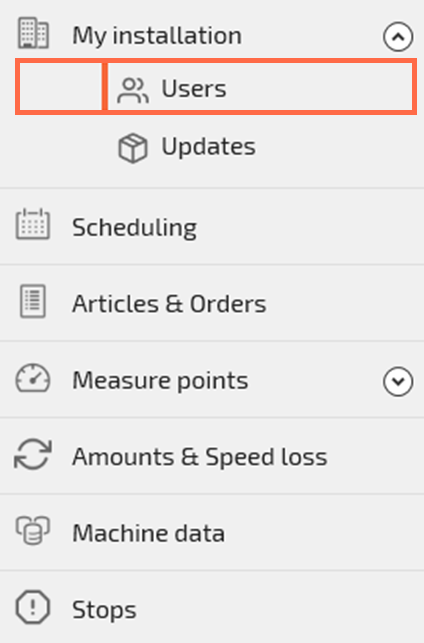
Add a new Operator
Click Create
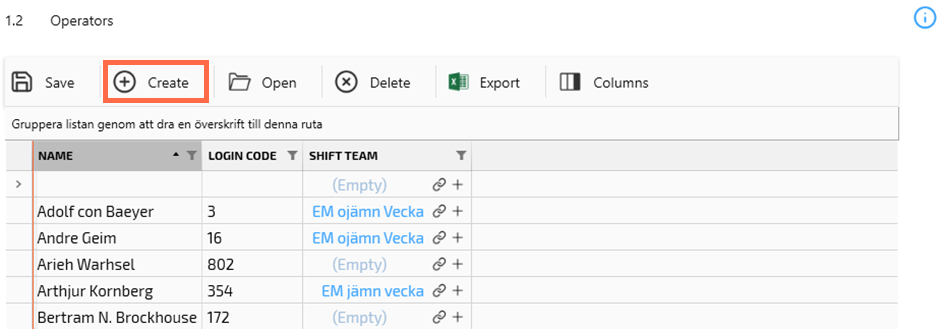
Add Name and Login code. The Login code is the numeric code the operator will use to clock in in Operator tools.
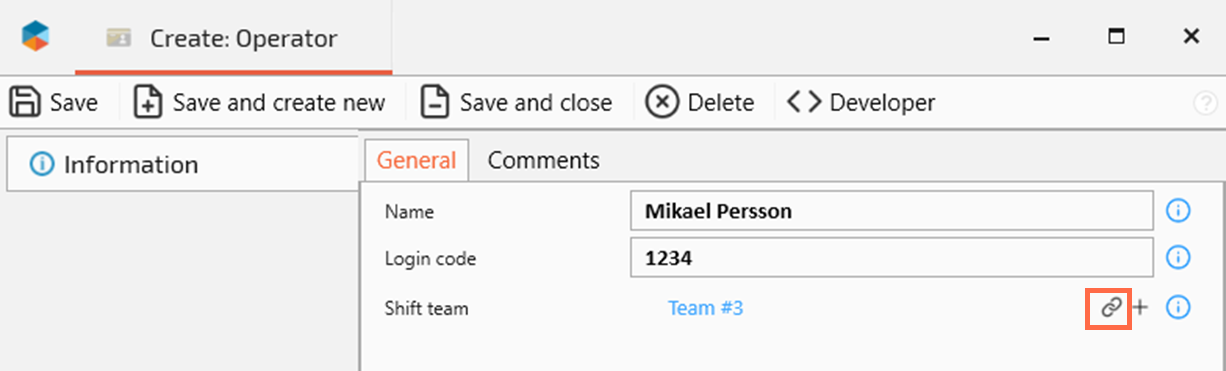
Assigning a shift team is optional. Click the “chain” cymbol to assign the operator to an existing Shift team. Click the “+” button to the right of the “chain” if you want to add a new Shift team.
Click Save and close if you are done and have no more operators to add. Or, click Save and create a new if you have more operators to add.
If you are using magnetic card or RFID for operator identification. Instead of writing the Login code in step 2 above, do the following
Connect the same type of reader as you are using for Operator tools
Scan the individual operator’s card to insert the correct Login code
Rest of the procedure is identical
Adjust an Operator’s login code
The Login code is the numeric code the operator will use to clock in in Operator tools.
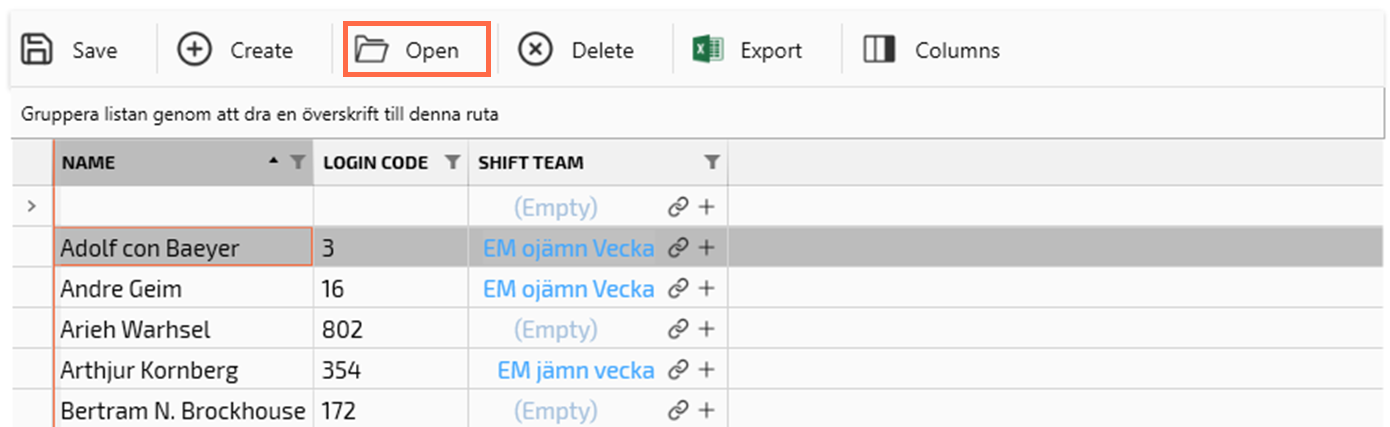
Mark the Operator you want to adjust
Click Open in the top menu
In the Operator object card, set the Login code you want to change to. Click Save and close.
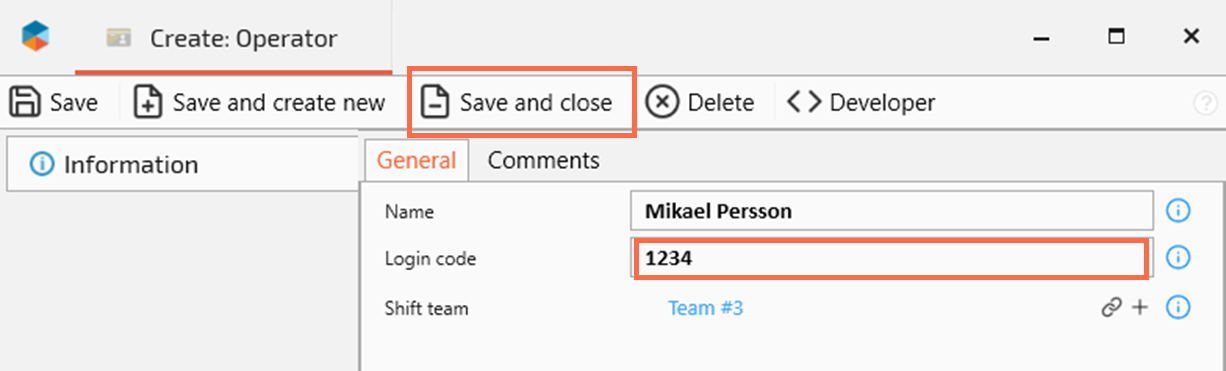
If you are using magnetic card or RFID for operator identification. Instead of writing the Login code in step 3 above, do the following
Connect the same type of reader as you are using for Operator tools
Scan the individual operator’s card to insert the correct Login code
Rest of the procedure is identical
Assign an Operator to a Shift team
By setting an Operator to a Shift team, you can match the operator with the work shifts in the shift scheduling.
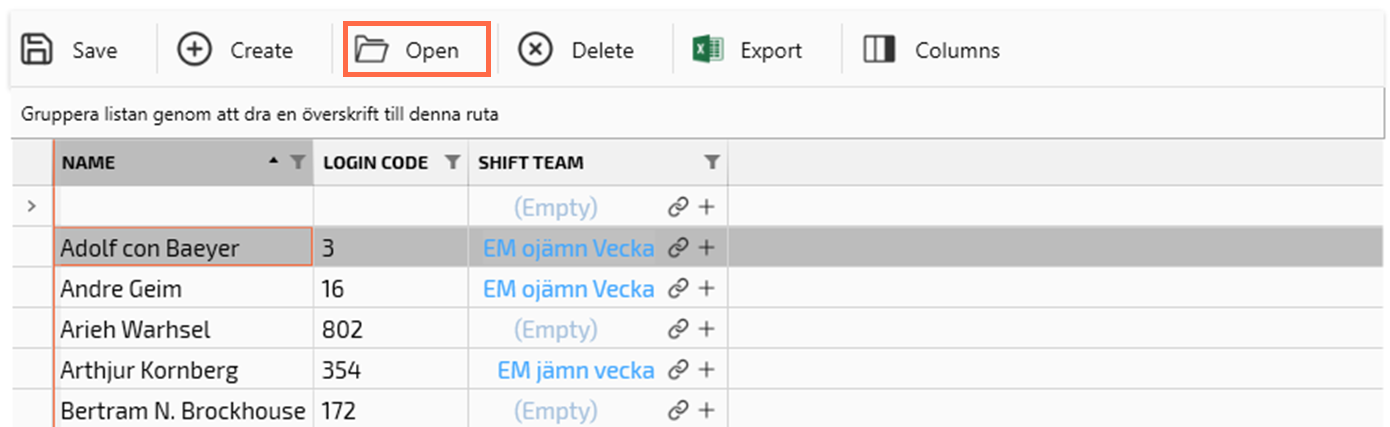
Mark the Operator you want to adjust
Click Open in the top menu
In the Operator object card, Click the “chain” cymbol to assign the operator to an existing Shift team. Click the “+” button to the right of the “chain” if you want to add a new Shift team.

In the Operator object card, set the Login code you want to change to. Click Save and close.