Set up shifts, schedule template and more
This feature is included in
RS Production will calculate OEE during scheduled time, hence a schedule is required to get data in the reports.
Create Shifts
Open RS Production and log in to the correct installaion.
Go to Settings
Go to Scheduling
Go to Schedule templates
Go to Shift types
Click on Create:
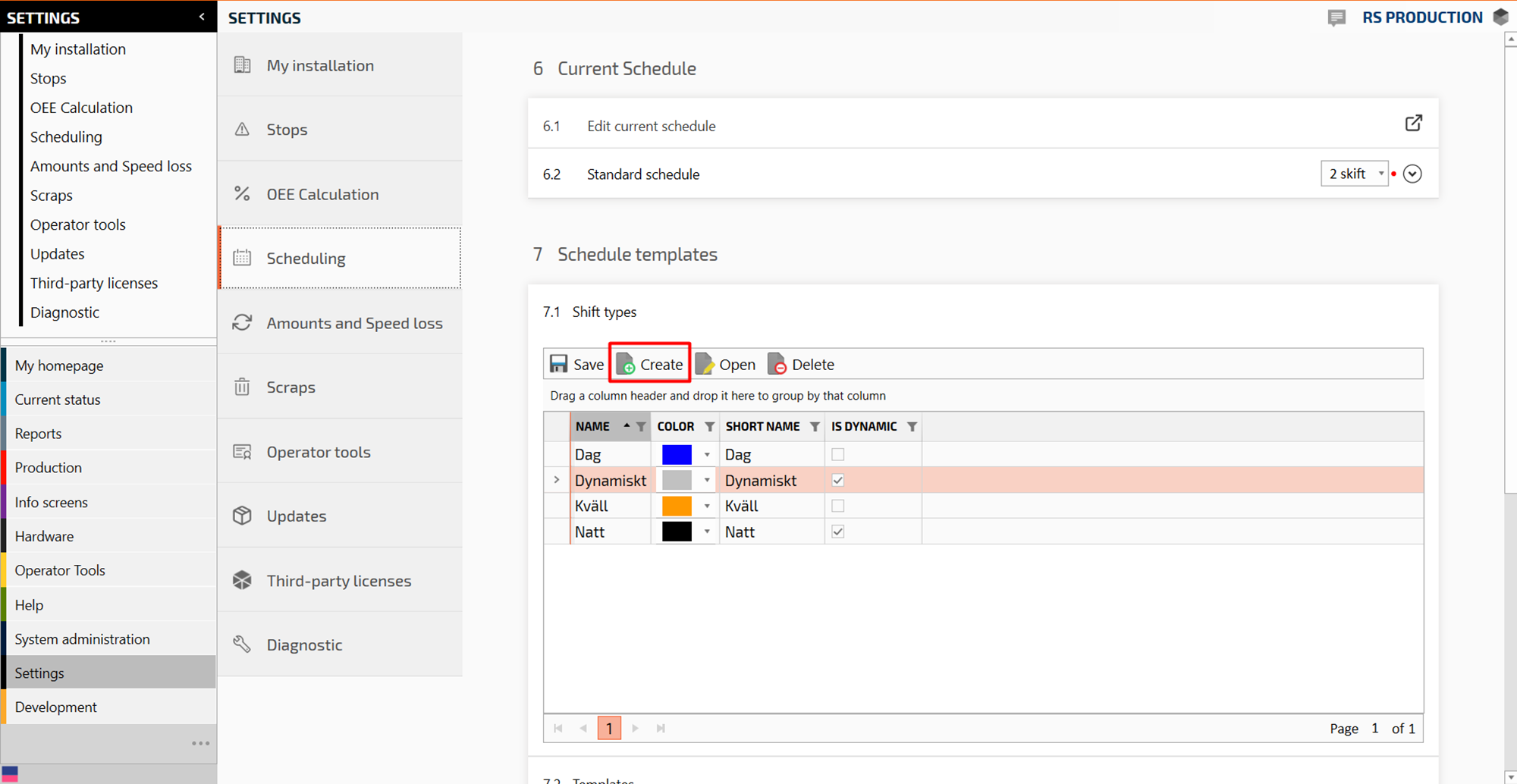
A new window appear:
Enter a Name and select Color:
.png?inst-v=b0a63340-441d-457d-b160-6ed0dd408c4b)
Click Save and close.
.png?inst-v=b0a63340-441d-457d-b160-6ed0dd408c4b)
Repeat step 6-9 to create more shifts.
Create a schedule template
Go to Settings
Go to Scheduling
Go to section Schedule templates
Go to section templates
Click on Create:

A new window appears:
Enter a Name:
.png?inst-v=b0a63340-441d-457d-b160-6ed0dd408c4b)
Enter duration (example: 7 days, or how often the shift schedule should restart)
.png?inst-v=b0a63340-441d-457d-b160-6ed0dd408c4b)
Connect the weekday by clicking the connect button.
.png?inst-v=b0a63340-441d-457d-b160-6ed0dd408c4b)
Mark start day for the schedule
.png?inst-v=b0a63340-441d-457d-b160-6ed0dd408c4b)
Click Save and close
.png?inst-v=b0a63340-441d-457d-b160-6ed0dd408c4b)
Select a Color for the schedule.
Click Save and close.
.png?inst-v=b0a63340-441d-457d-b160-6ed0dd408c4b)
Now you are finished!
Set times and connect shifts to the schedule template
Go to Settings
Go to Scheduling
Go to section templates
Mark the shift you want to edit
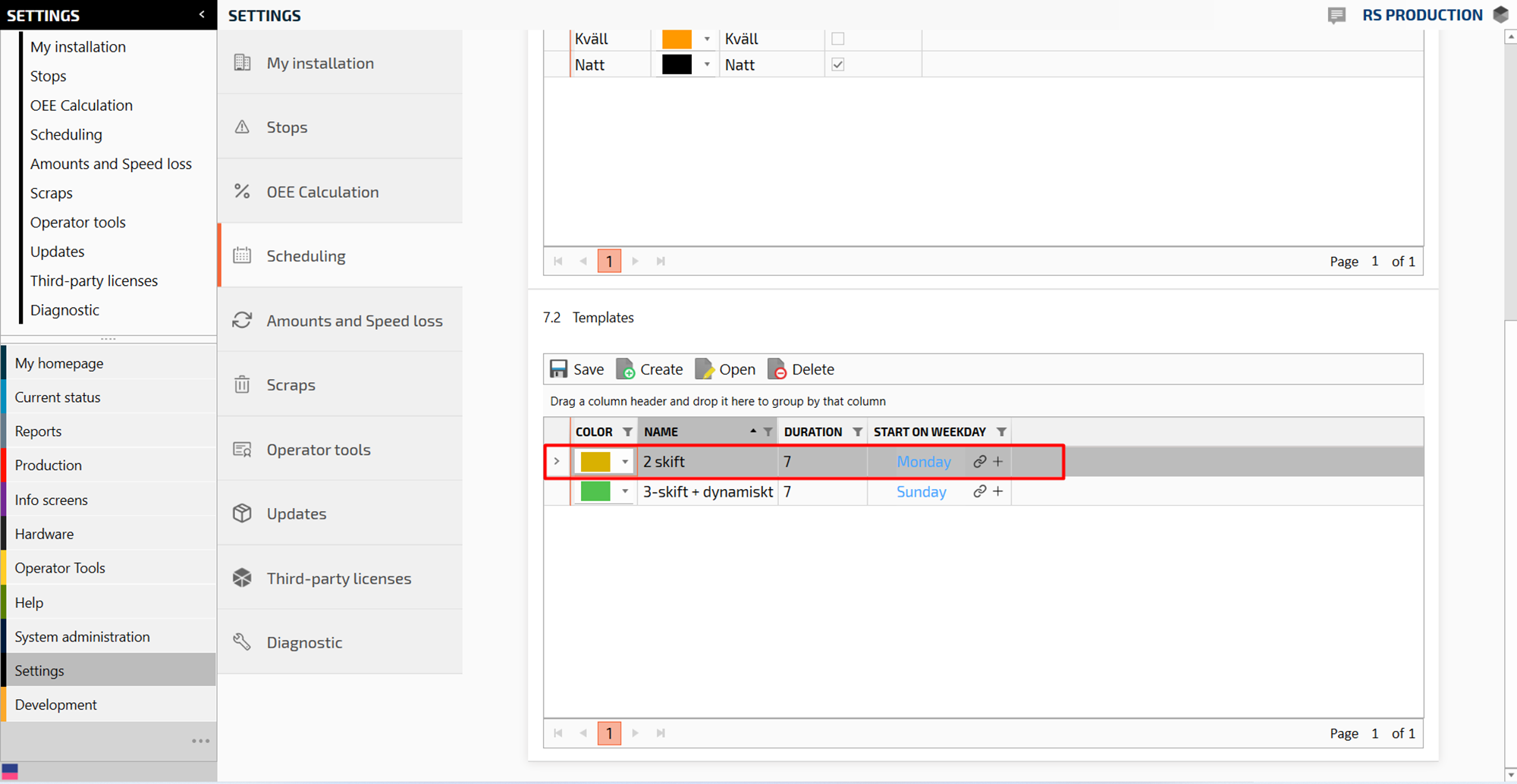
Click Open.

Click the small bar on the timeline where you want to set the time for the first shift.
.png?inst-v=b0a63340-441d-457d-b160-6ed0dd408c4b)
Right click and select Create new and Shift.
.png?inst-v=b0a63340-441d-457d-b160-6ed0dd408c4b)
Set the exact Start and End time for the shift.

.png?inst-v=b0a63340-441d-457d-b160-6ed0dd408c4b)
Select Shift type: (Select the shift you created earlier.)
.png?inst-v=b0a63340-441d-457d-b160-6ed0dd408c4b)
Select weekday
.png?inst-v=b0a63340-441d-457d-b160-6ed0dd408c4b)
Click Save and close.
.png?inst-v=b0a63340-441d-457d-b160-6ed0dd408c4b)
Repeat step 1 - 8 for the rest of the days in the shift schedule
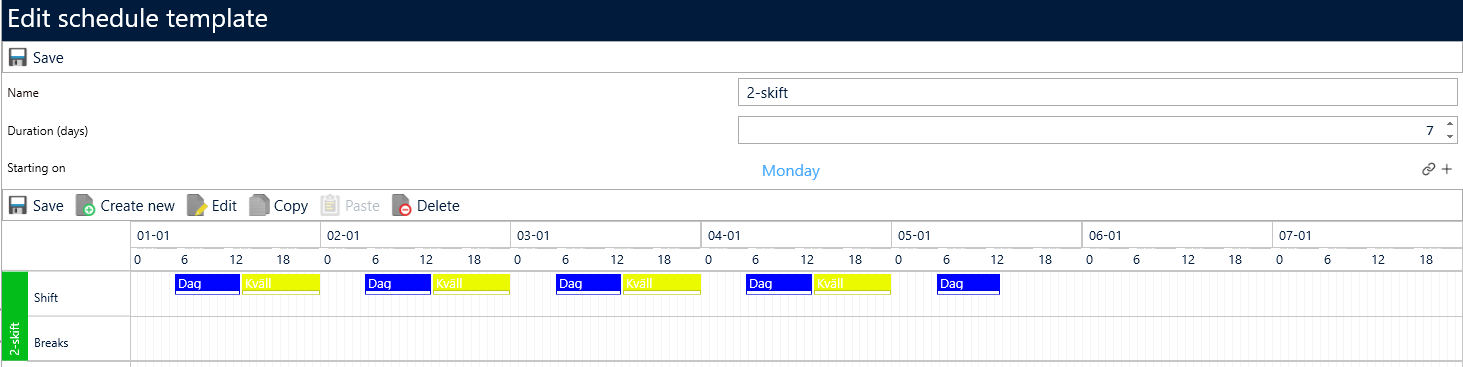
Finally click Save and exit the editor for the schedule template.
Add shift template to timeline of measure point
Go to settings
Open Edit current schedule
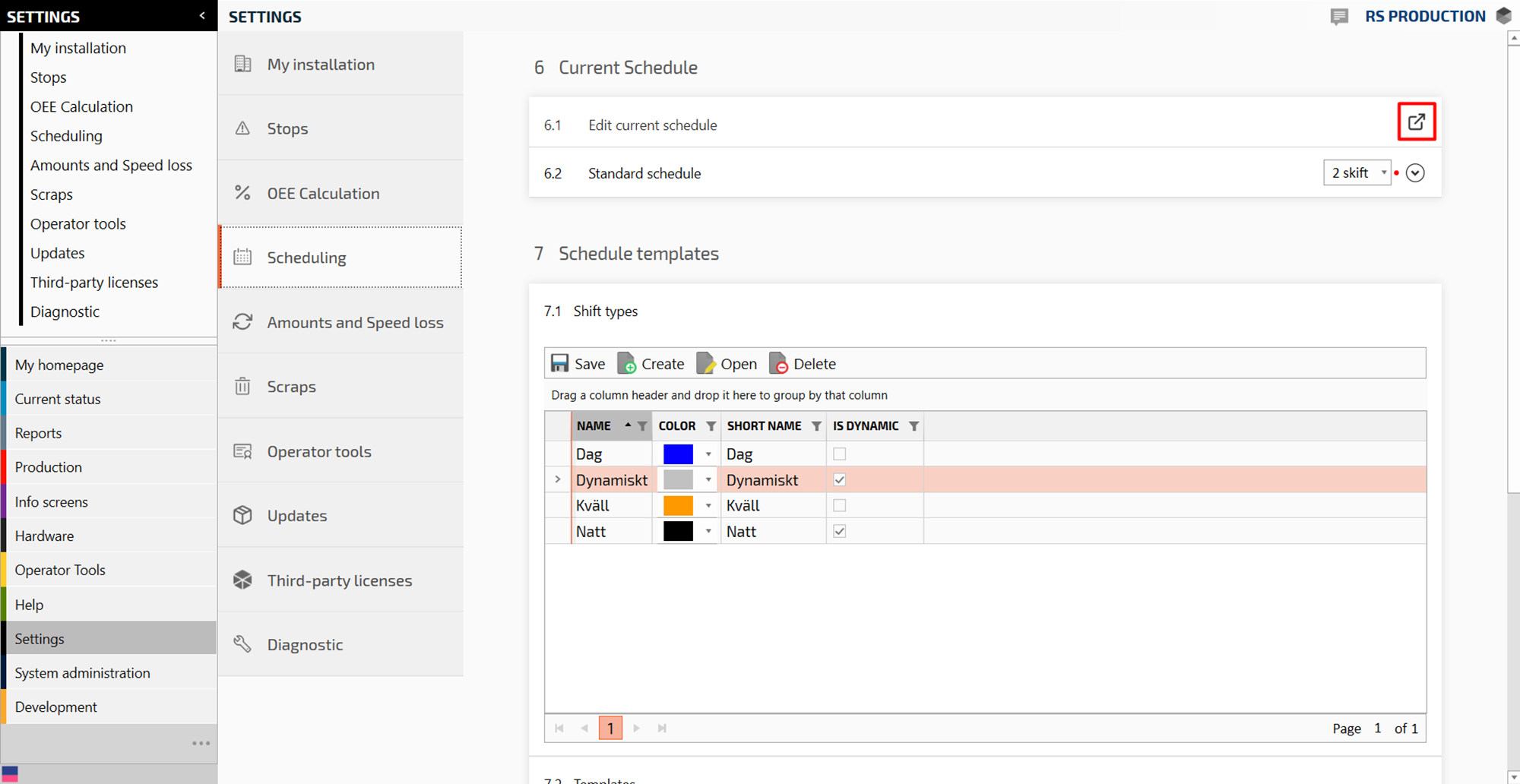
Select the tab Timeline.
.png?inst-v=b0a63340-441d-457d-b160-6ed0dd408c4b)
Right click on the Schedule and click Create new and chose Schedule in the drop down.
.png?inst-v=b0a63340-441d-457d-b160-6ed0dd408c4b)
Select the measurepoint
.png?inst-v=b0a63340-441d-457d-b160-6ed0dd408c4b)
Select Start date for the schedule
.png?inst-v=b0a63340-441d-457d-b160-6ed0dd408c4b)
Select the schedule you want to use
.png?inst-v=b0a63340-441d-457d-b160-6ed0dd408c4b)
Add and close
.png?inst-v=b0a63340-441d-457d-b160-6ed0dd408c4b)
Now you are finished with this step!
Add schedule templates as default on measure point
Go to Settings and Scheduling:

Select the Standard schedule from the drop down menu :
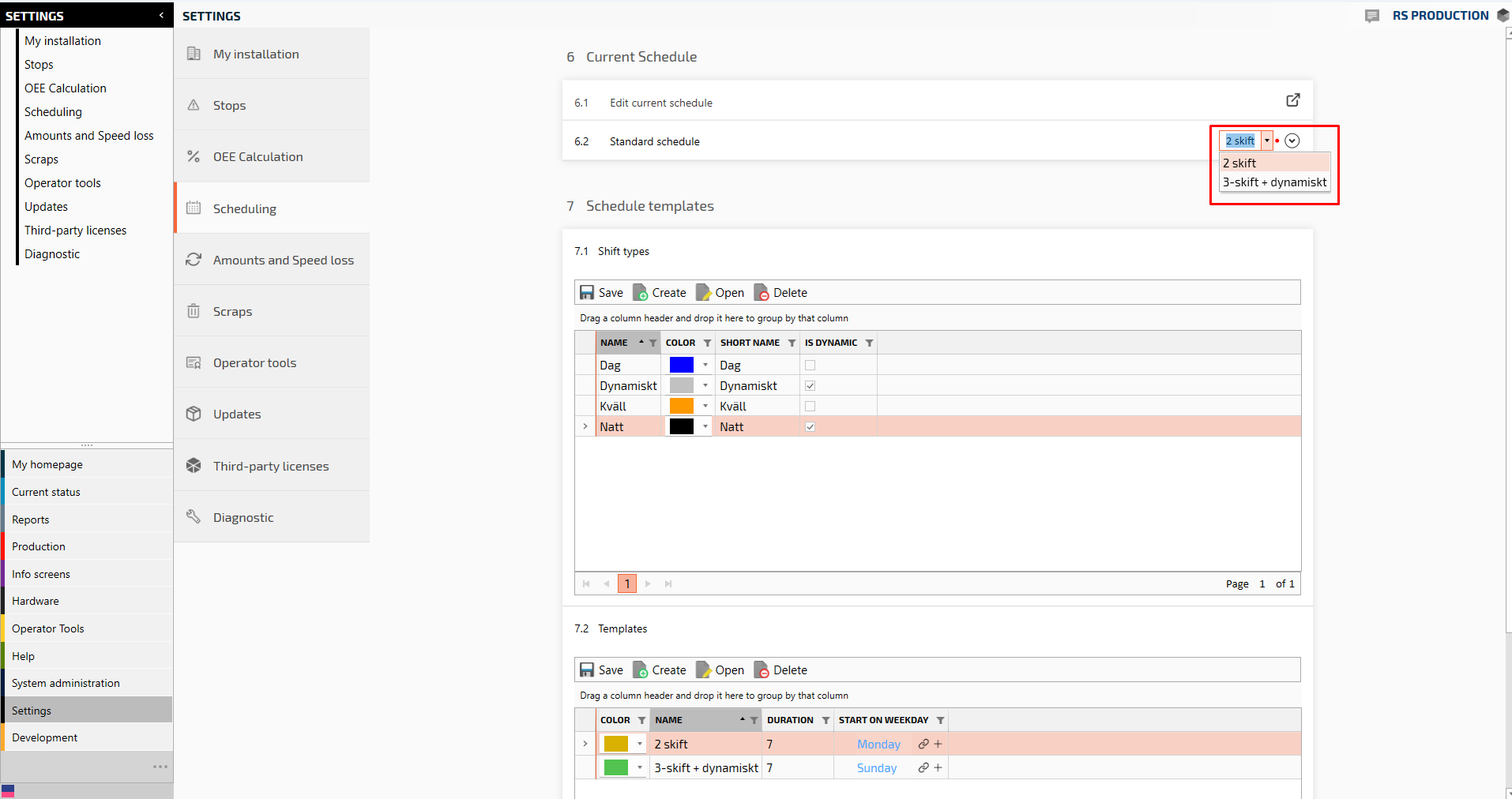
If you want a specific schedule on a specific measurepoint click + symbol.
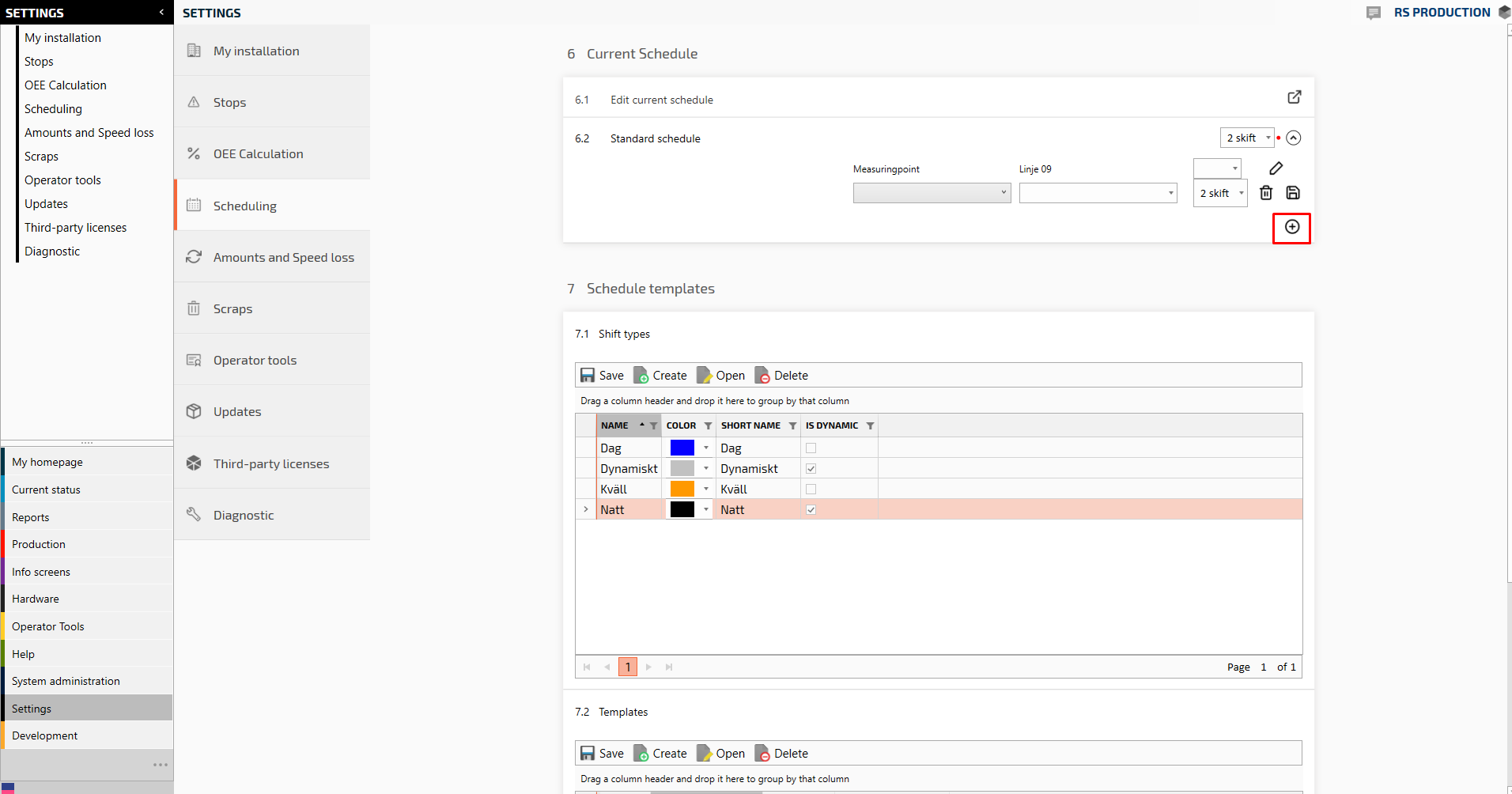
Select measurepoint and then Save.
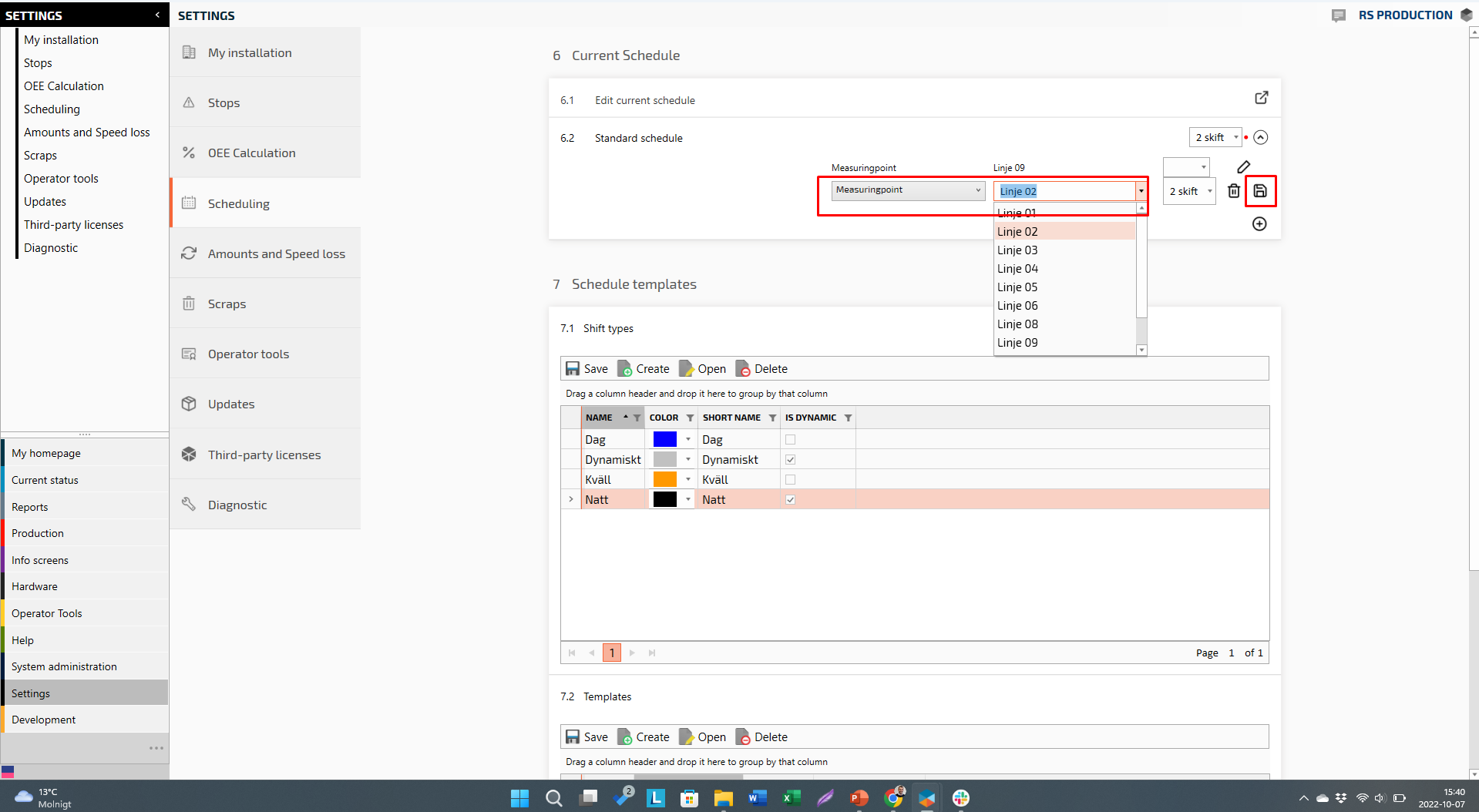
Now you are finished!