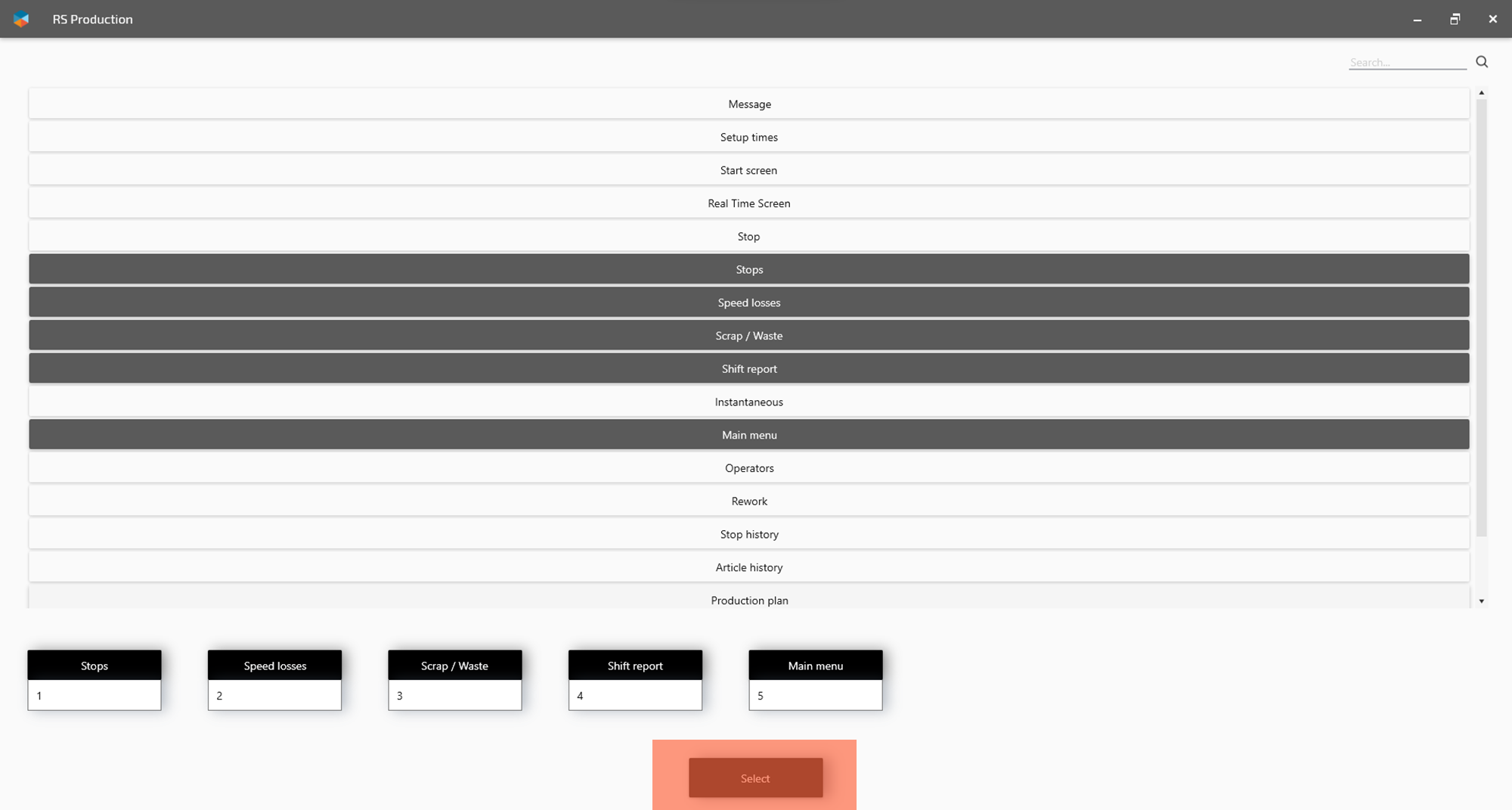Configure Operator tools menu
This guide will help you to add, change or remove pages from the Operator tools menu.
This feature is included in
RS Production Energy
1, Go to Settings in Office tools' main menu
2. Click Operator tools in the Settings menu
3. Scroll down to 20 - Terminal
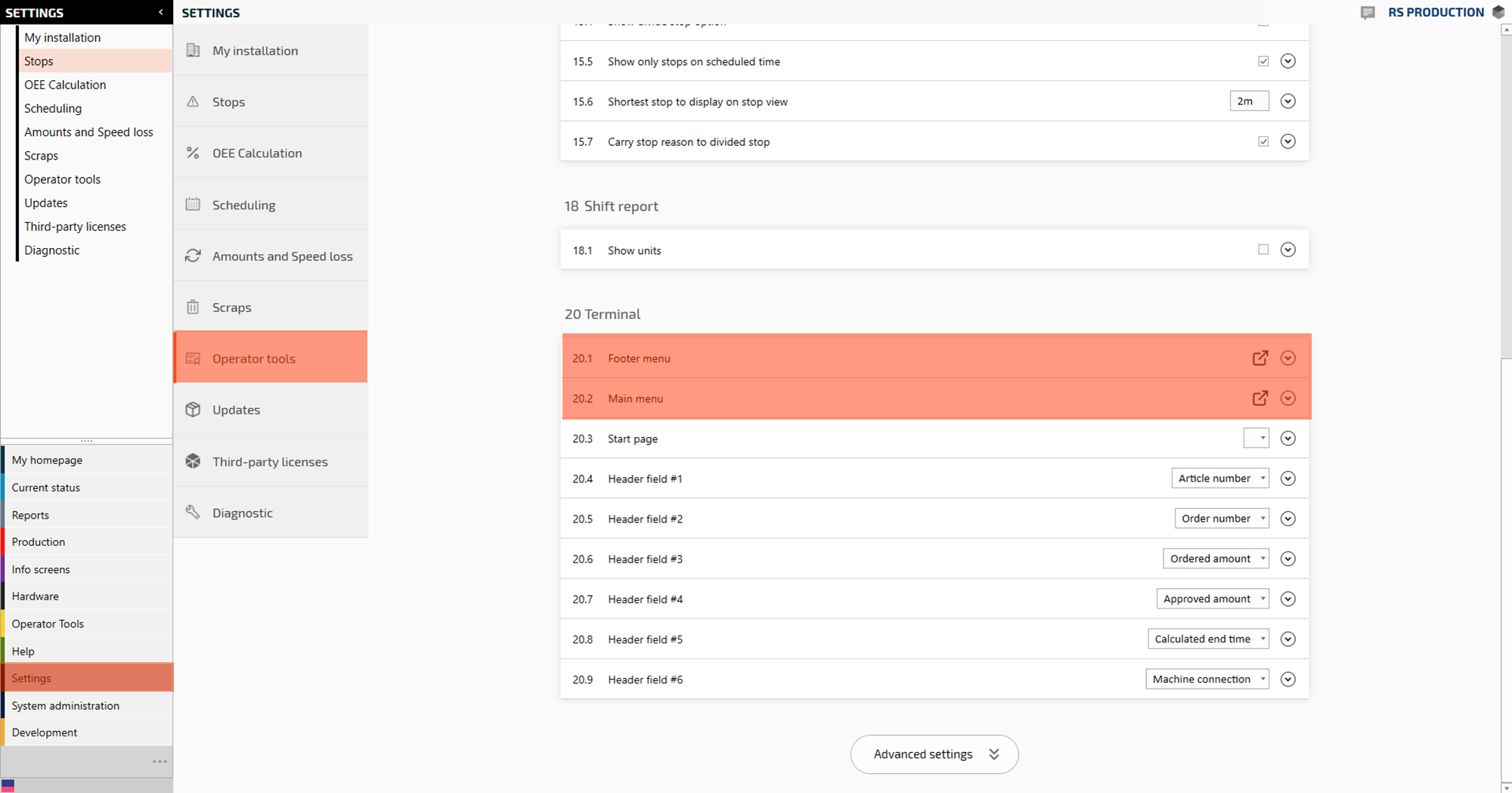
Operator tools Footer menu is the menu at the bottom in Operator tools user interface. It is always shown and holds 5 menu buttons when showed in low resolution 1024x768 pixels.
Operator tools Main menu is the full screen menu in Operator tools. It can be used by assigning the “Main menu” button to the Footer menu.
4. Click the “go to” button on either Footer menu or Main menu (depending on what menu you want to edit”. This will open the Operator tools menu editor.

5. Mark the Operator tools pages you want to show in the menu. Black rows are marked and selected.
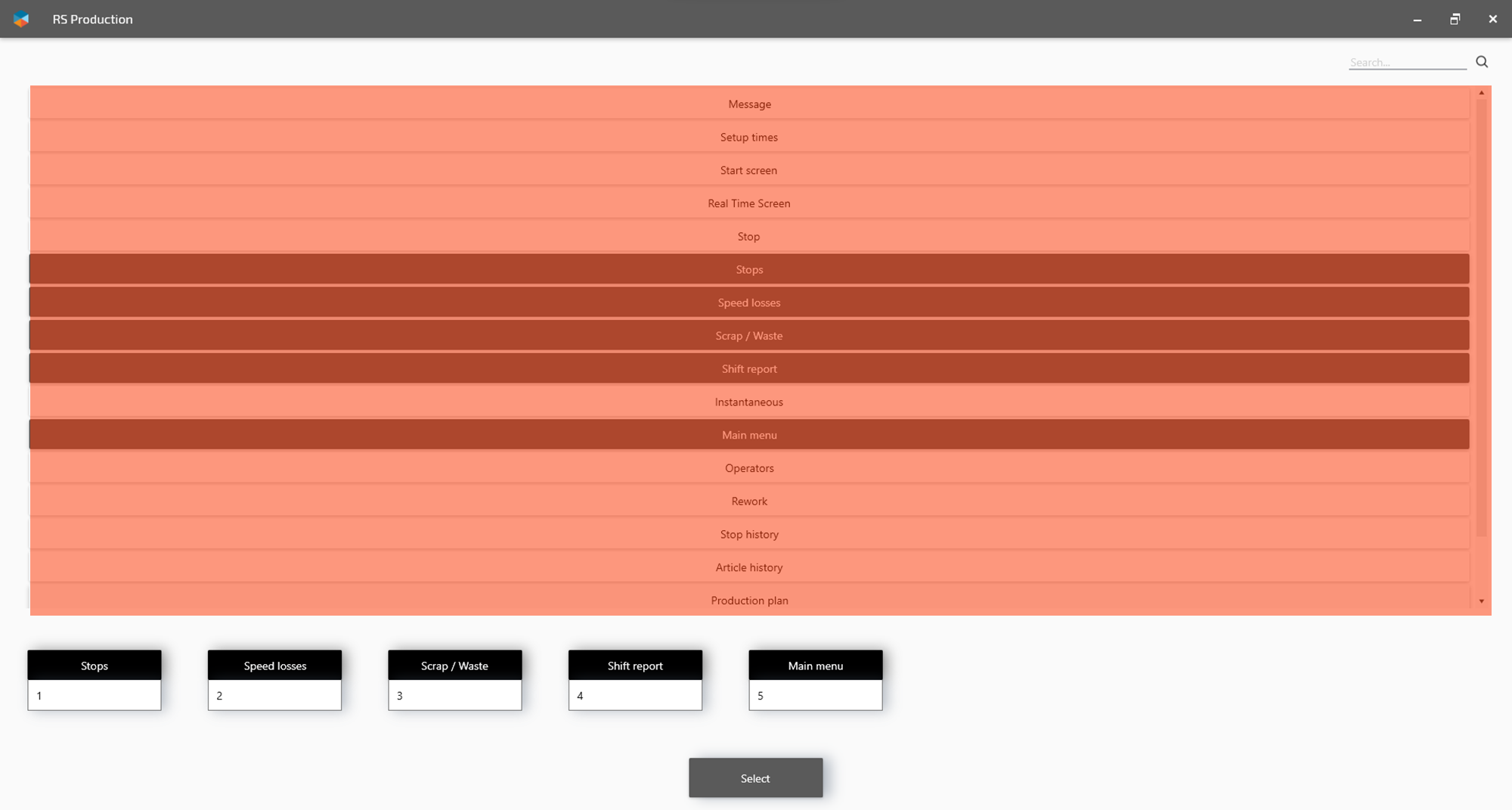
6. Preview the menu at the bottom of the page.
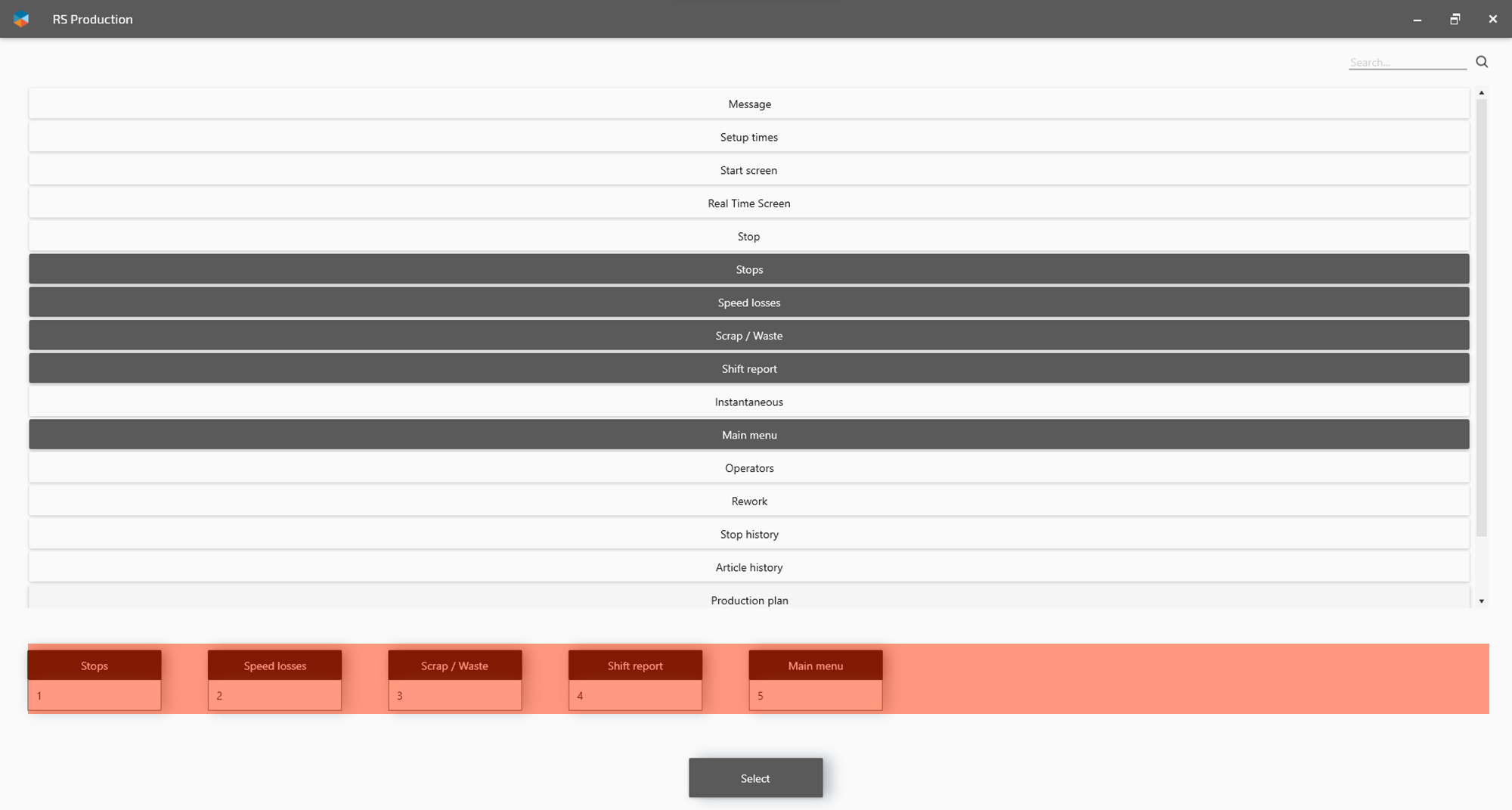
7. The menu buttons are shown in the order given by the pages' “sort order number”. Mark the sort order number on the menu preview. “Scrap / Waste, 3” in the example below.

8. Change the sort order number tpo give it a new position in the menu. “Scrap / Waste, 10” to move it to the right in this example.

9. Click Select at the bottom of the page when you are done and ready to save and leave.