Set up an article
This feature is included in
Create an article
Start RS Production.
Go to Production and Select Articles.
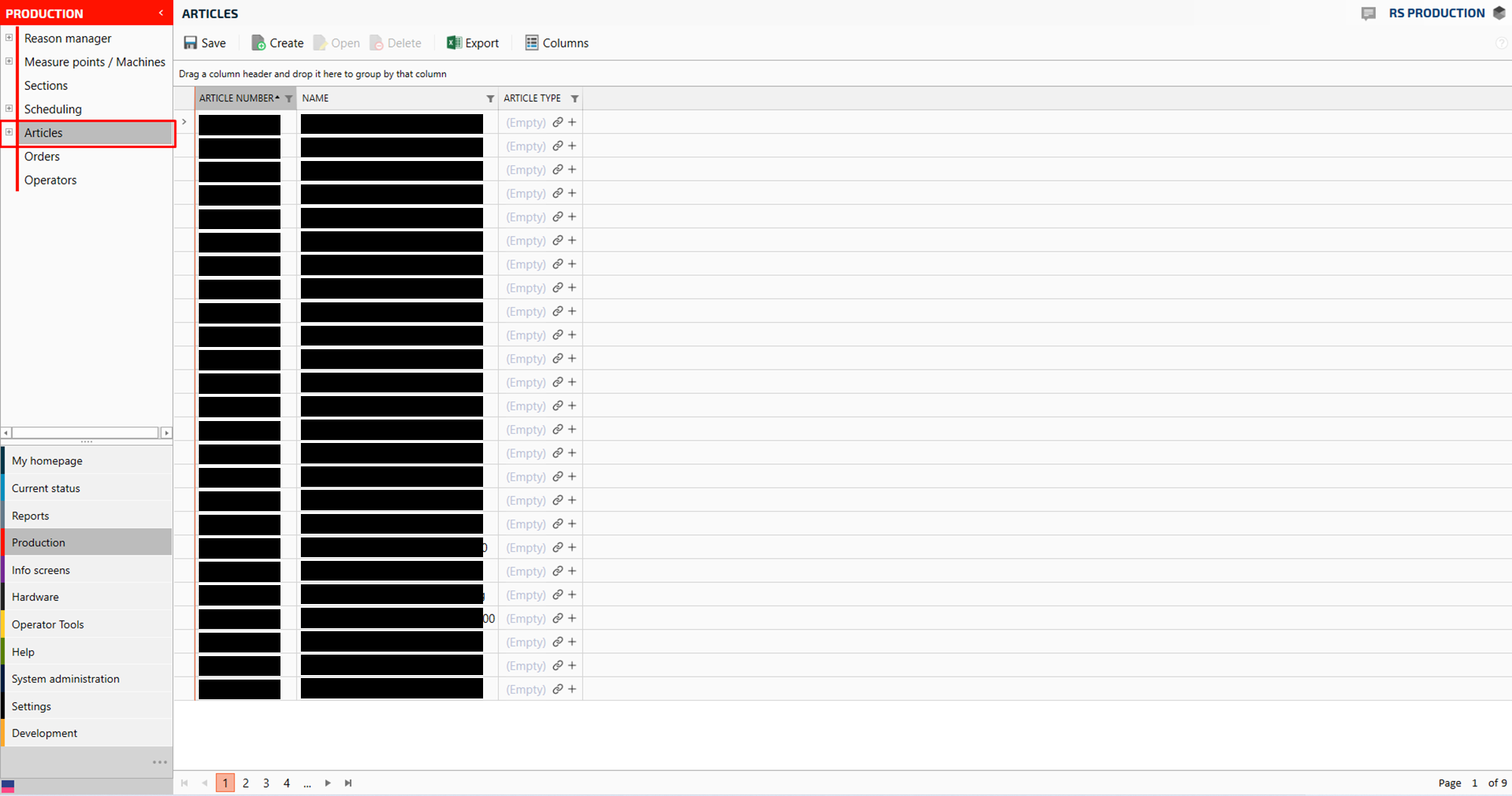
Click Create:

A new window will appear
Enter Article Number and a Name for the article:
.png?inst-v=b0a63340-441d-457d-b160-6ed0dd408c4b)
Click Save.
.png?inst-v=b0a63340-441d-457d-b160-6ed0dd408c4b)
Select Planned measure point
.png?inst-v=b0a63340-441d-457d-b160-6ed0dd408c4b)
Click on Connect:
.png?inst-v=b0a63340-441d-457d-b160-6ed0dd408c4b)
Select the measure point(s) where you want to run this article by selecting the measurepoint, and clicking on the green arrow to add:
.png?inst-v=b0a63340-441d-457d-b160-6ed0dd408c4b)
Click Save and close.
Click Save and close again
.png?inst-v=b0a63340-441d-457d-b160-6ed0dd408c4b)
Now you are finished!
Set article settings
Settings that are required to calculate OEE per article.
Optimal cycle time
Longest cycle time
Units per cycle (can also be set on measure point)
Go to settings
Go to Amount and speed loos
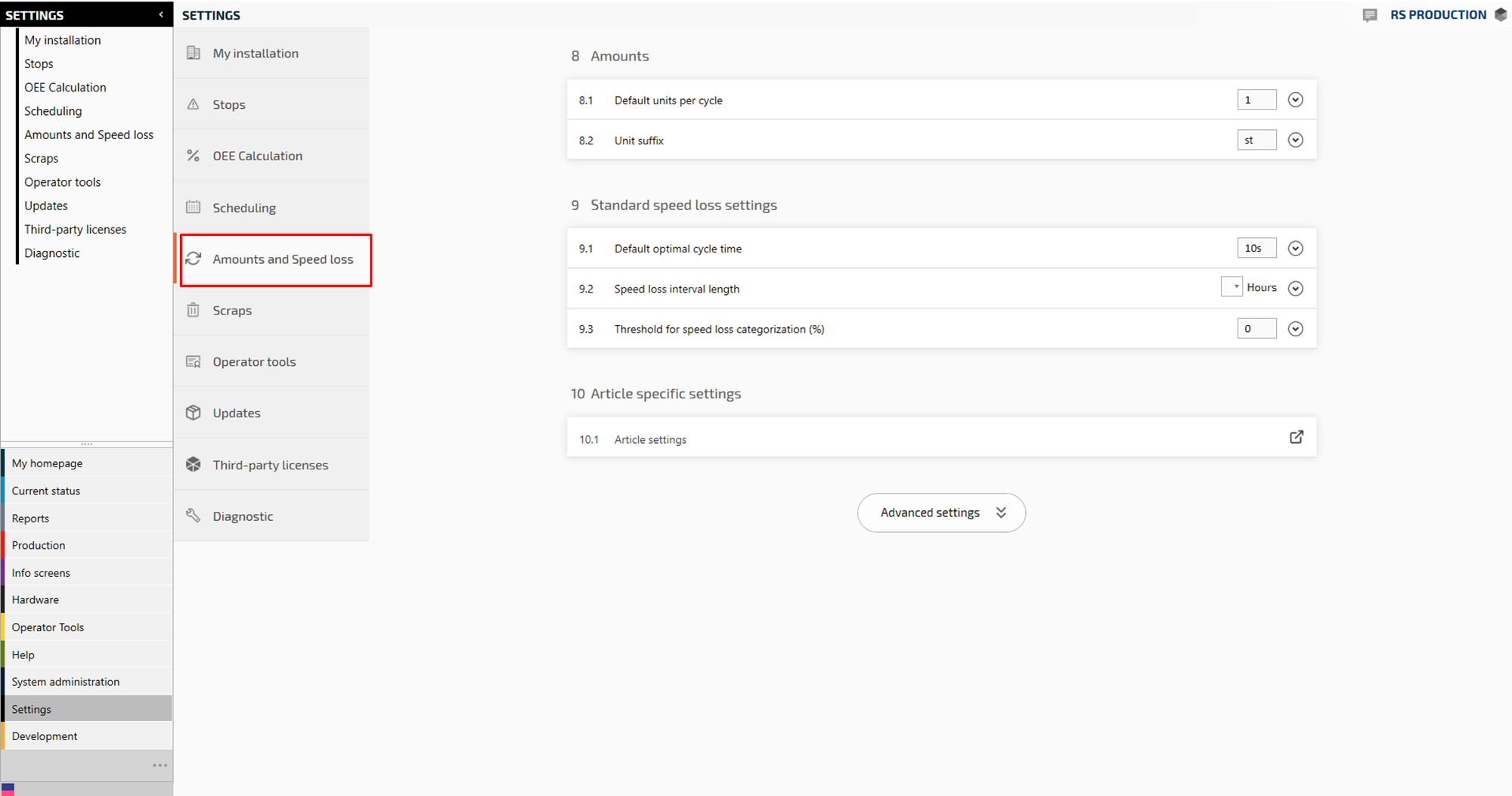
Open Article settings
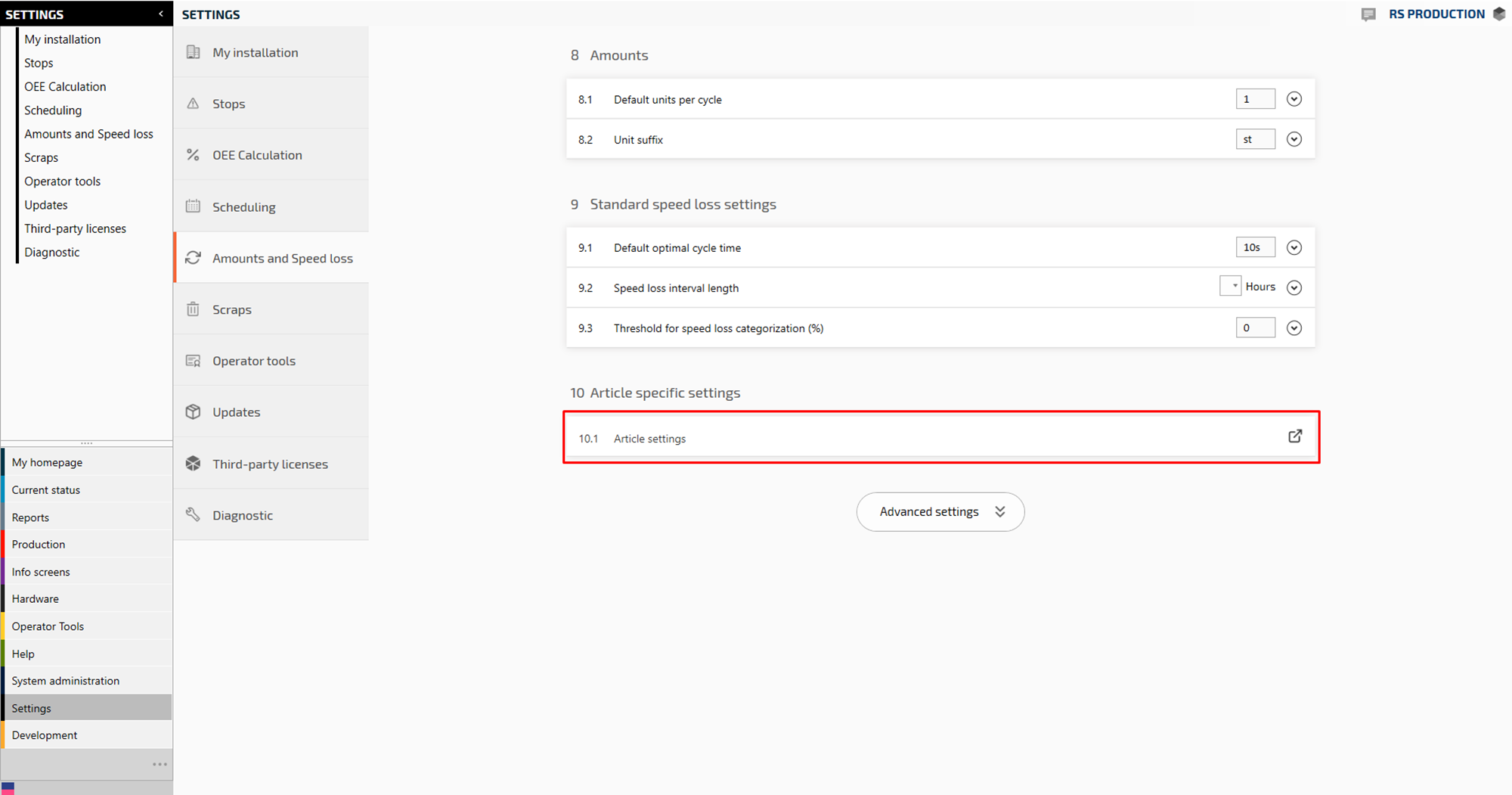
Click on the filter symbol on each column you want to apply a filter to
.png?inst-v=b0a63340-441d-457d-b160-6ed0dd408c4b)
Change the settings (in this example optimal cycle time) then press Save
.png?inst-v=b0a63340-441d-457d-b160-6ed0dd408c4b)
If you want to change the setting on many articles on the same time, click on selected column and fill in the value
.png?inst-v=b0a63340-441d-457d-b160-6ed0dd408c4b)
Press Apply changes and then Save.
.png?inst-v=b0a63340-441d-457d-b160-6ed0dd408c4b)
Press OK to Confirm
.png?inst-v=b0a63340-441d-457d-b160-6ed0dd408c4b)
Now you are finished!