Set up control at beginning of each shift
In this guide you will learn how to set up an instruction like control instruction, quality instruction or working instruction, that appears automatically at beginning of each shift, using the Forms add-on in RS Production.
Create an Observation
- Go to System administration, click Event handling and then go to Observations
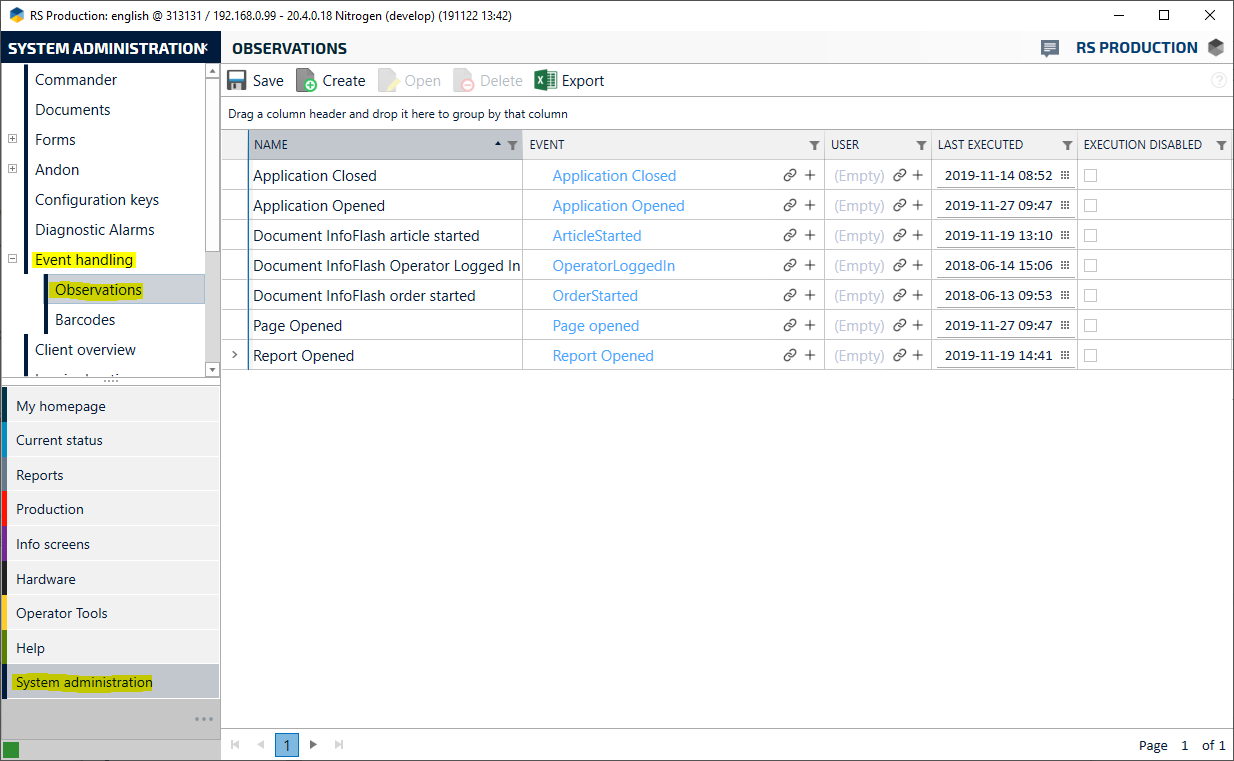
- Click "Create"
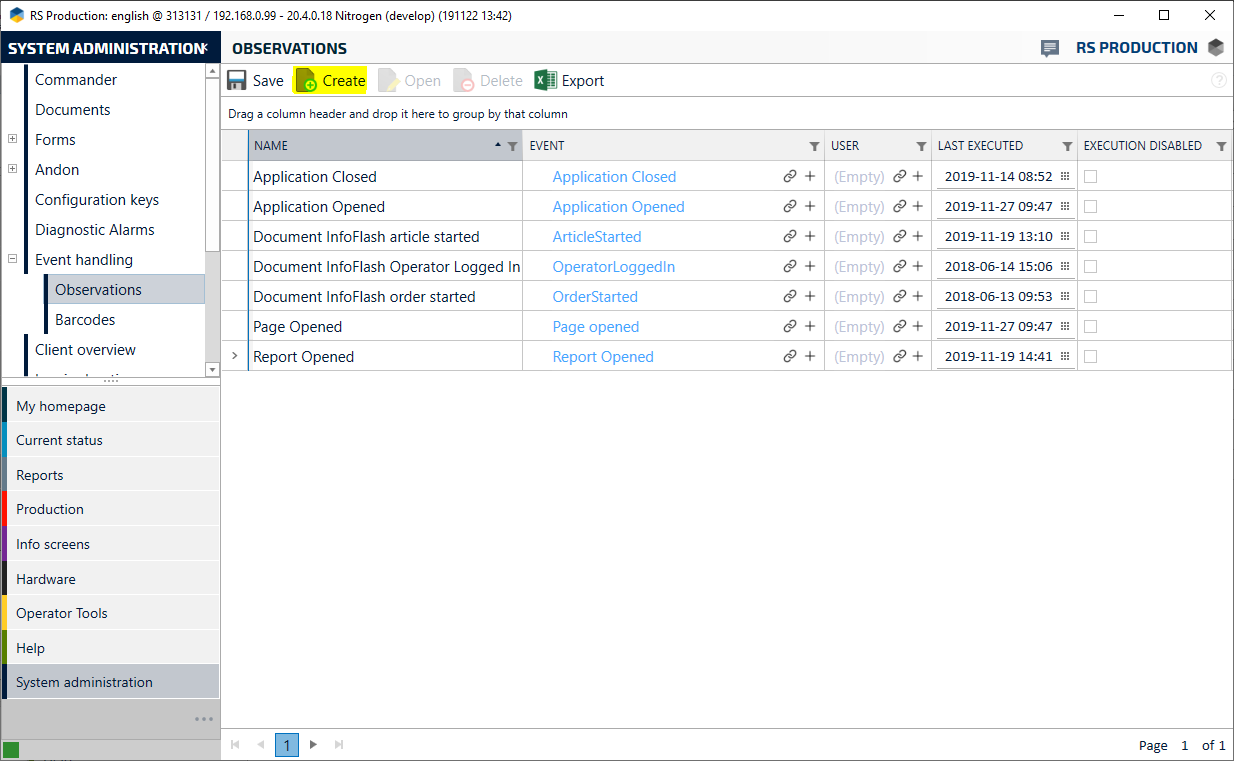
- Give the event handling a name, either make the window full screen or enlarge it enough for the "Name" box to appear.
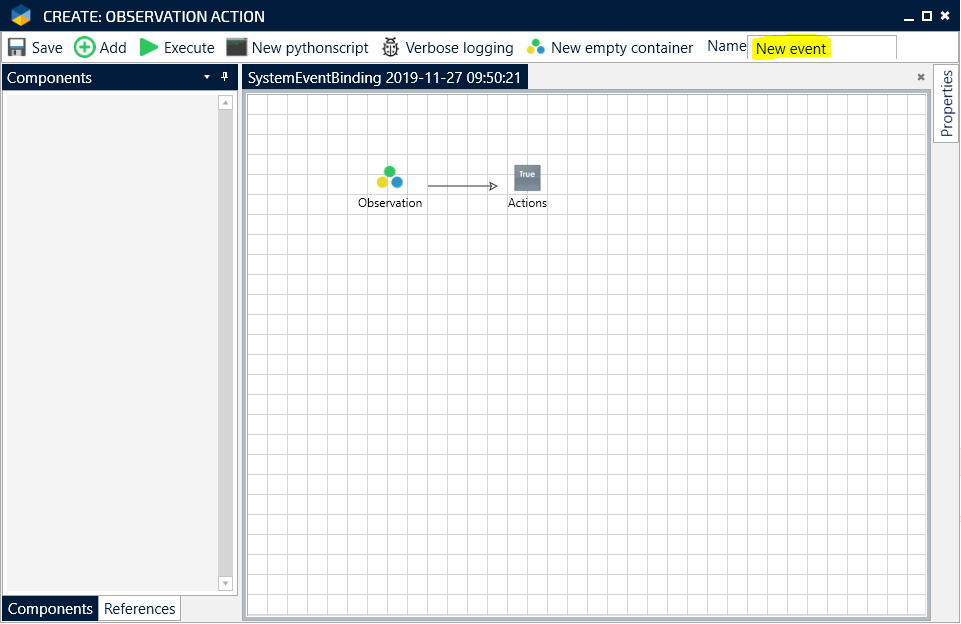
- Click "Save" and then close the window.
- Tick the box Execution disabled so the event handling won't start before you have finished the configuration. (If you can't find your Observation, try switching page which is done at the bottom of the window)
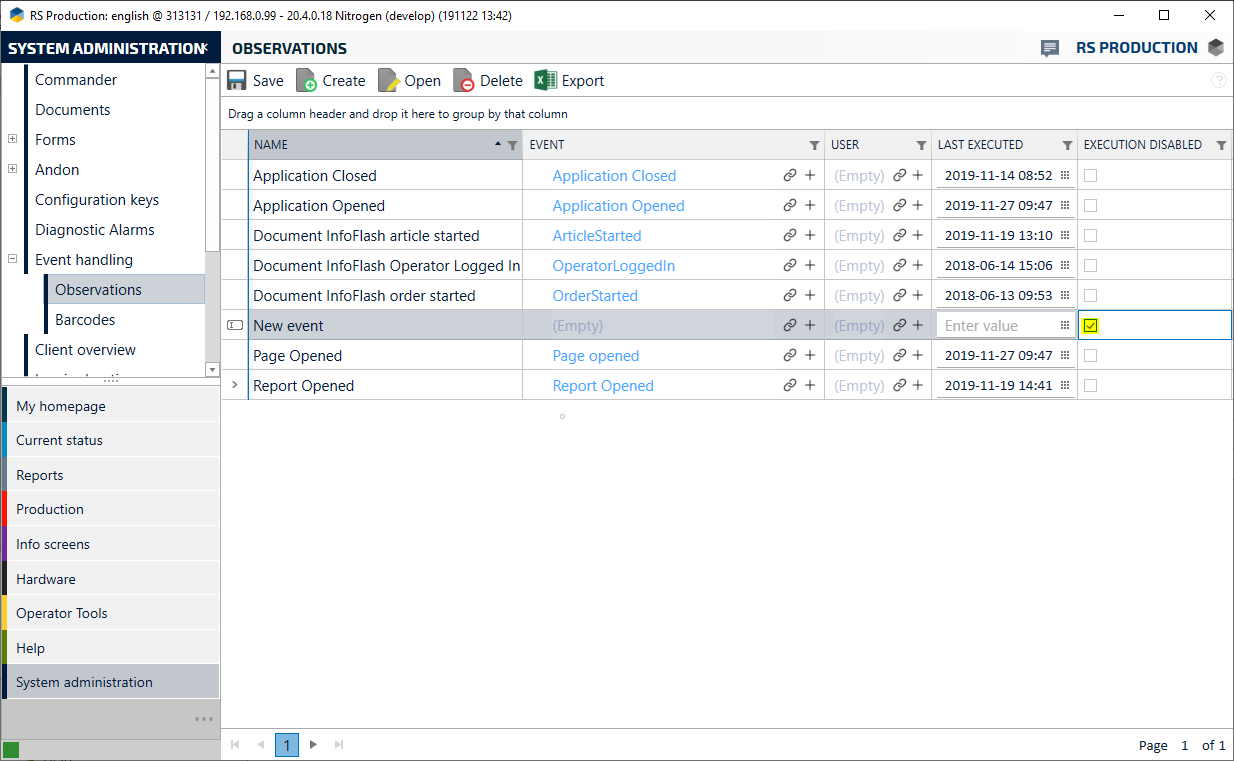
- Click the connect button to connect a system event to the event handling.
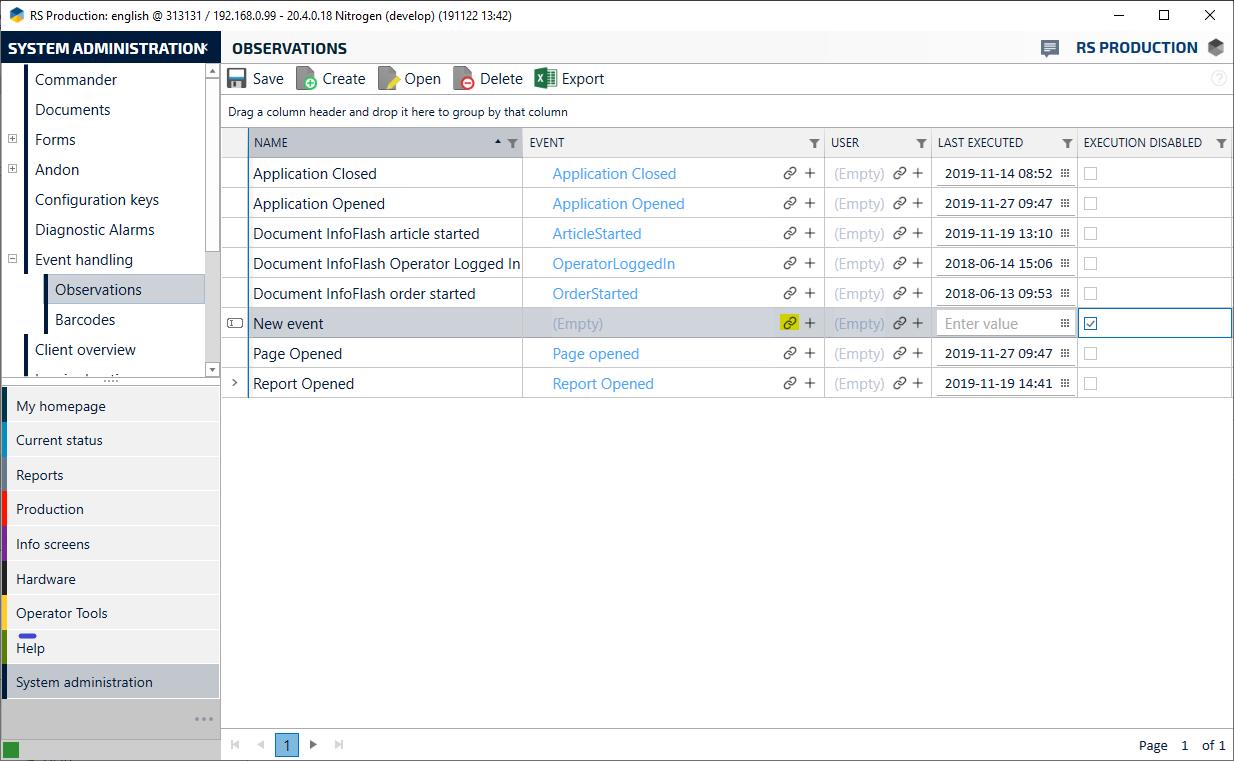
7. Push the "connect button" on the column "Event", and mark "New shift started on measuring point". Then push Save and close
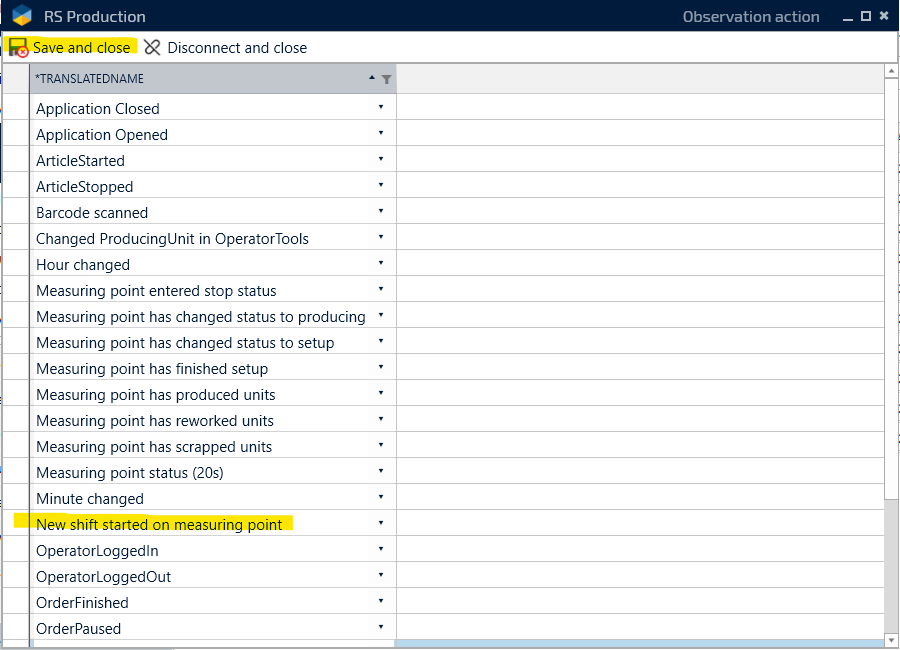
Configure observation
1. Mark your observation named "New event" and choose "Open"
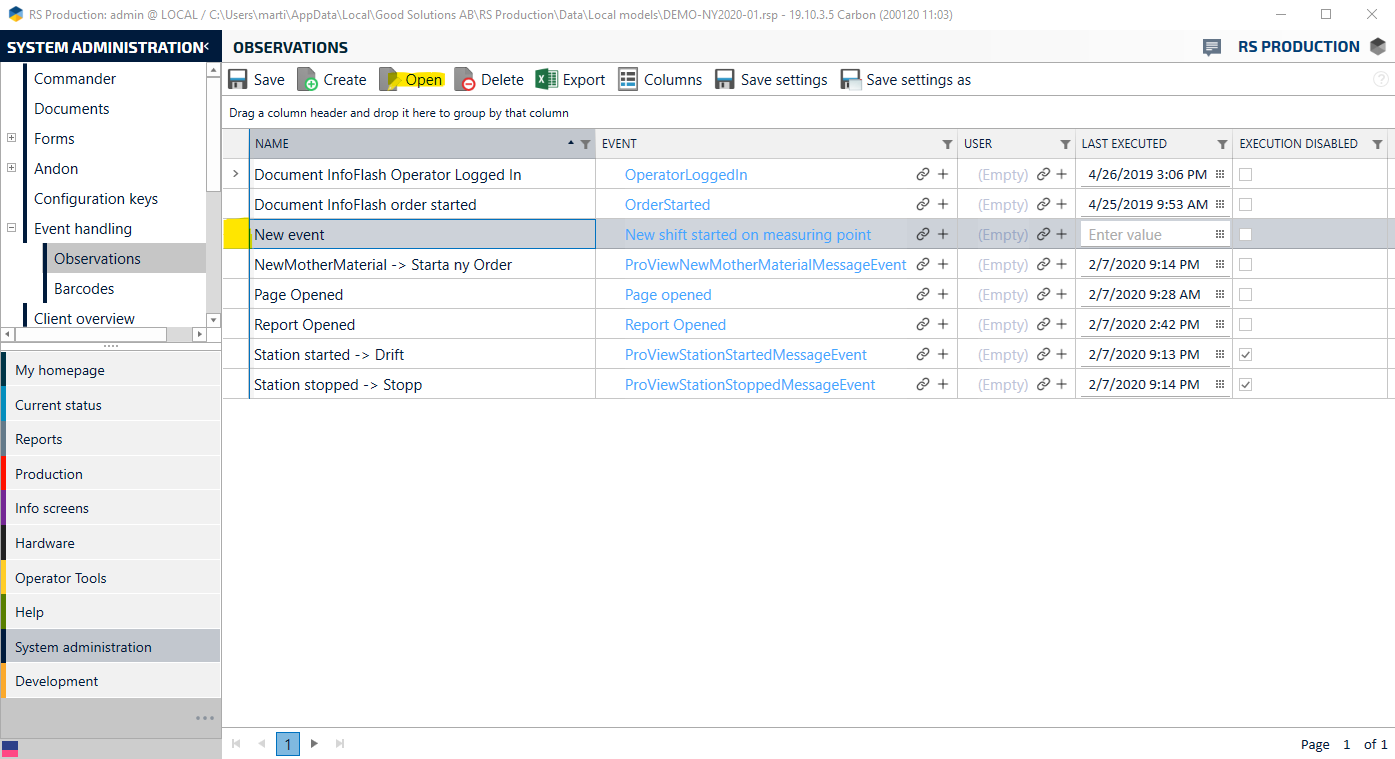
2. Double click on "Observation"
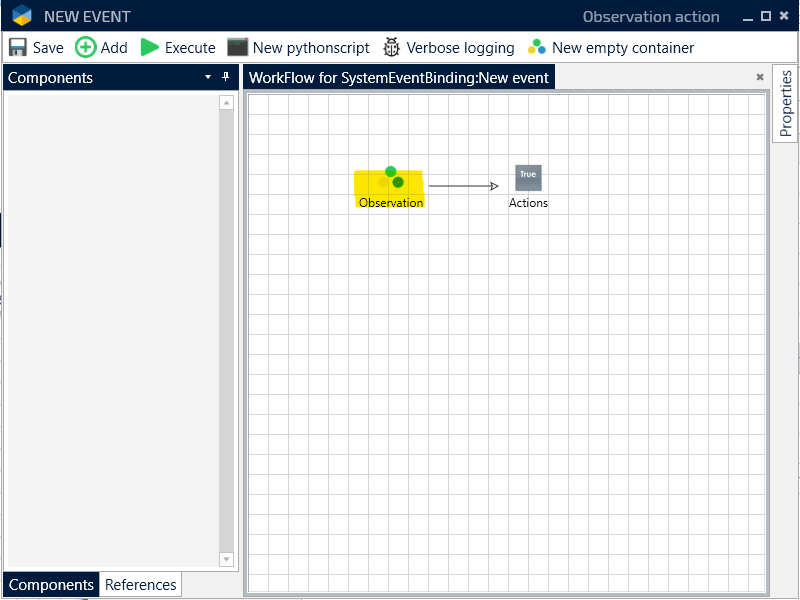
3. Open the folder "Observation" on the left side.
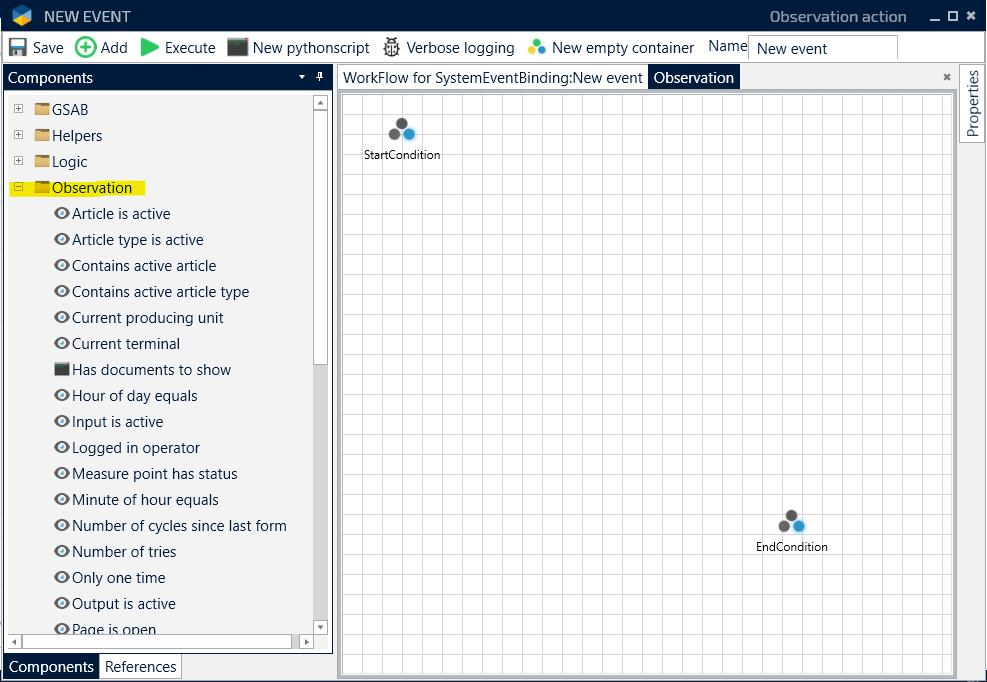
4. Mark Current producing unit and then click on Add, and then choose the right measure point in the box that you have insert.
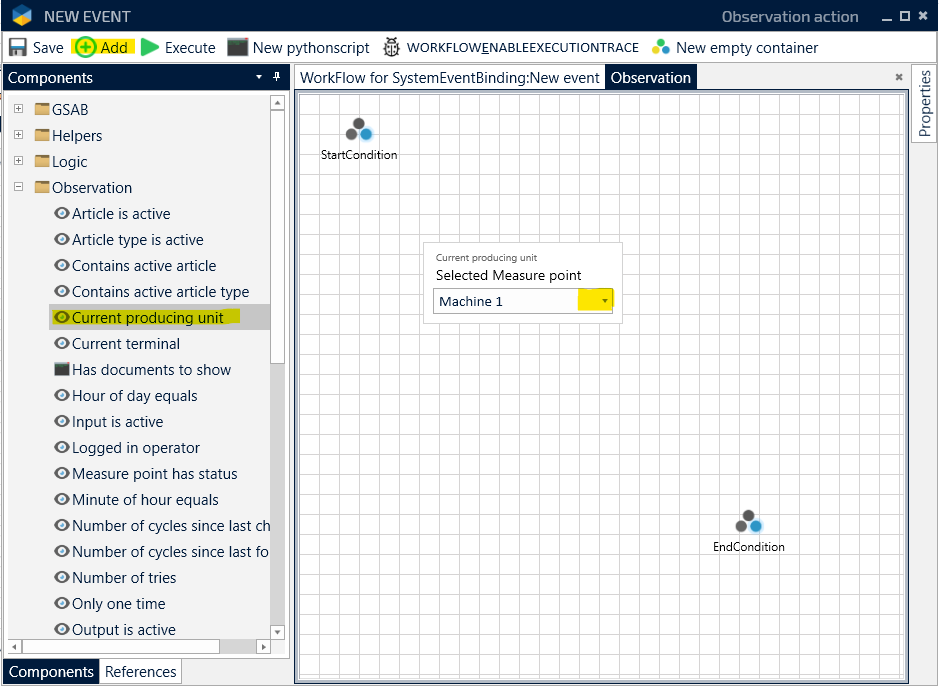
5. Mark "start condition" by clicking on it. Then hold down the Alt-key on your keyboard while clicking on the observation-box and then "End condition".
Arrows should now appear between the boxes, showing the connection.
Arrows can be erased by clicking on them and then pressing delete on your keyboard.
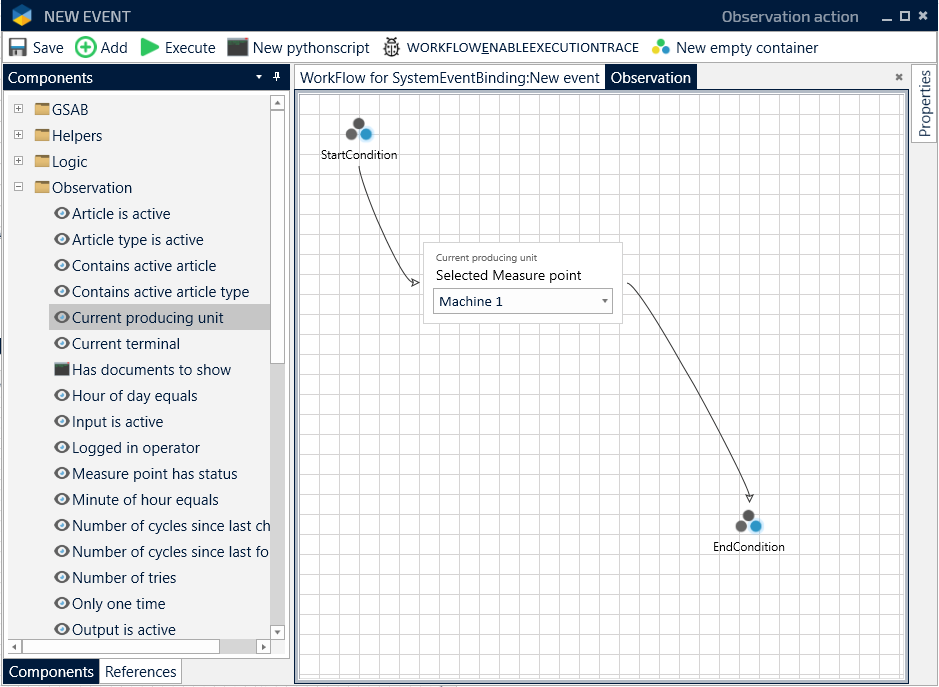
6. Press Save
7. Go back to Workflow for SystemEventBinding and double click on Actions
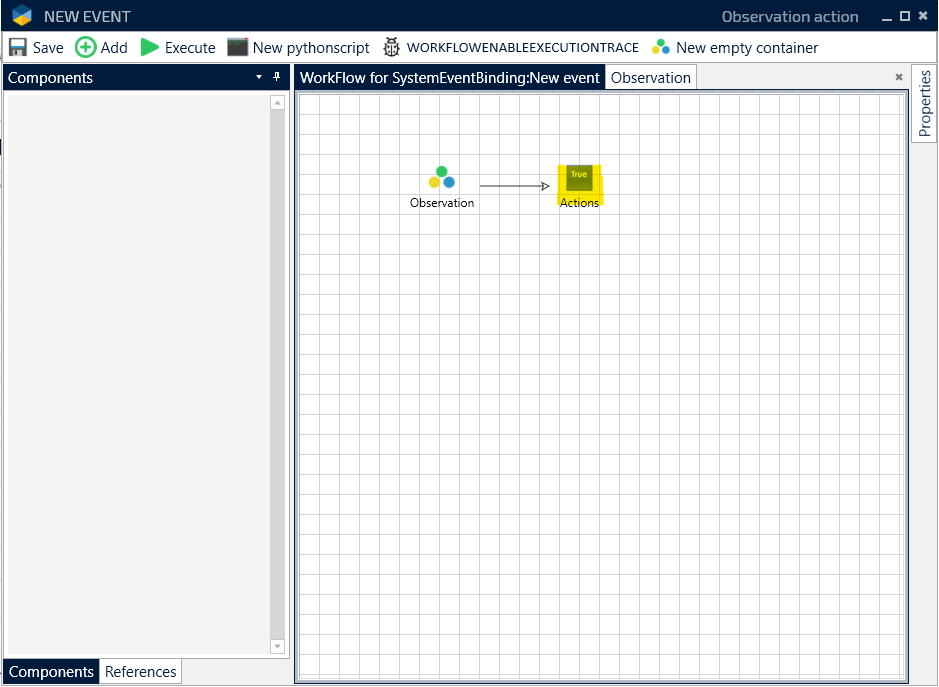
8. Open the folder named Action and then Open new form and select the form you want to open at the beginning of each shift. (If you not have any form created see bottom of this guide how to create a form)
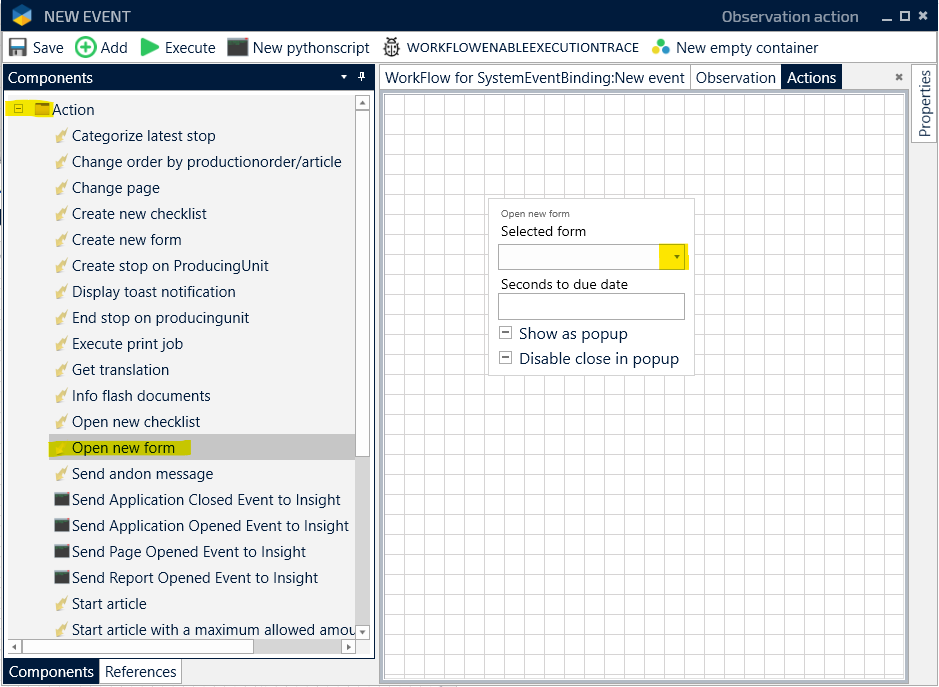
9. Press Save and then close the window with the X in the upper right corner
10. Untick the Execution disabled and press Save
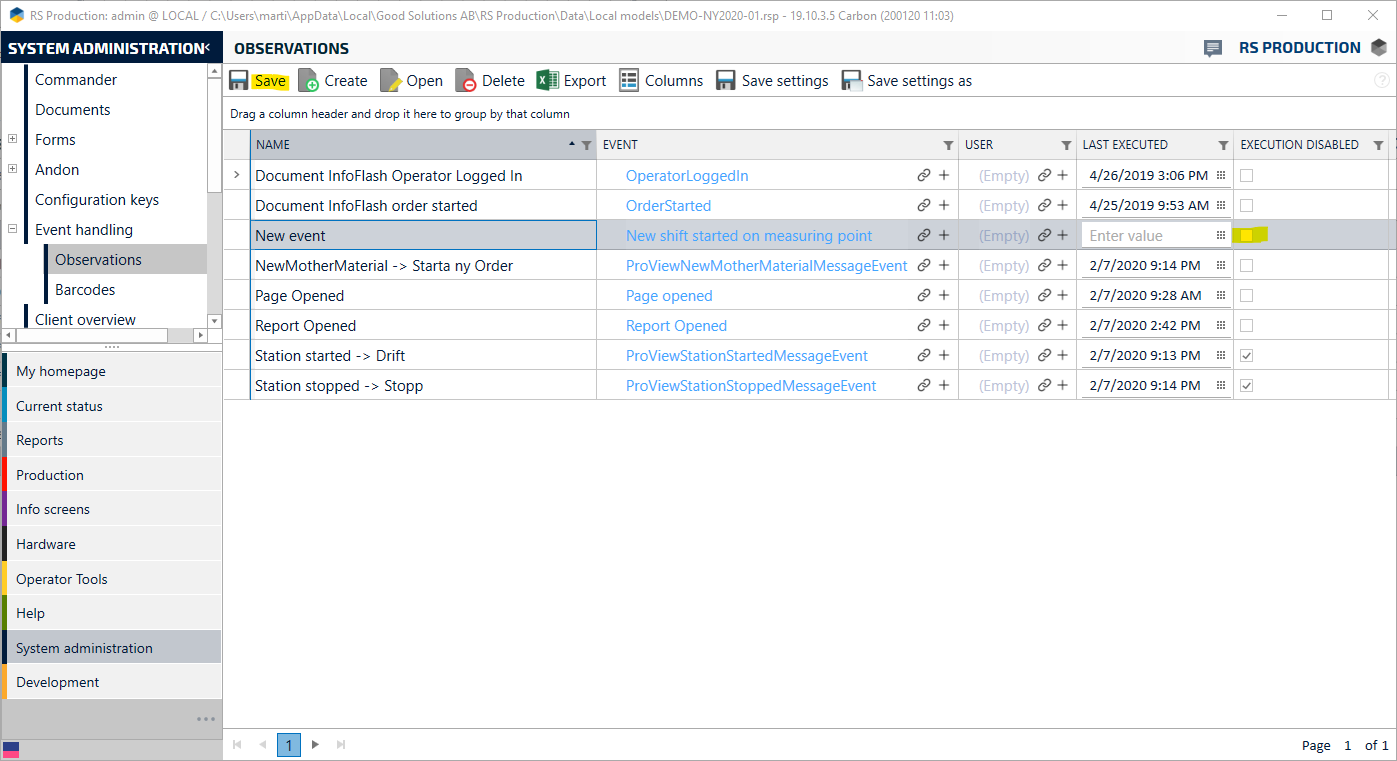
11. Congrats, now you are finished and the form will automatic open when a new shift start