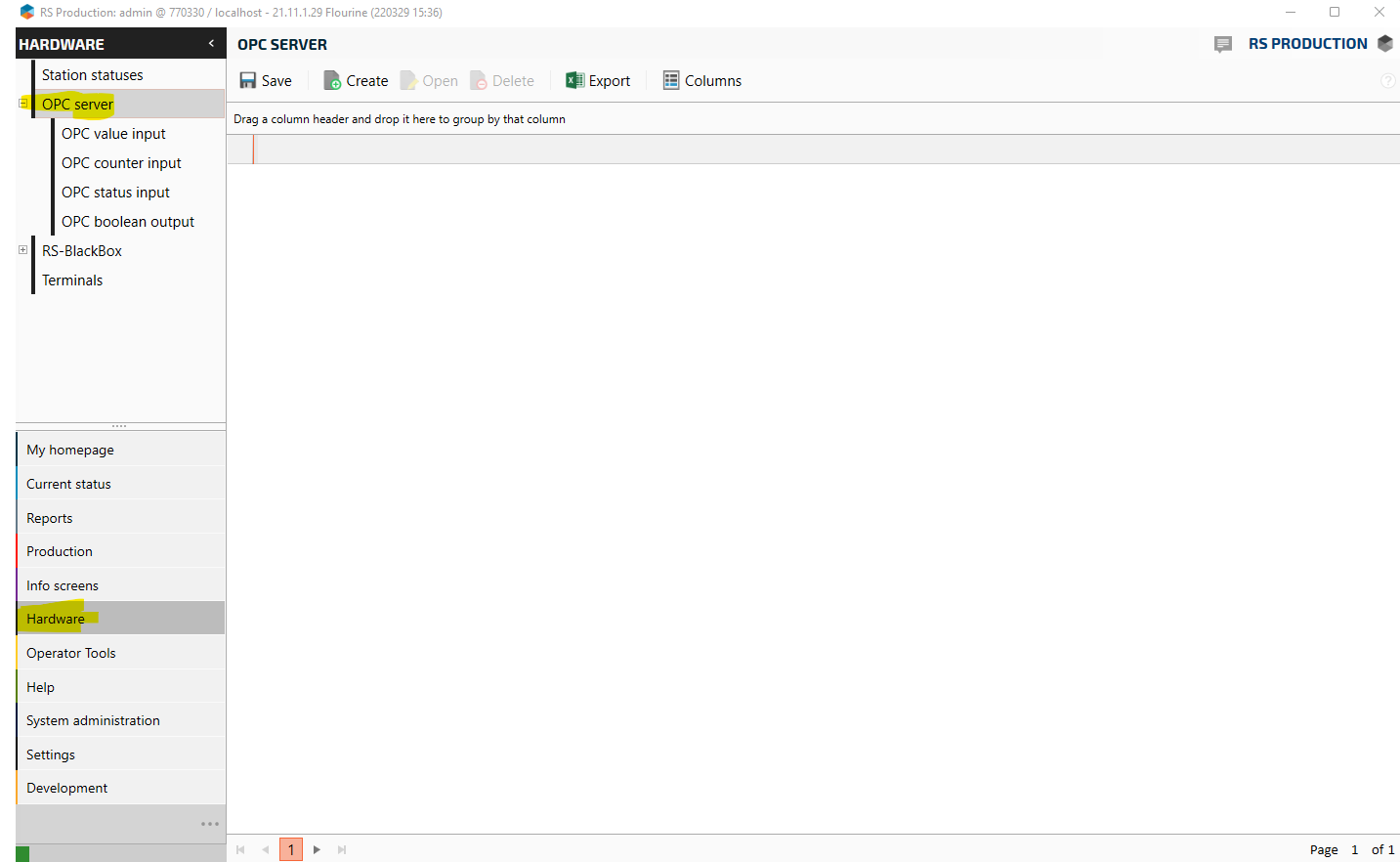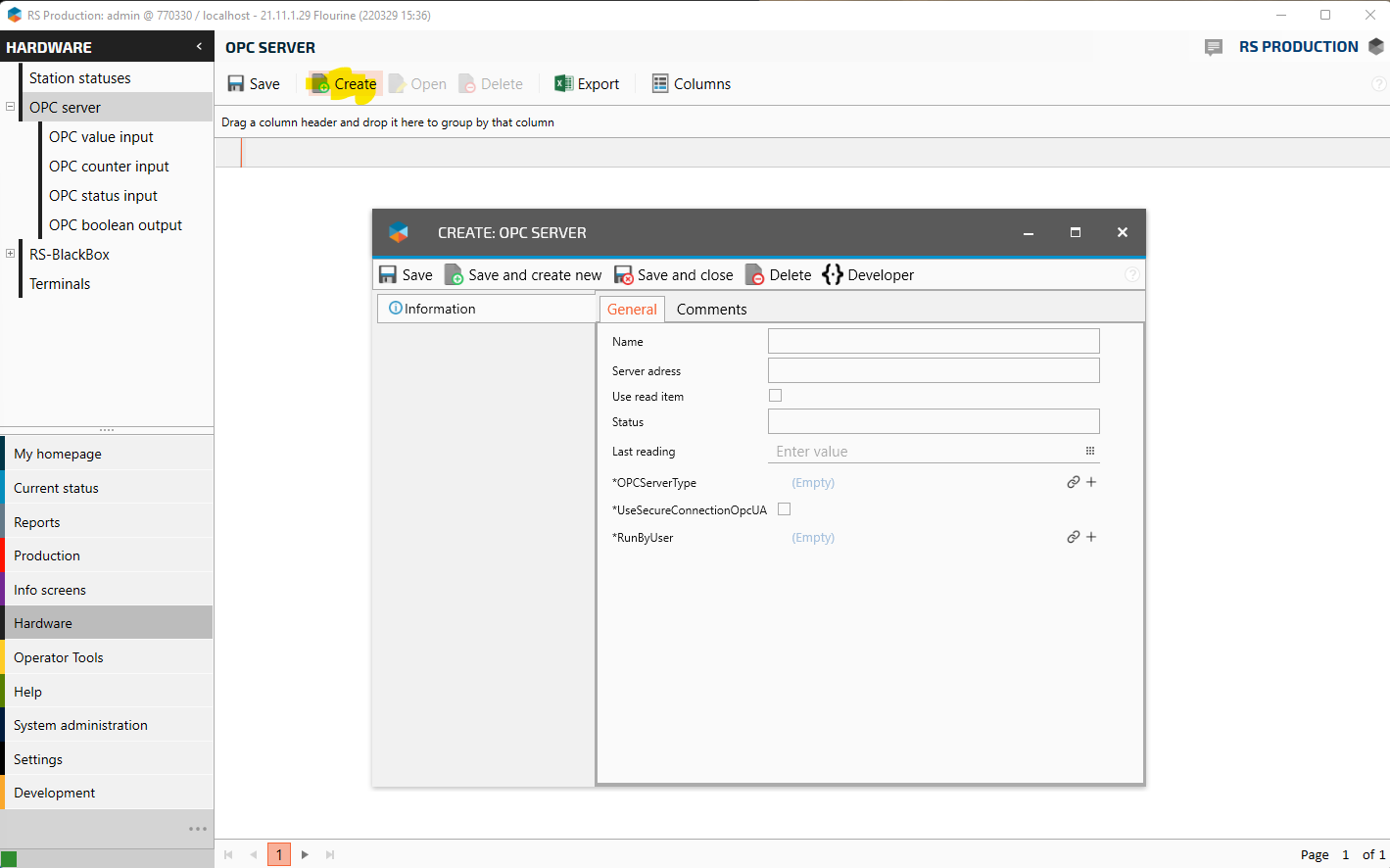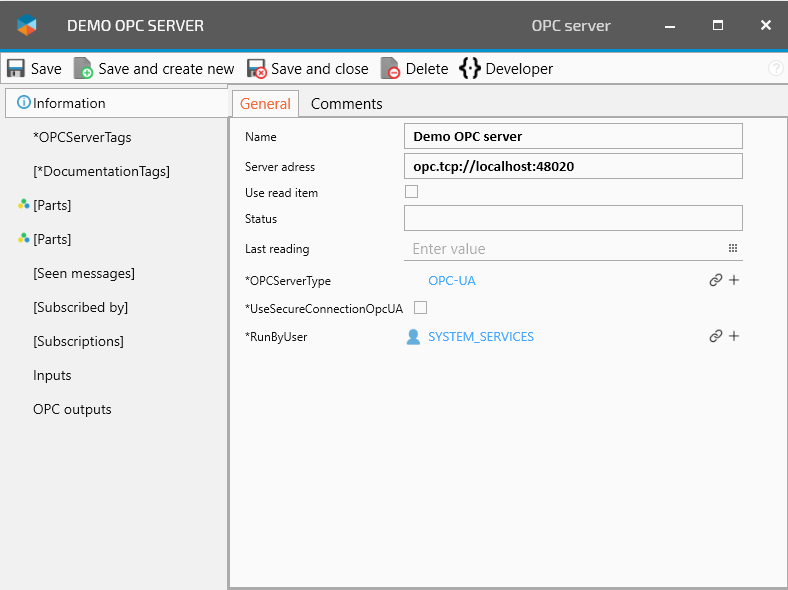Register an OPC UA server in RS Production
Support and delivery have their own separate instructions for this.
Prerequisites
In order to enable OPC functionality at the server side then need to enable the IO-Interface server component. To enable the IO-interface component we must add its ID (GUID) to the Datamanager section in the configuration file.
Open the server configuration file located in the [ROOT]\InstallationConfiguration\ folder.
The filename is [INSTALLTIONNUMBER].config
In the <DataManagers> … </DataManagers> section append the GUID for the IO-Interface server component.
IO-Interface server component ID: e7331c72-2250-4236-b952-18a2bef5b280
- XML
<DataManagers> <guid>...</guid> <guid>...</guid> <guid>e7331c72-2250-4236-b952-18a2bef5b280</guid> <!-- IO-interface component --> </DataManagers>
Register an OPC UA server in RS Production
In this example, there is an OPC server installed at the following address:
opc.tcp://localhost:48020
And the server is set up in order to accept connections without any authentication.
Steps to register the OPC UA Server connection
Open the RS Production client and go to the menu: Hardware \ OPC Server
Click on the Create button and a form to fill in the information in order to register the OPC server connection will appear.
Now we will have to fill in the fields in order to register the server connection
Field | Value | Field description |
|---|---|---|
Name | Demo OPC server | A descriptive name for the registrated OPC server. |
Server address | opc.tcp://localhost:48020 | The address to the OPC UA server endpoint. |
OPCServerType | OPC-UA | The type of OPC Server connection, in this scenario we will connect to an OPC-UA service to we choose that alternative. |
RunByUser | SYSTEM_SERVICES | The user that is being used in order connect the OPC server. As we are using the server we user the user that the server is running under: SYSTEM_SERVICES |
Save and close
We now have registered the OPC UA server connection in RS Production.
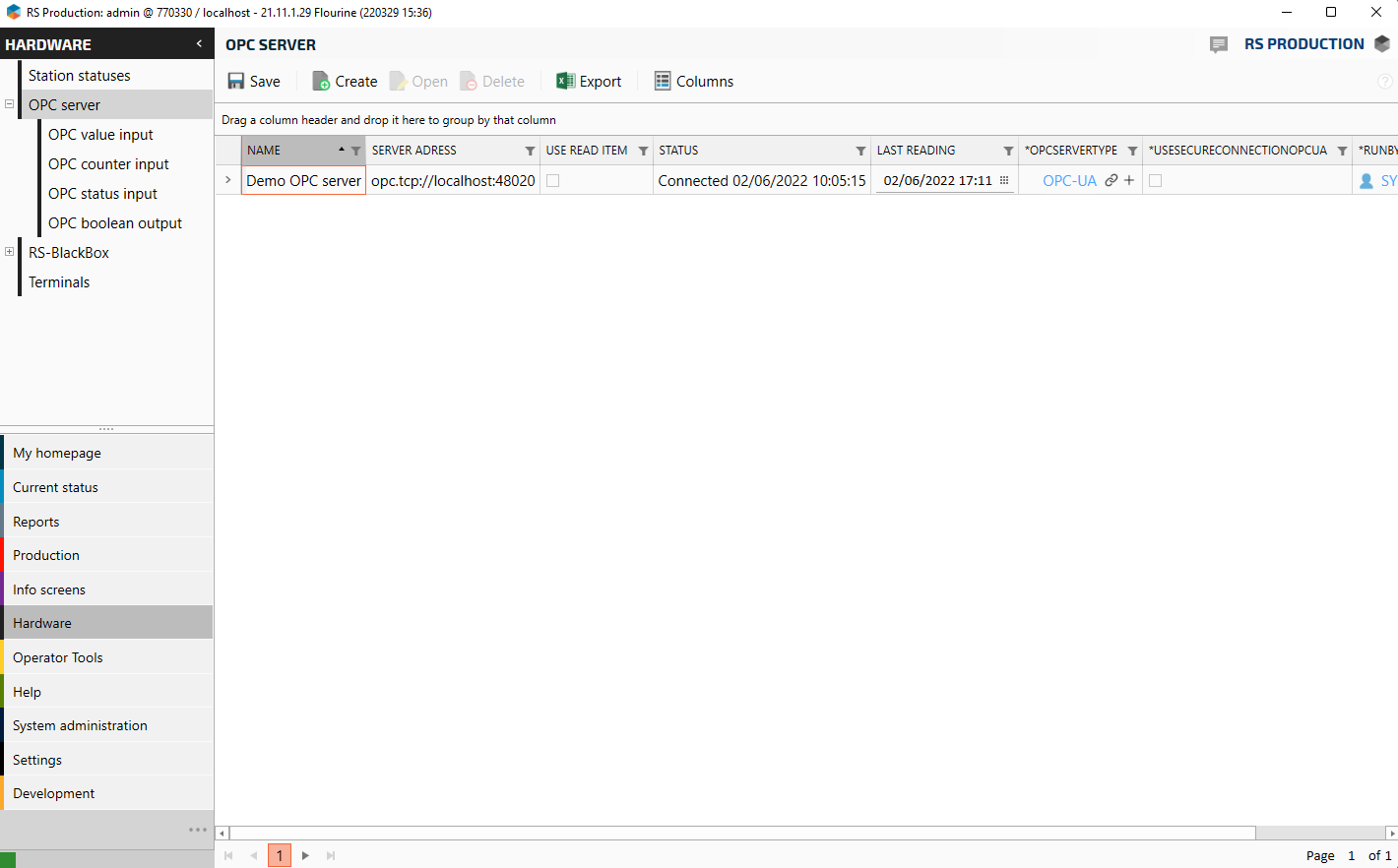
Continue with how to: How-to Register a input to read an OPC UA value