Create andon channels and message
In this guide you will learn how to create Andon channels and connect a message to Andon.
Example could be to automatic send a andon message to a function, like quality, maintenance, forklift driver, etc. using the Forms add-on in RS Production.
Step-by-step guide
Set up Andon channels and message for automatic send a message to a function, like quality, maintenance, forklift driver etc.
1 Go to System administration, open Andon and choose Messages
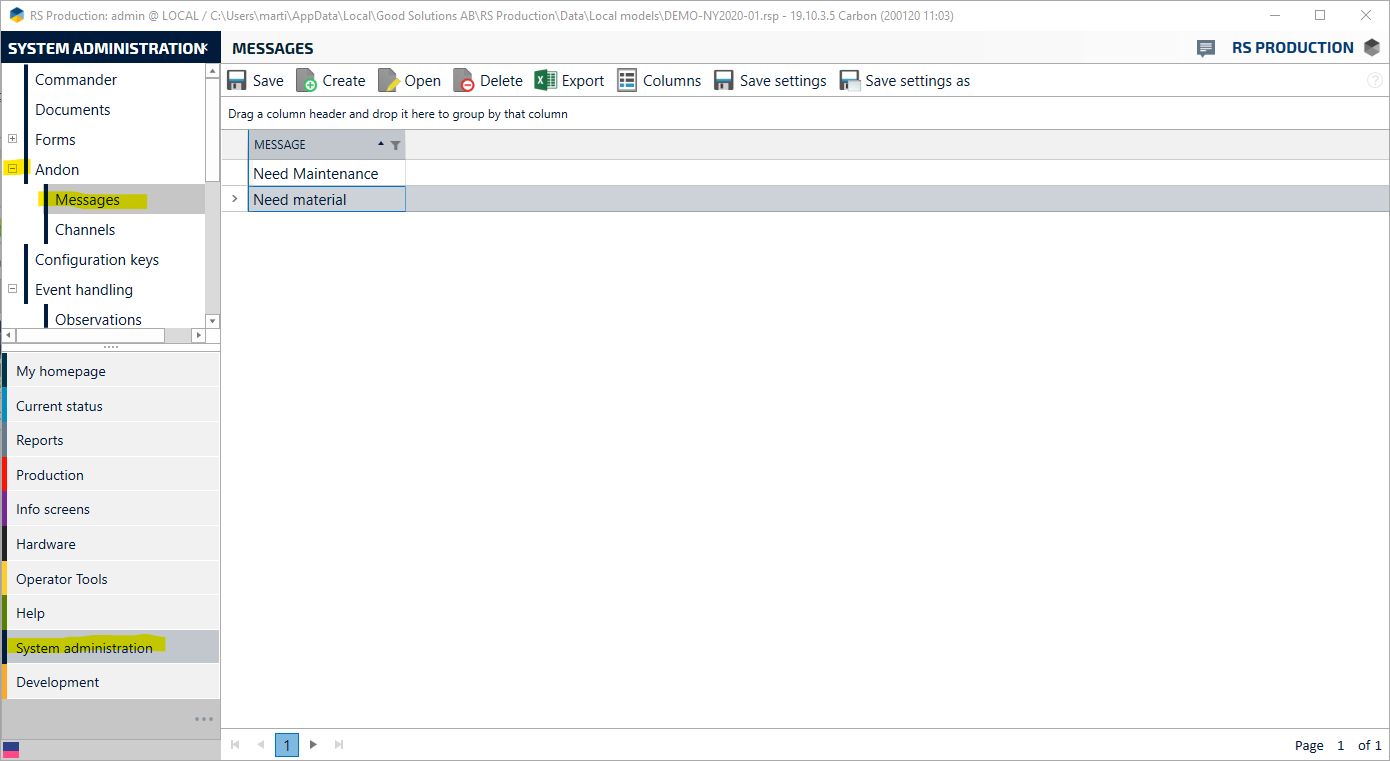
2 Choose Create
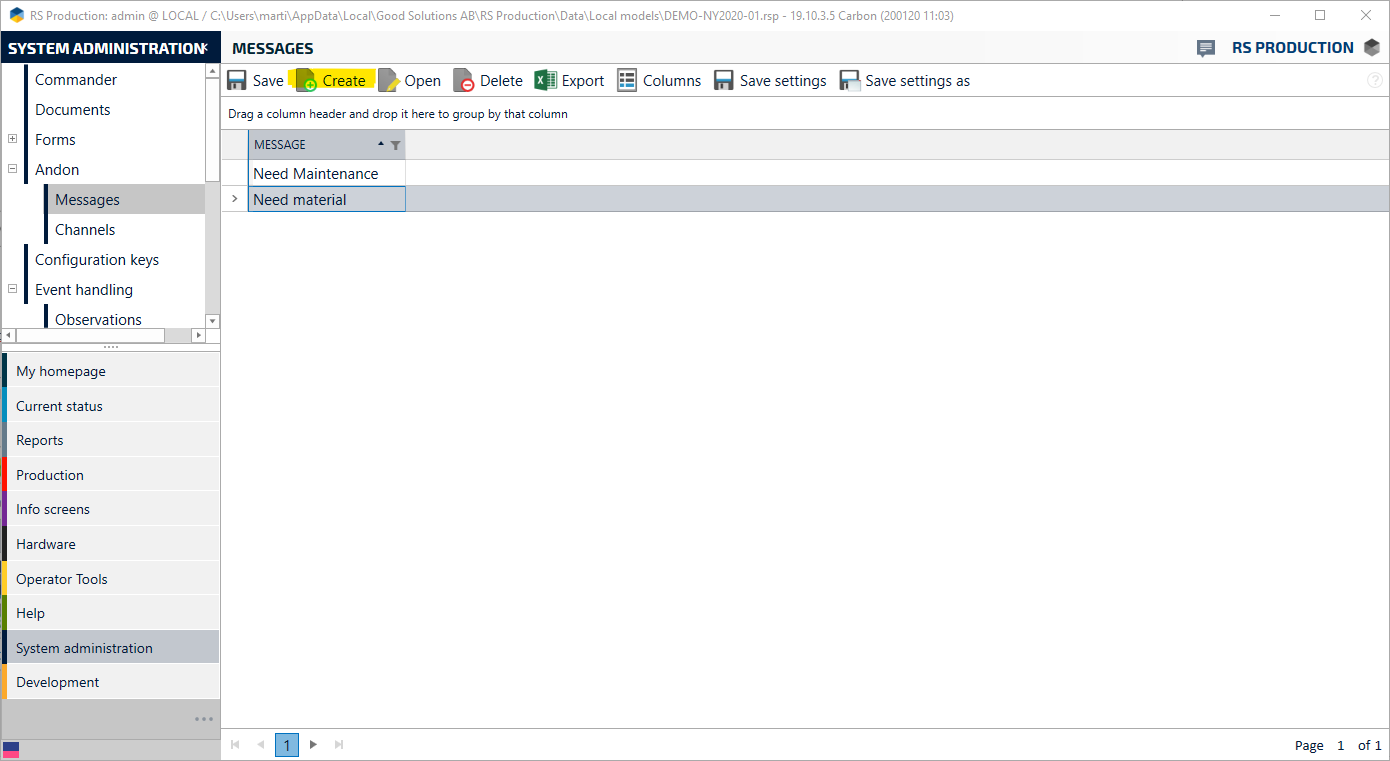
3 Fill in the message you want to send with the Andon
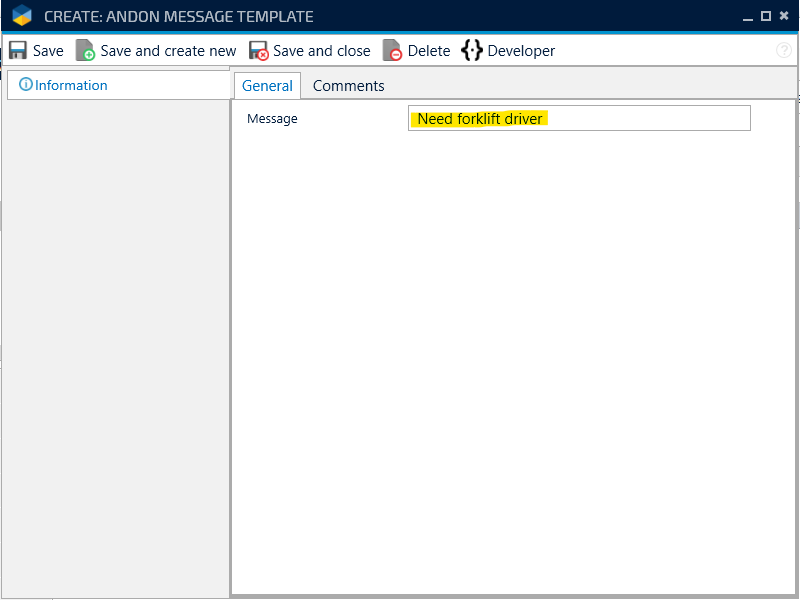
4 Click Save and close
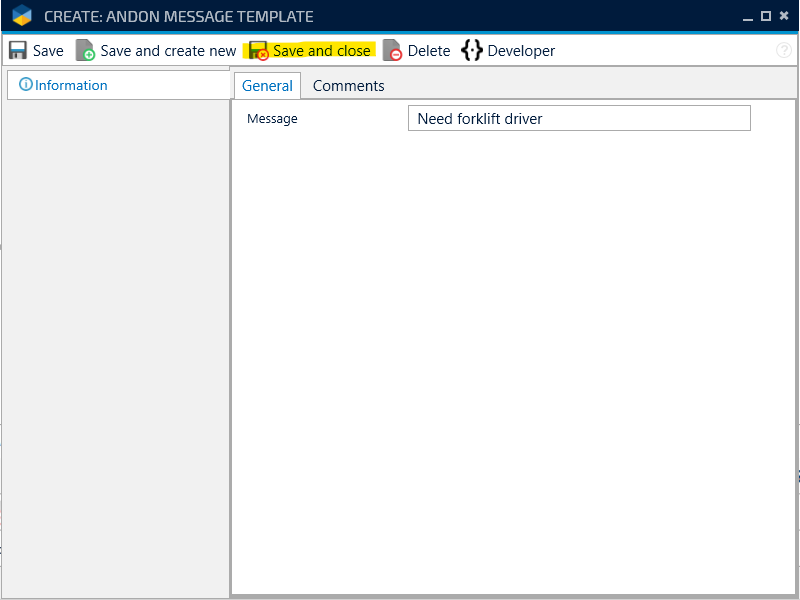
5 Go to Channels in the menu on the left
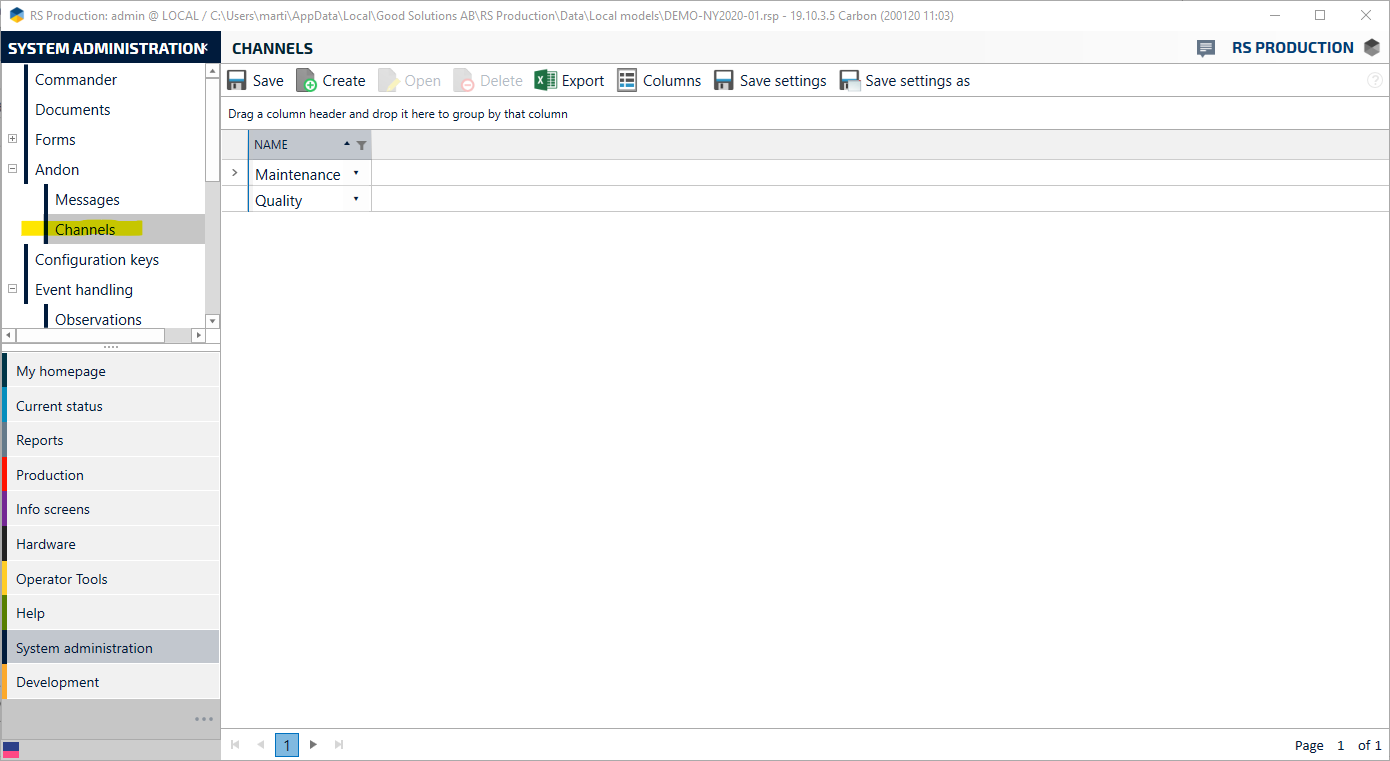
6 Choose Create
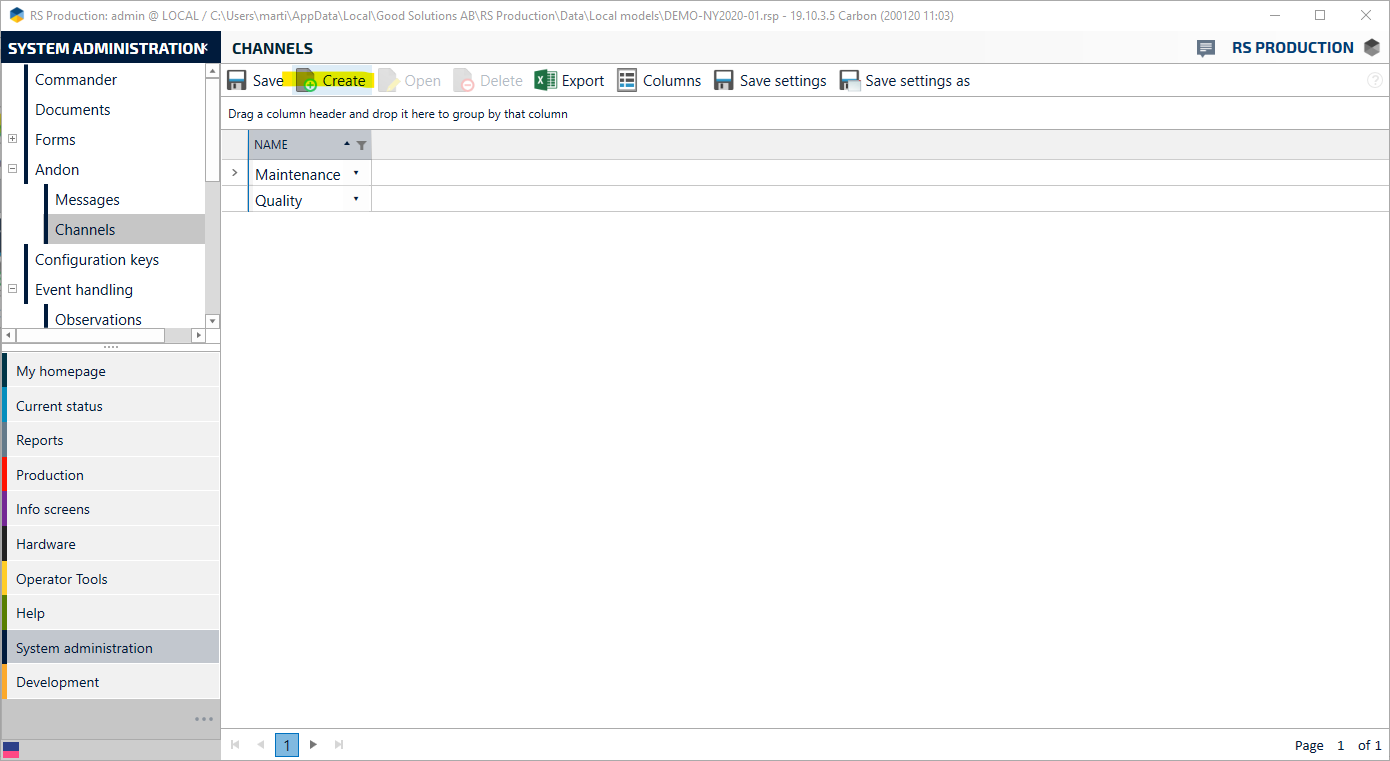
7 Type in the name of the channel and click Save
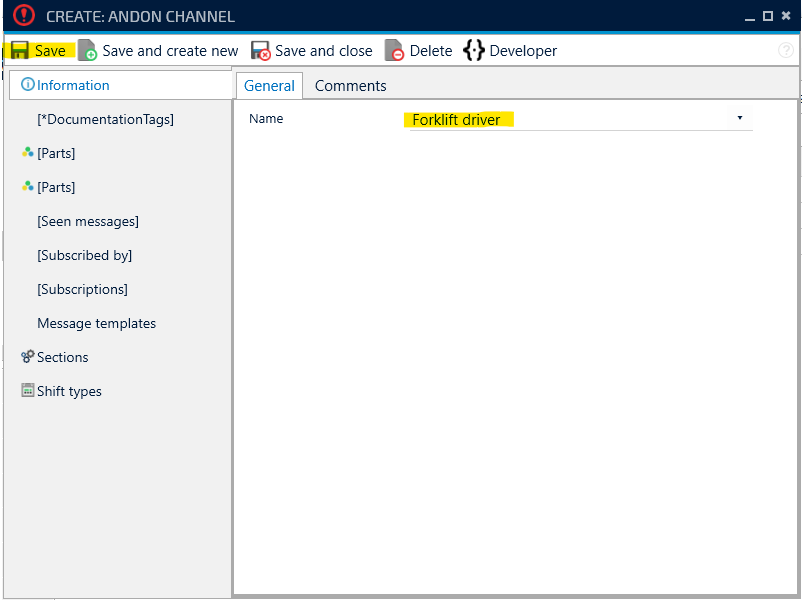
8 Go to Message template on the left side, then click on Connect
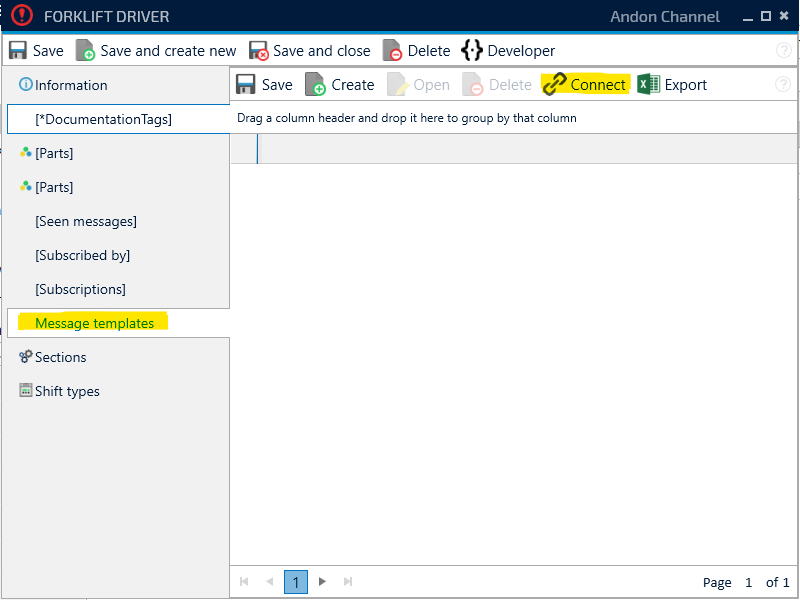
9 Mark your message and move it to the right side with the arrow

10. Click Save and close
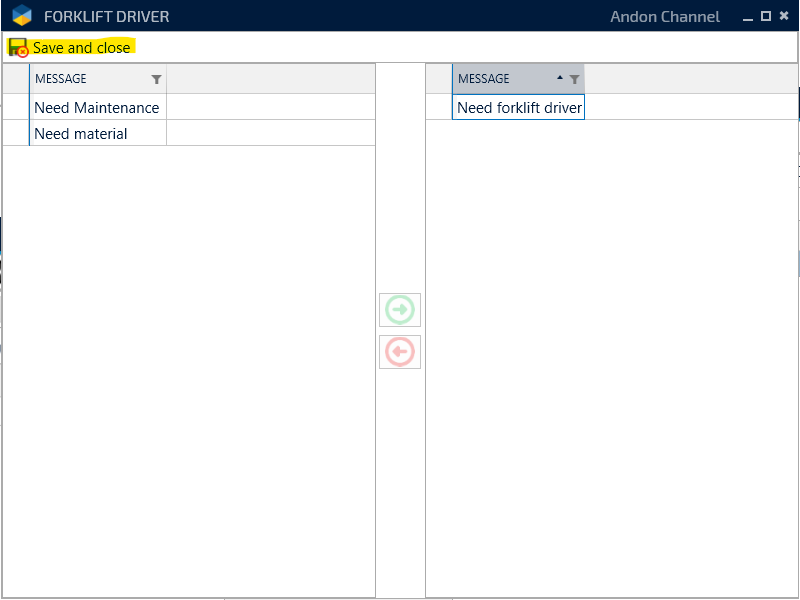
11. Now the message appear in your channel.
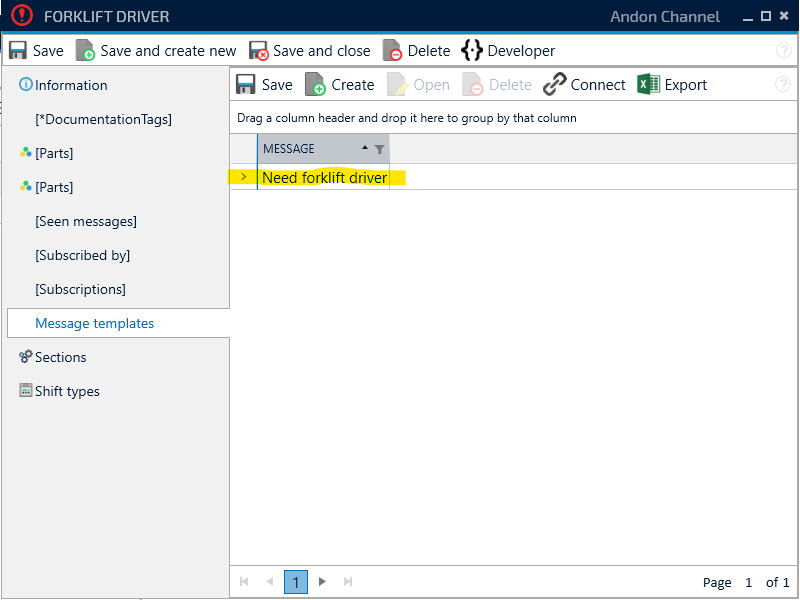
12. Click Save and close
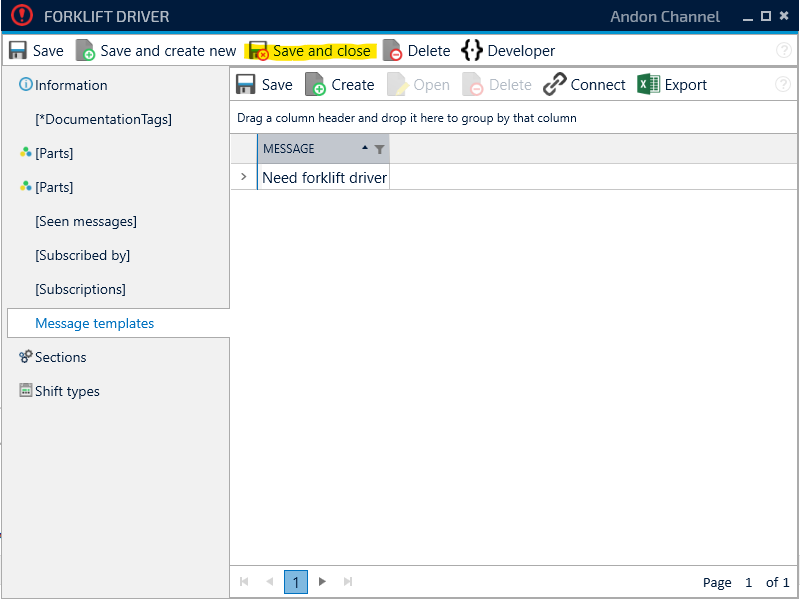
13. Congrats! Now you are finished with creating an Andon channel and a message. Now you can use it as a "5-menu bottom" in operator tools, or in a event handling.