Start up a new Info Screen
Info Screen is one of RS Production’s user interfaces. Just like Office tools and Operator tools.
RS Production user interfaces.
To start an Info Screen you need a Windows computer connected to the physical screen you want to use to show the pages on.
The Windows computer can be any type of PC (desktop PC, laptop, or even USB-stick PC).
The physical screen can be a regular office PC-screen or a TV-screen. Connection is often HDMI but can be any type that works for both the PC and the screen.
Instructions
Start the RS Production software client
Click on settings-icon on the top right
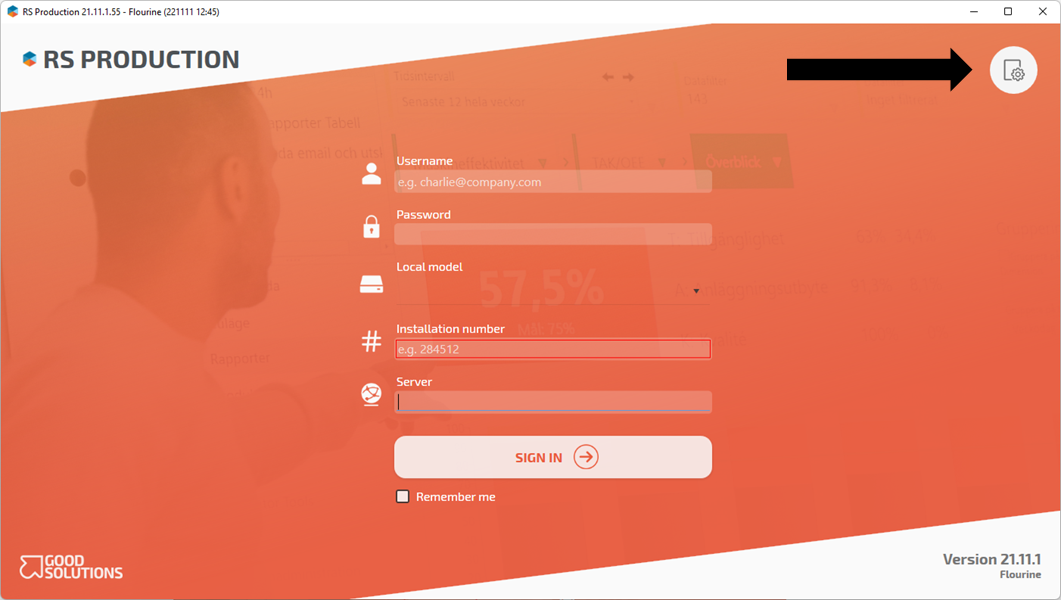
Mark Fullscreen if you want Operator tools to be shown in full sreen. This is recommended to use for Info Screens when used on a dedicated physical screen.
Select Info Screen.

Enter “Username”, “Password” and “Installation number”.
Mark Remember me if you want the client to automatically use the given username, password and installation number in the future. If you marked this and what to change the settings when the client starts, keep the Ctrl-button pressed while the client is starting up.
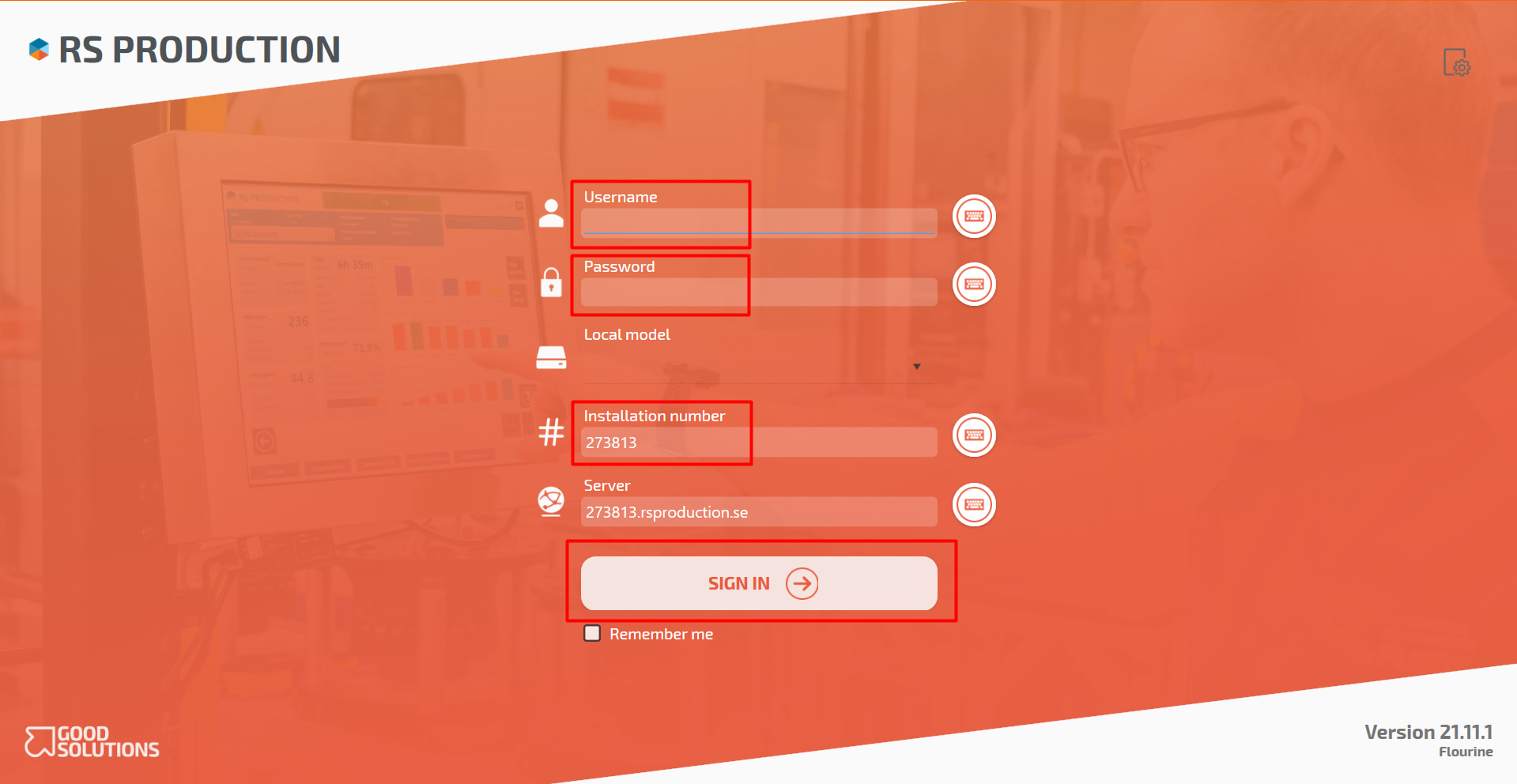
Press “Sign in”.
Give the terminal a unique name, for example the machines name.
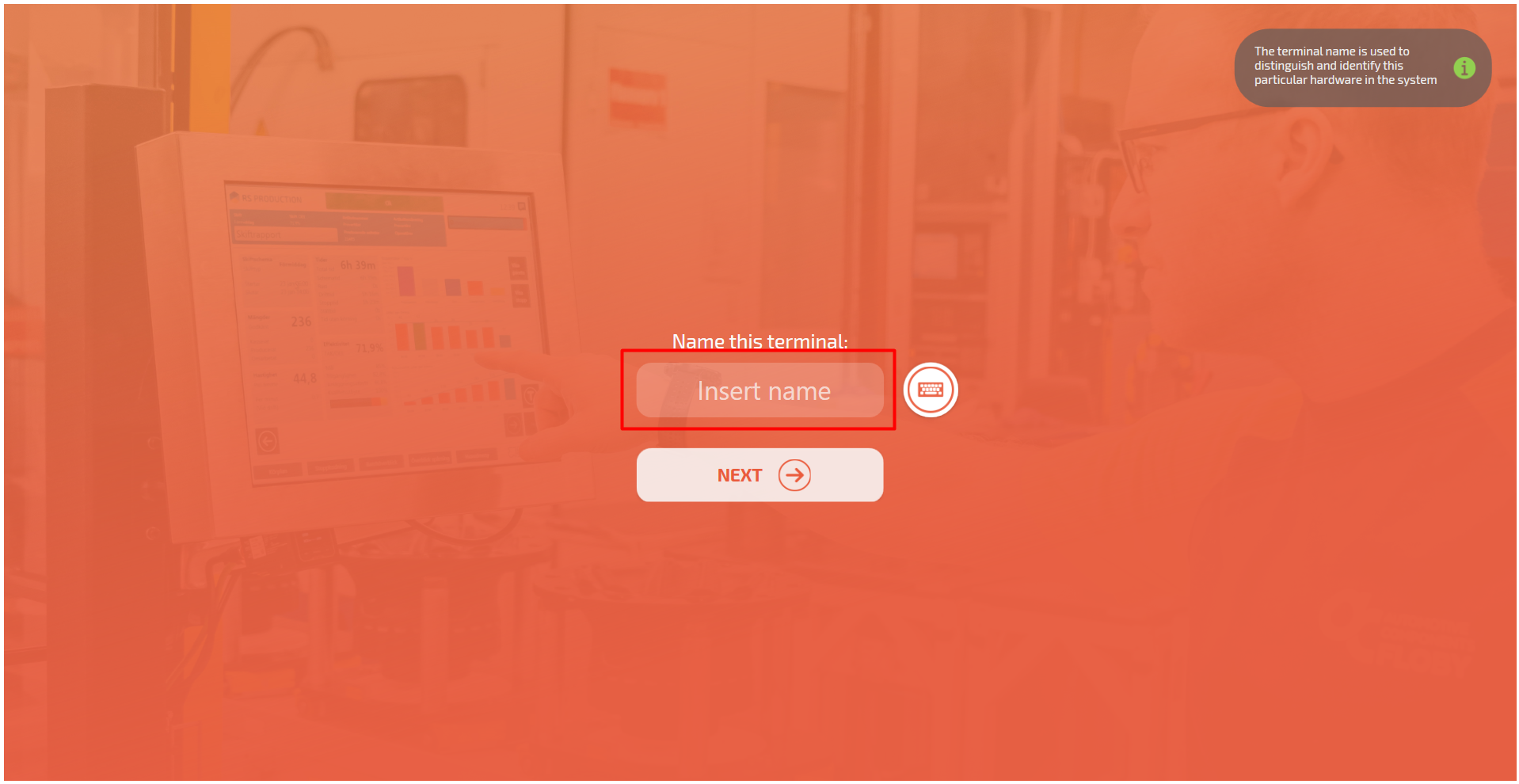
Press NEXT.
Select with Screens pages you want to connect to this Info Screens terminal. The Screens pages and other pages available for Info Screens are on the left side. Click on them to assign them to this Info Screen. If you select more than one, they will automatically be shown in a rotating pattern. Go to the guide Show a Screen on a TV-screen if you need help to create a Screens page and make it available for Info Screens.
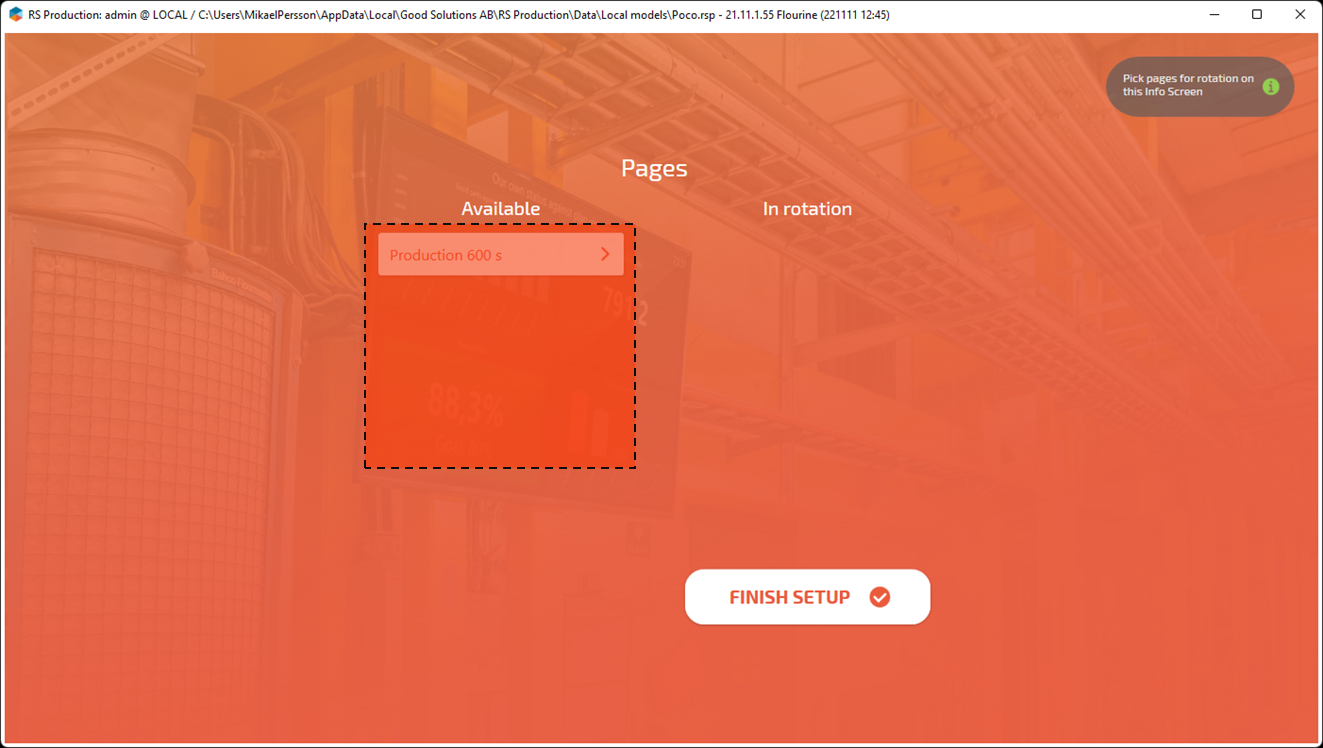
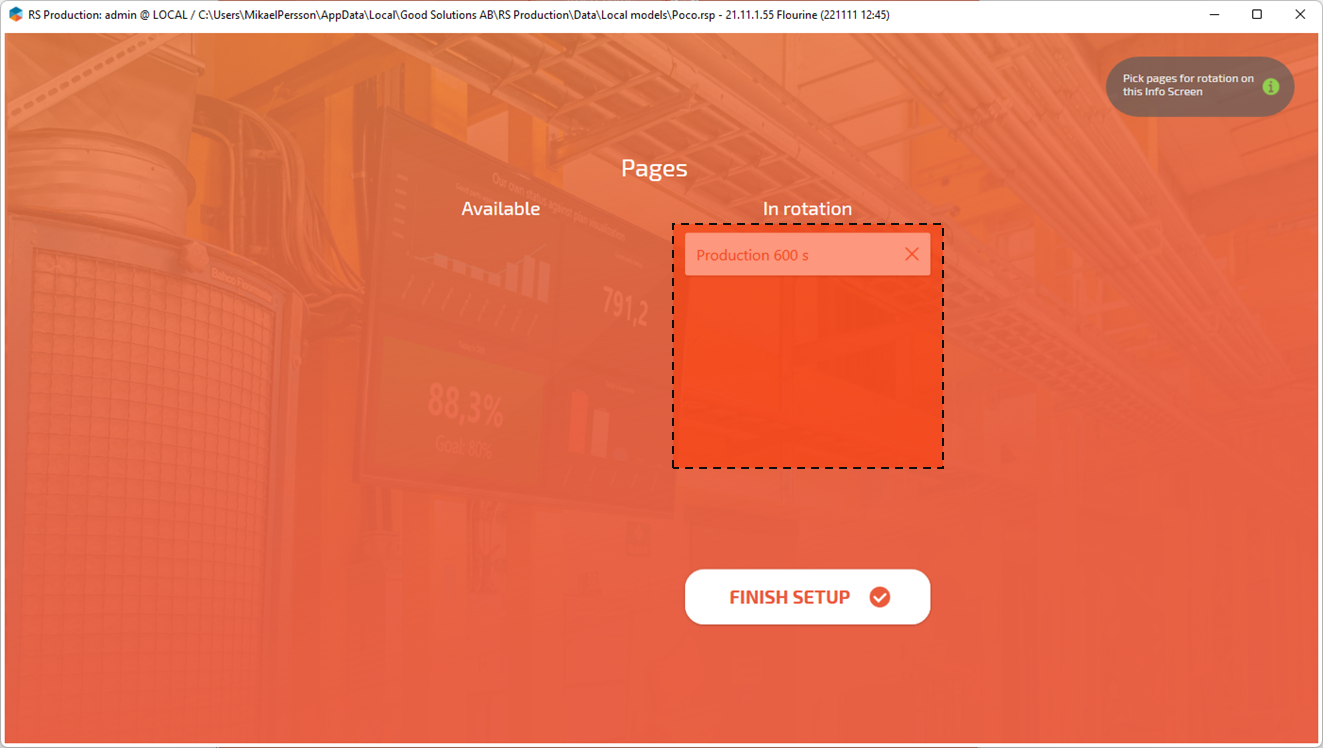
Click Finish Setup. Congratulations, you have now set up your Info screen.