Show an Office tools report page on a TV-screen
RS Production can show report pages on TV-screens.
This guide helps you step by step to save a report page and make it available as a page for Info Screens.
In Office tools reports, find the report you want to show in an Info Screen and make the filterings and selections you want to use. Then, click Save in the upper right corner.
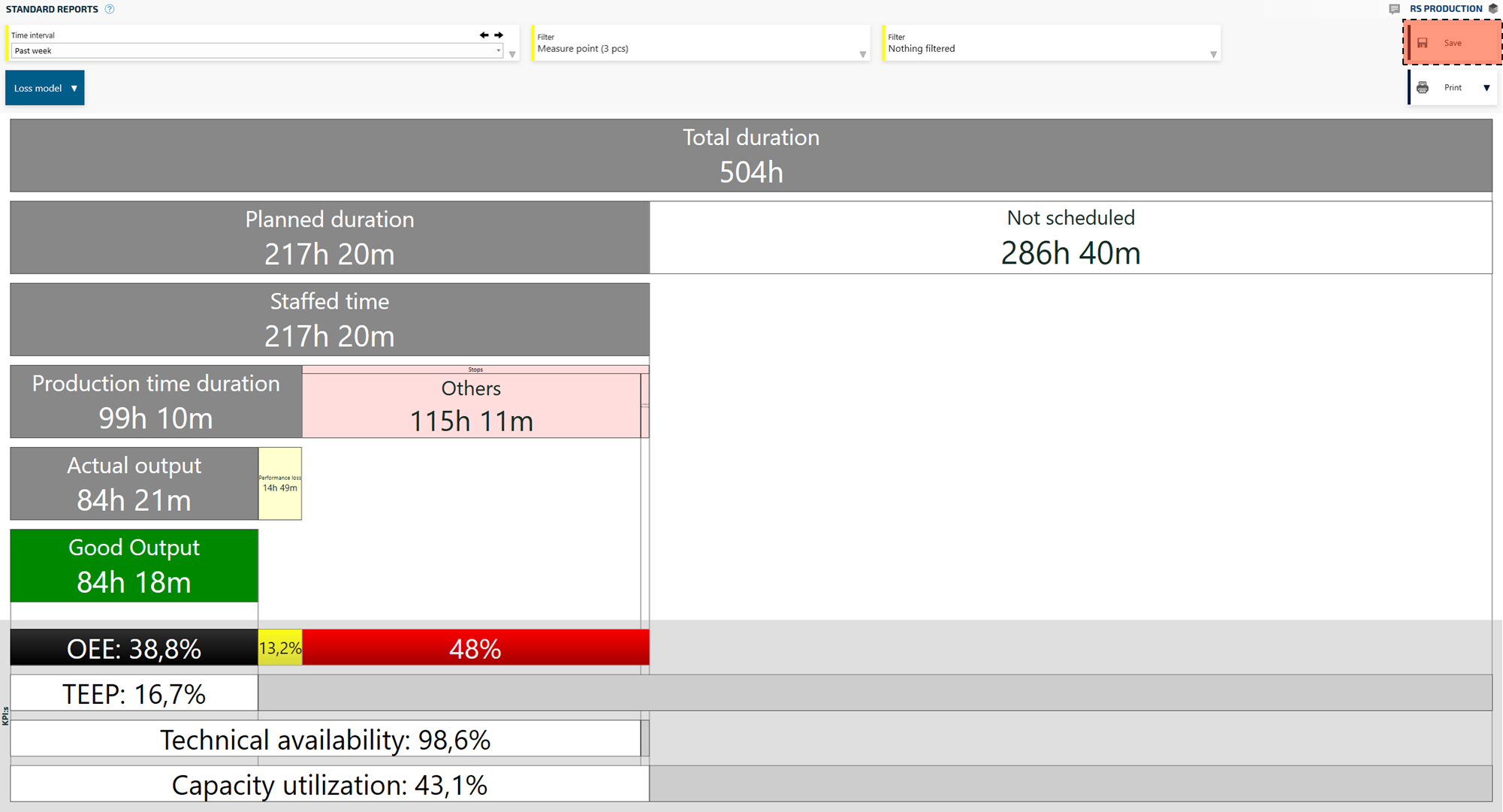
Give the saved report a name and click the Create button.
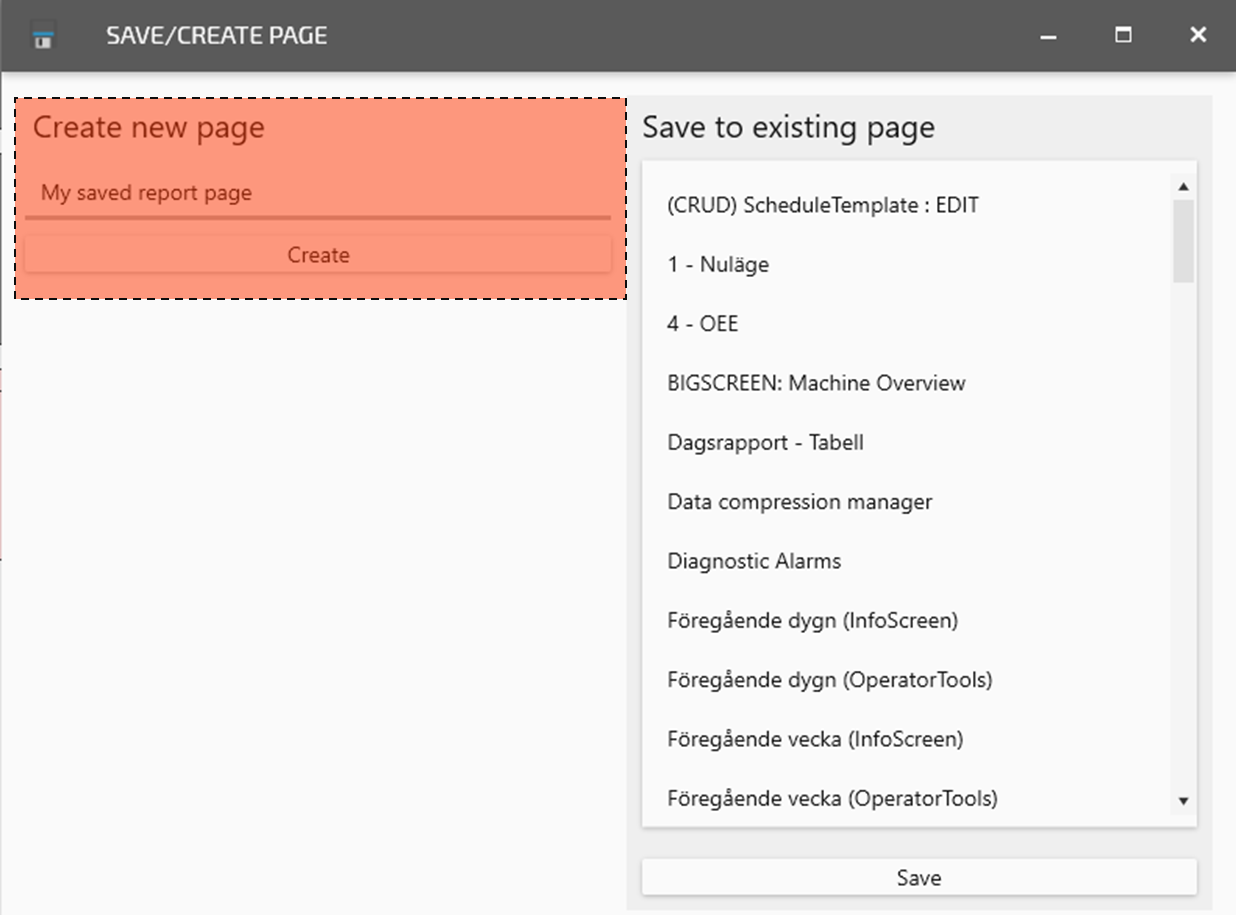
Scroll down and mark Info Screens. Click Add to menu.
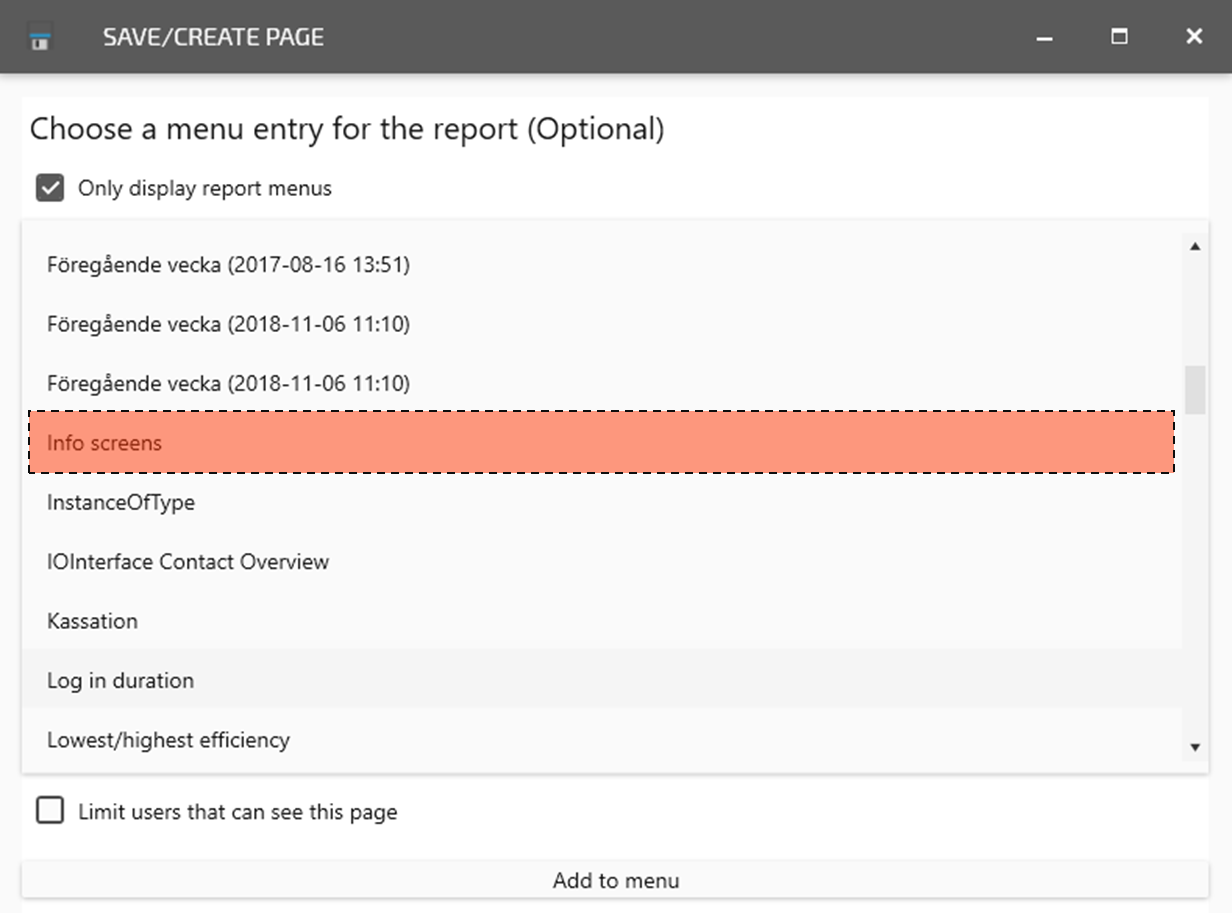
The report page is now available as a real time updated Info Screens page. Use this guide to show it on a TV-screen. Start up a new Info Screen