Factory reset
Sometimes it will be easier to rerun configuration instead of changing alot of settings. When altering installationnumber for a RSIoT is one of those occations. Follow this guide to reset RSIoT in factory default settings.
Step-by-step guide
Power up the device
Use your mobilephone and search for WiFi-networks
If the RSIoT-box already have been configured before you need to change any settings. Press the button closest to the antenna(s) in order to have the RSIoT to startup the WiFi-network for configuration.
If the RSIoT is powered on you will see a network called “RSIoT_IDxxxxxxxxxx”
Connect to that network

Next your mobile phone will ask you if you would like to login to the network (Android) or if you use an iPhone it will directly move to the configuration page. If you use android click on the banner that says “Login to the network”
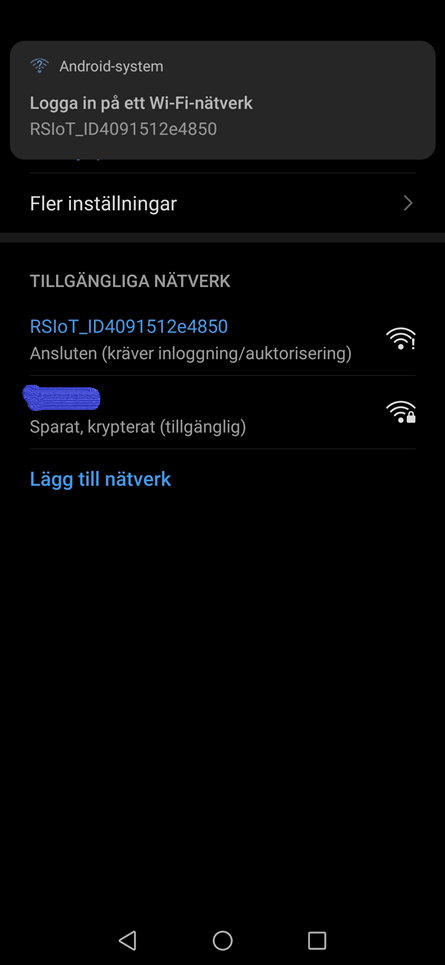
On the first screen in the configuration guide, Click on “Change settings”.
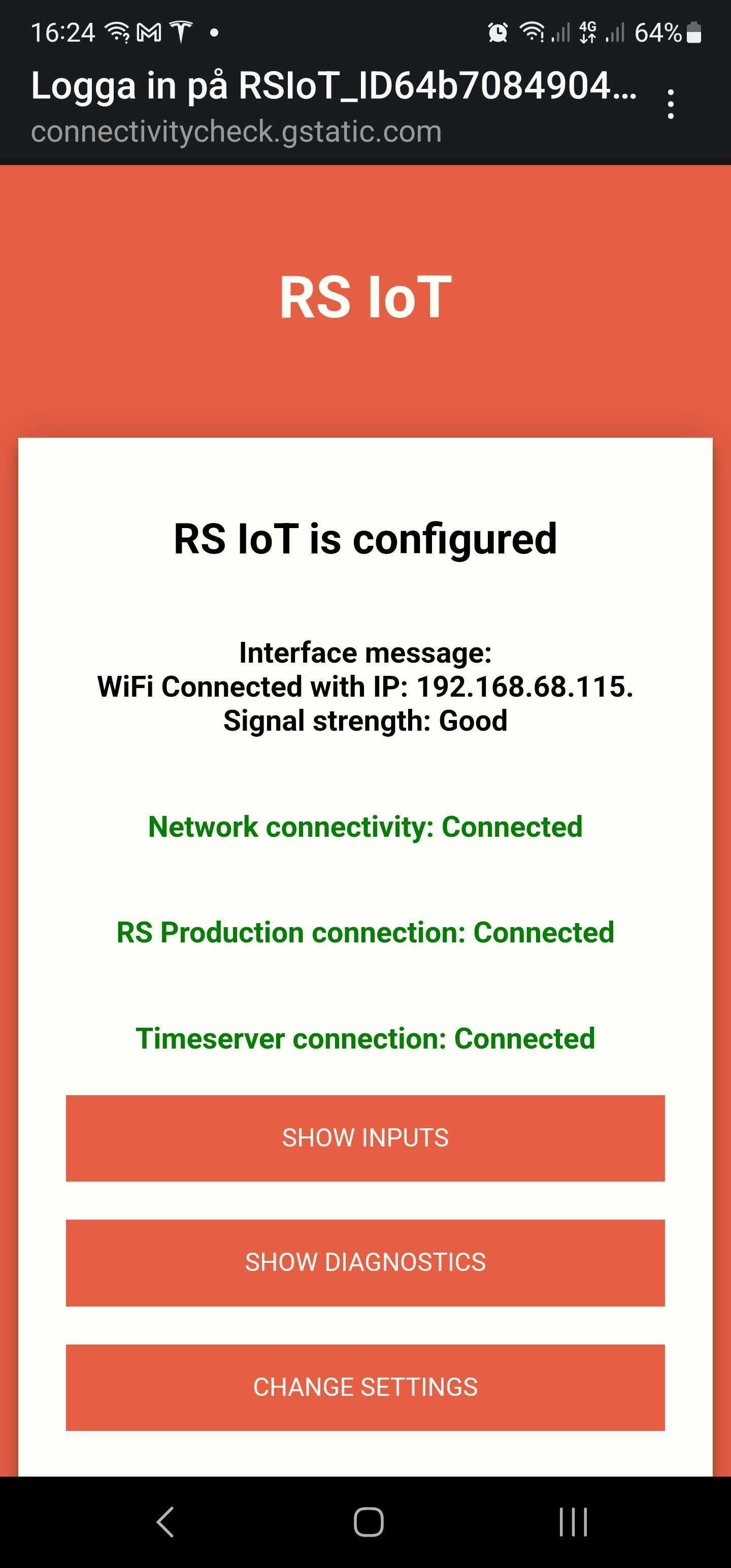
Go to the bottom of the settings page and press “Reset to factory settings” and RSIoT will restart

Now RSIoT is cleared of all settings