Setup information for RS IoT Energy device
Setup information for RS Energy
Before starting the setup, make sure that you have received the components needed to setup your RS Energy installation from your Good Solutions contact person:
a. IoT box containing the hardware required to connect the clamps measuring energy
b. The required amount and size of clamps for your needs. Note that a machine normally runs on a three-phase setup, which means that three clamps will be required to measuring the power usage.
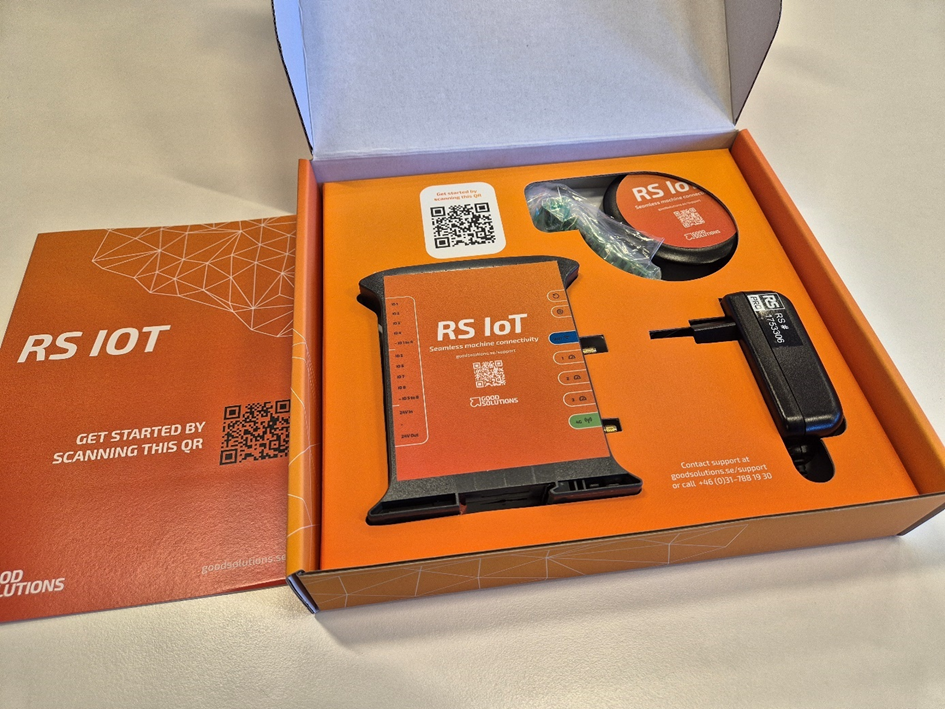
Clamps can come in a number of sizes. The clamps currently supported for the RS Energy setup are the following:
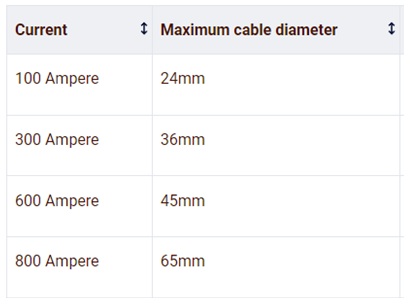
These current and cable diameter clamps are setup to measure 230V only. If one or several of your installations are running on for example 110V, which is the standard in North and South America, please contact your Good Solutions contact person to ensure that other cables can be delivered.
Setting up the devices
The first step towards getting started is to connect the RS IoT device as per the instructions contained in the box.
Connect the RS IoT box to the 4G device using the green and blue cables. The green cable goes in the green port and the blue cable goes in the blue port.

Connect the power cable to the RS IoT box. The power port is located on the bottom left on the image above.
Configuring the RS IoT device
The next step is to configure the IoT unit. Start by pressing the Settings button with a symbol that looks like gear, on the top right of the box.
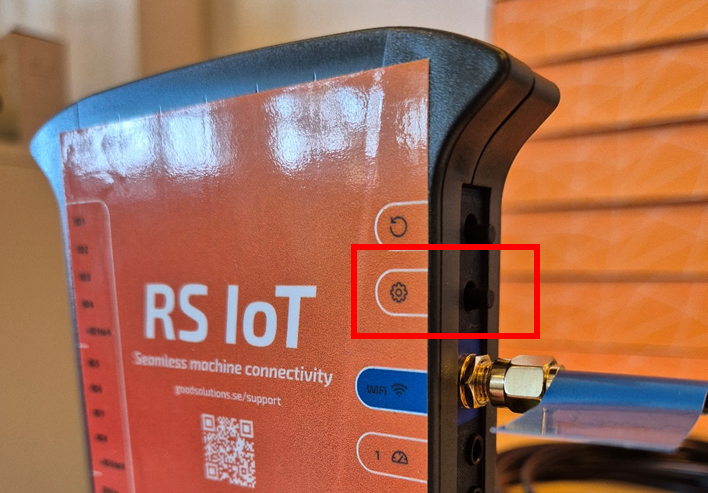
By clicking this button a local WiFi signal is activated in the RS IoT box, allowing you to connect to the IoT box using your smartphone. To ensure that the Settings feature is activated, check that the red light is flashing next to the symbol looking like a circle with two lines running through it.
The light indicator is found at the top of the top of the IoT box.
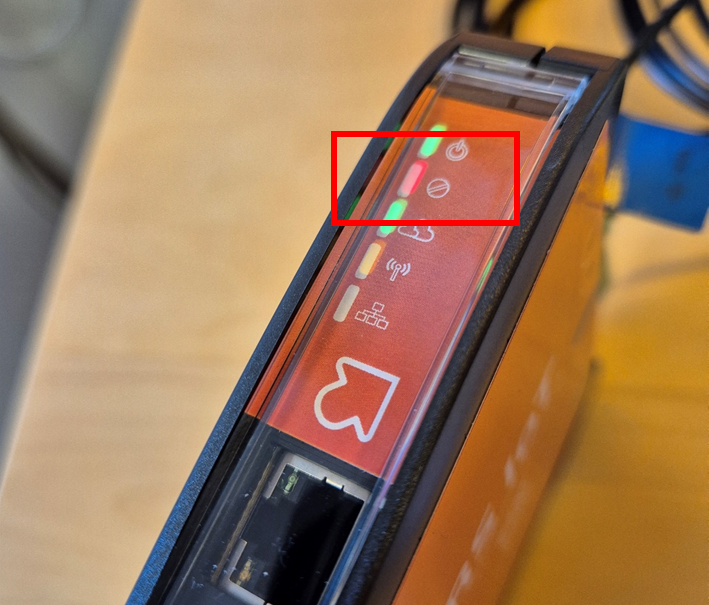
Once the red light is flashing, the local WiFi network is up and running, allowing you to connect. Open the Wifi settings on your smartphone and find the RS IoT network. It should look something like below:
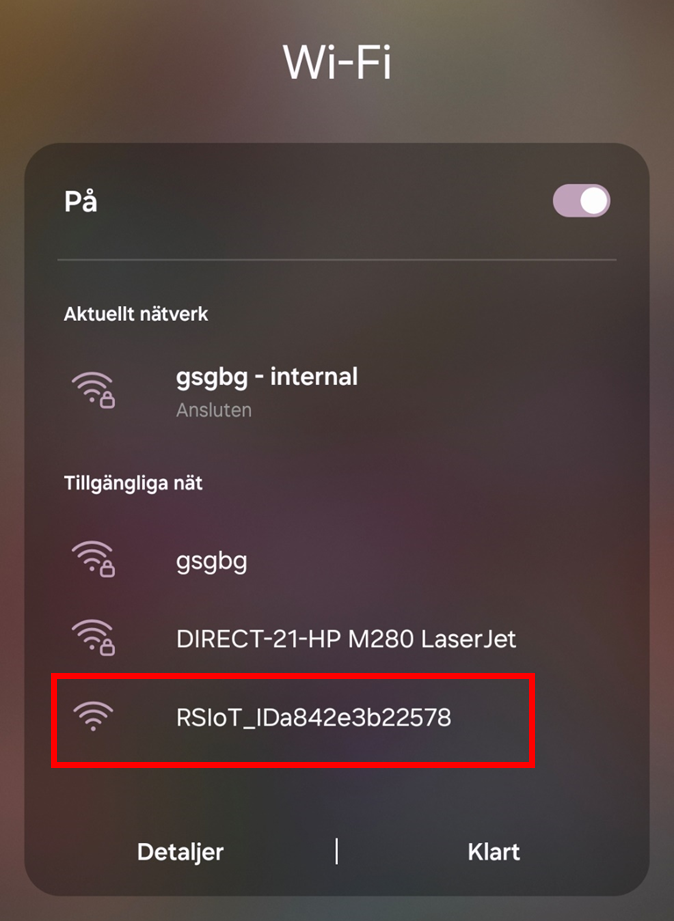
Connect to the network by clicking on it.
NOTE! If you have other WiFi’s that you are automatically connecting to (such as your office/factory wifi), you might need to temporarily disable the autoconnect feature on these, as the RSIoT wifi is relatively weak and your phone might switch back to the local wifi.
In addition, it is easier to configure one box at a time, in order to not confuse which wifi you are connecting to.
Once you’re connected, click on the RSIoT network to open the settings menu. If everything is working correctly, a setup wizard should open.
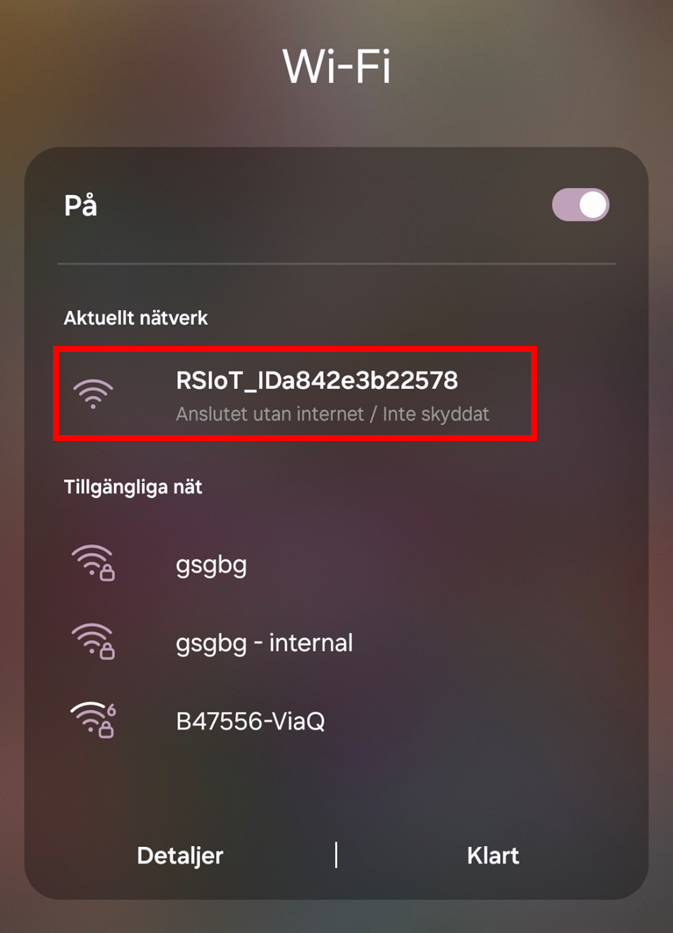
Continue to the next page: Configuring the RS IoT device - Setup and configuration guides - Confluence (atlassian.net)