How-to show a form triggered by a shift change
Intermediate
Follow the steps in this how-to in order to create an event handling that opens a quality form on a specific machine each shift break.
📘 Instructions
Go to “System administration” and open “Event handling \ Observations”
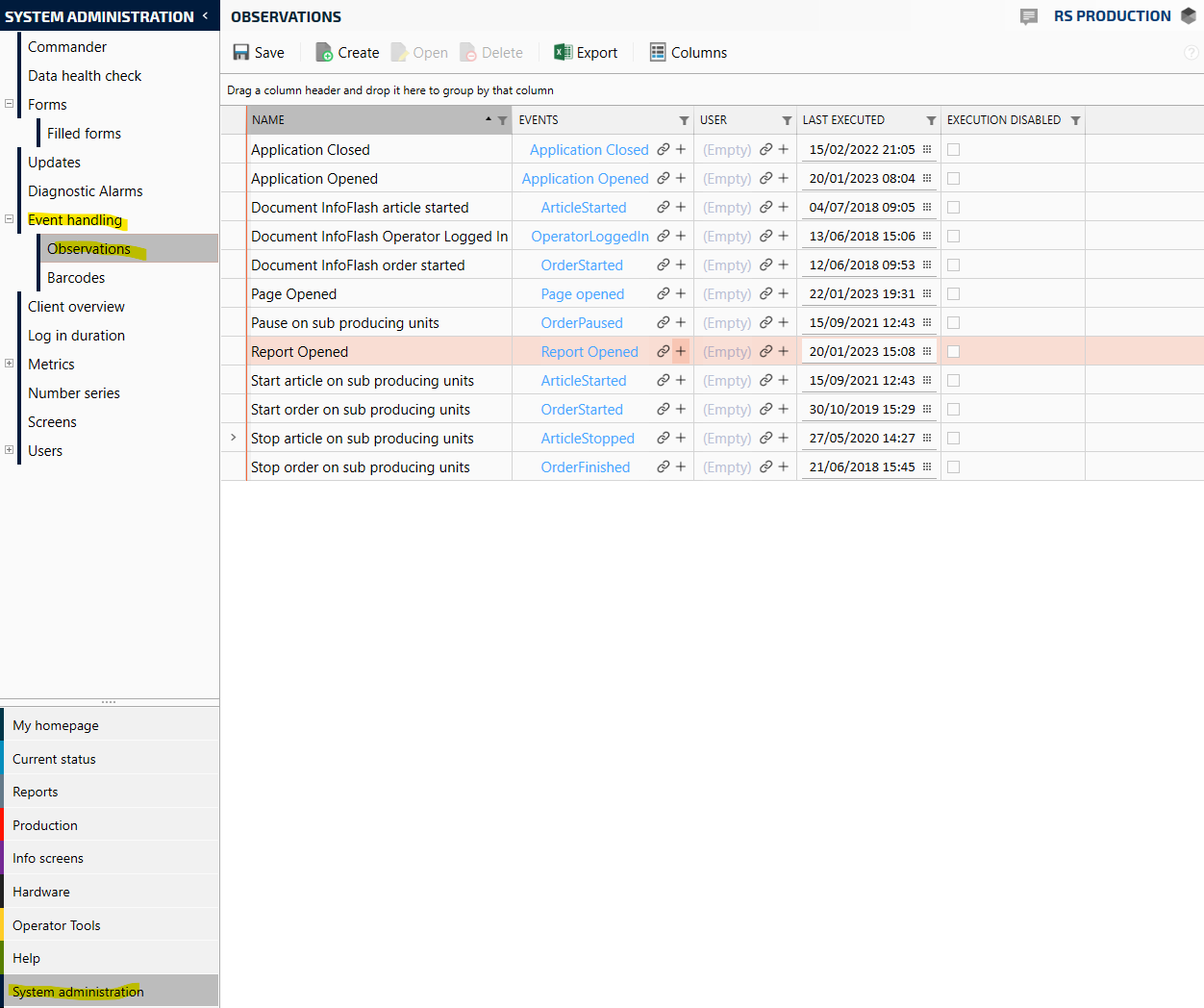
Select “Create”
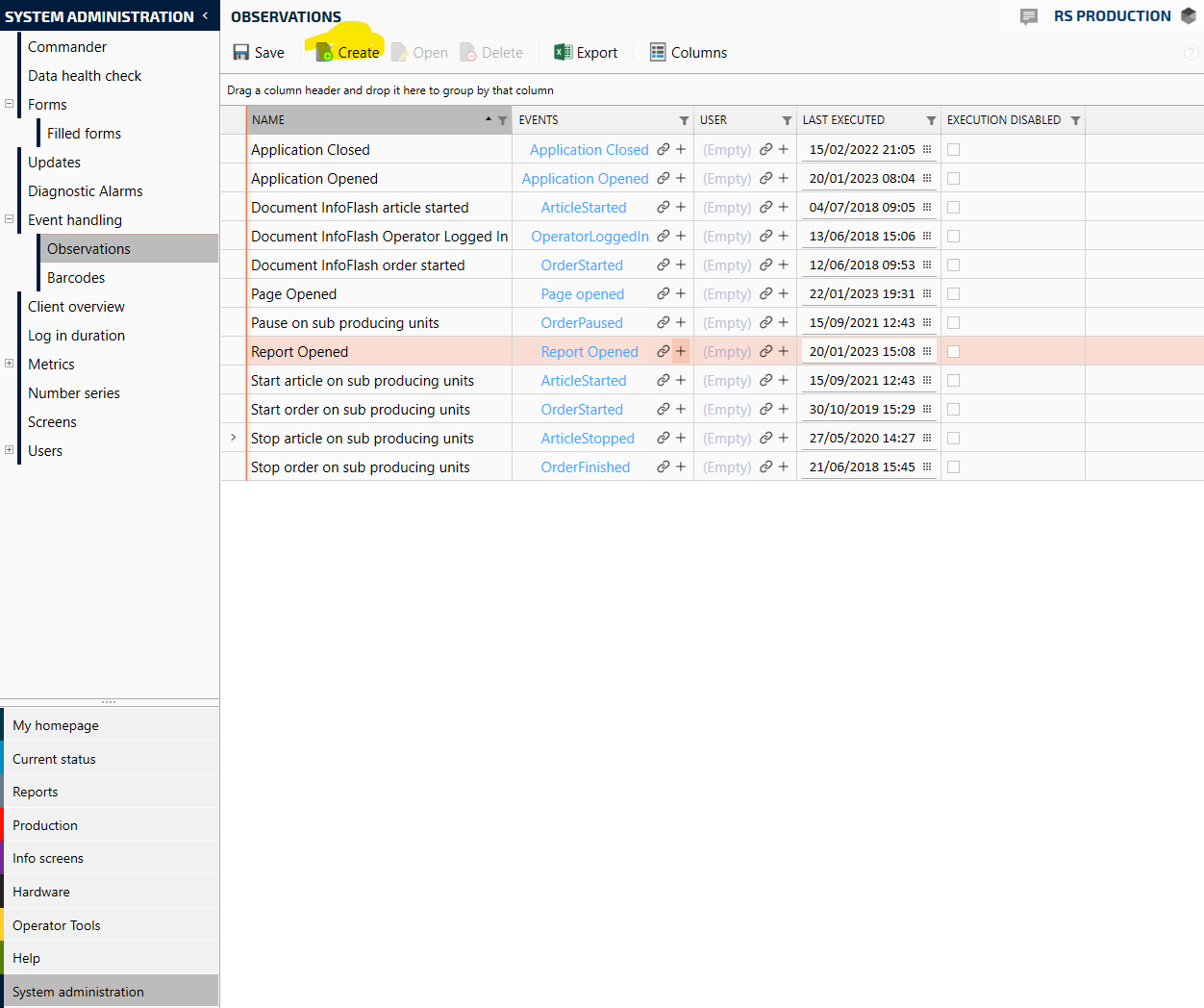
Double-click the “Observation container” in order to start building the evaluation criteria if the form should be shown or not.
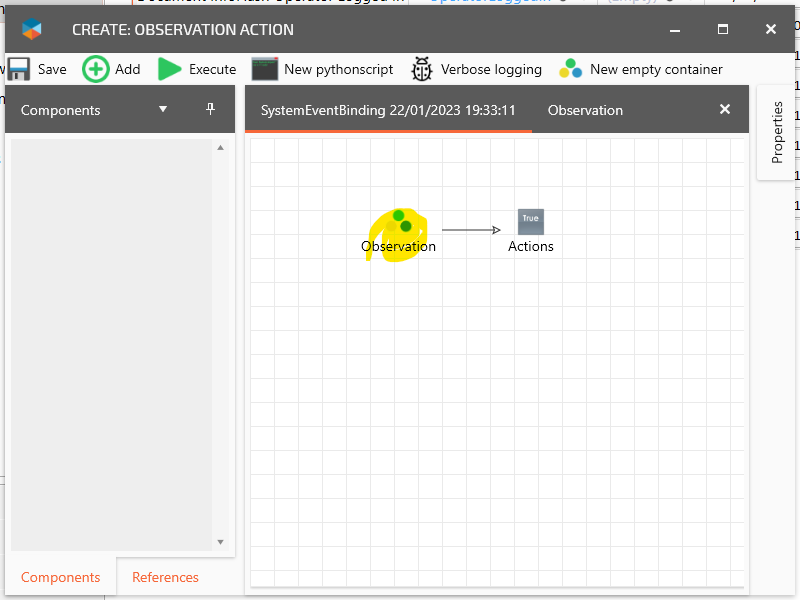
As the shift change event is raised for all producing and the form only should be shown on a specific machine, the injection molding machine, then a condition that checks the current machine must be added.
Go to the “Observation” folder in the tree to the left select the “Current producing unit” and press add.
Now select the intended machine in this case the machine “Injection molding” is chosen.
The next step is to build a logical chain between the StartCondition and EndCondition.
Connect the StartCondition output with the task “Current producing unit” input and then the “Current producing unit” output with the EndCondition.
You connect an output with an input by marking the source task and then the destination task while holding down the “Alt”-button on the keyboard.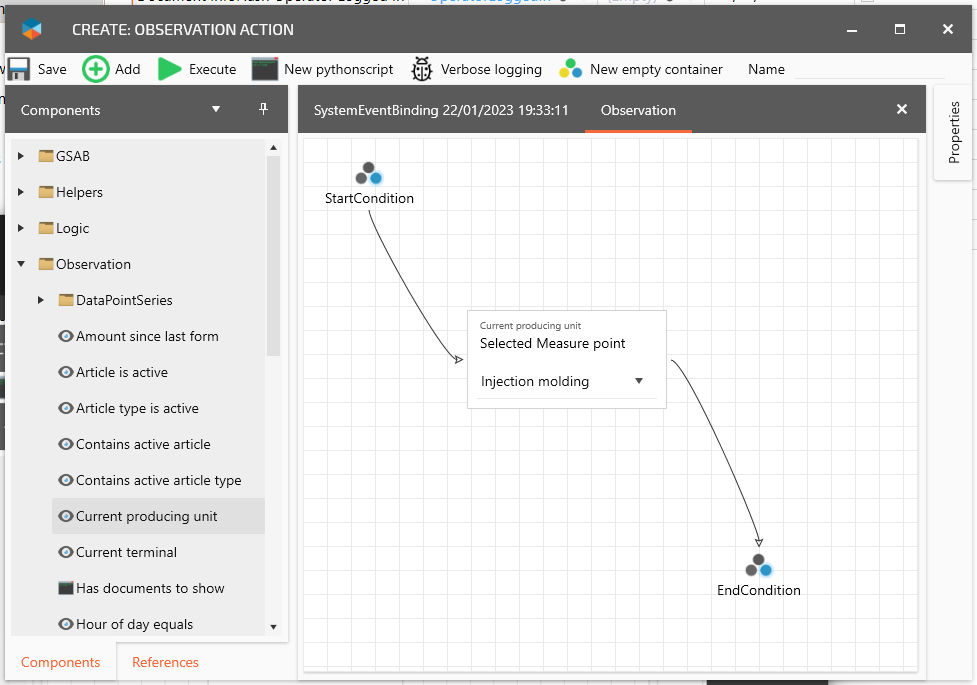
Now we have connected the StartCondition output which is always true with the “Current producing unit” task, which in this case will set its output to true if the current machine is “Injection molding” and then forwarded the result to the EndCondition.
If the EndCondition is true while executing then the complete Observation is evaluated as true and the tasks in the Action container will run.Now the observation criteria are completed, it will be true if the current measure point is “Injection molding” when the event handling is executed.
The next thing to do is to define what shall happen when the observation is true, in this how-to a Form should be opened in operator tools. Go back to the root and double-click the “Actions” container.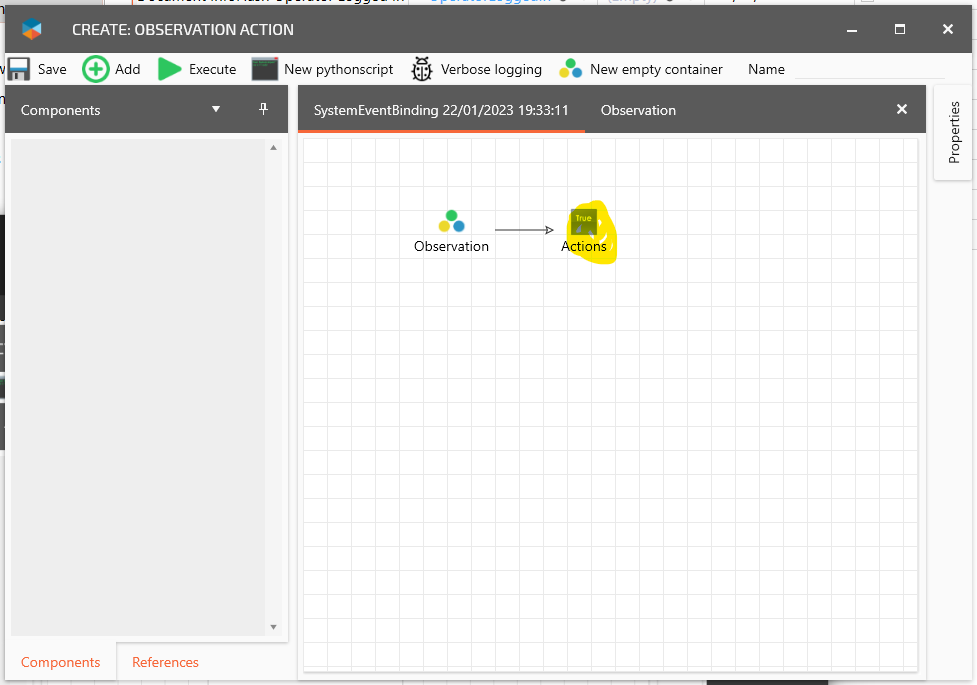
Go to Action and select “Open new form” in the tree to the left then click on “Add”.
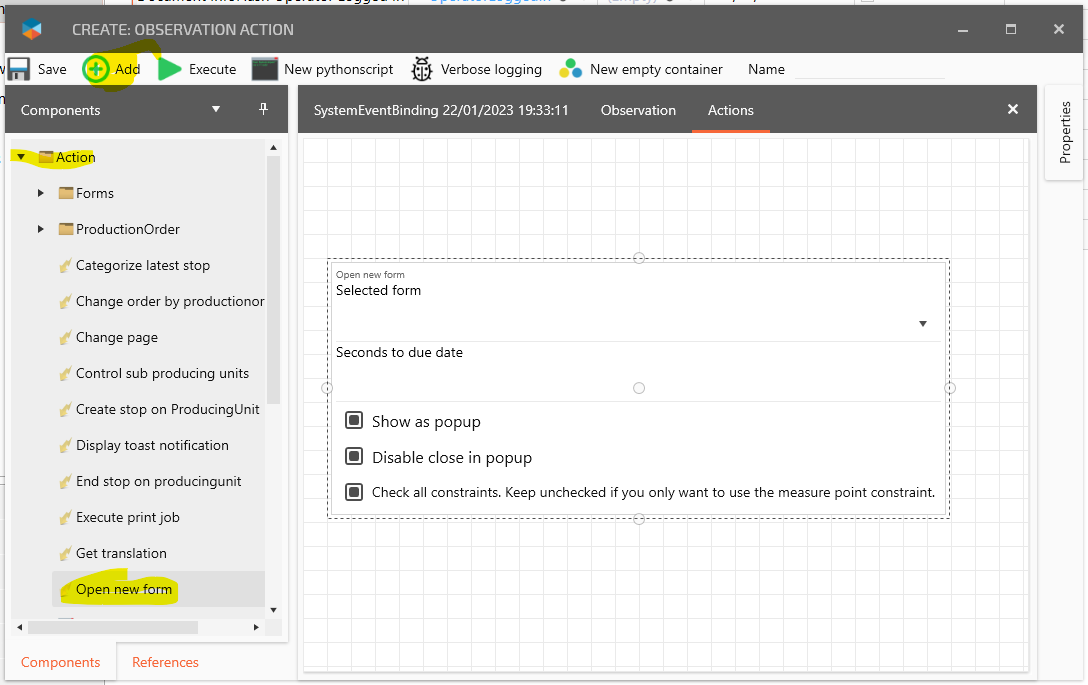
Select the Form that should be shown. In this case, the “Molding quality inspection” is selected.
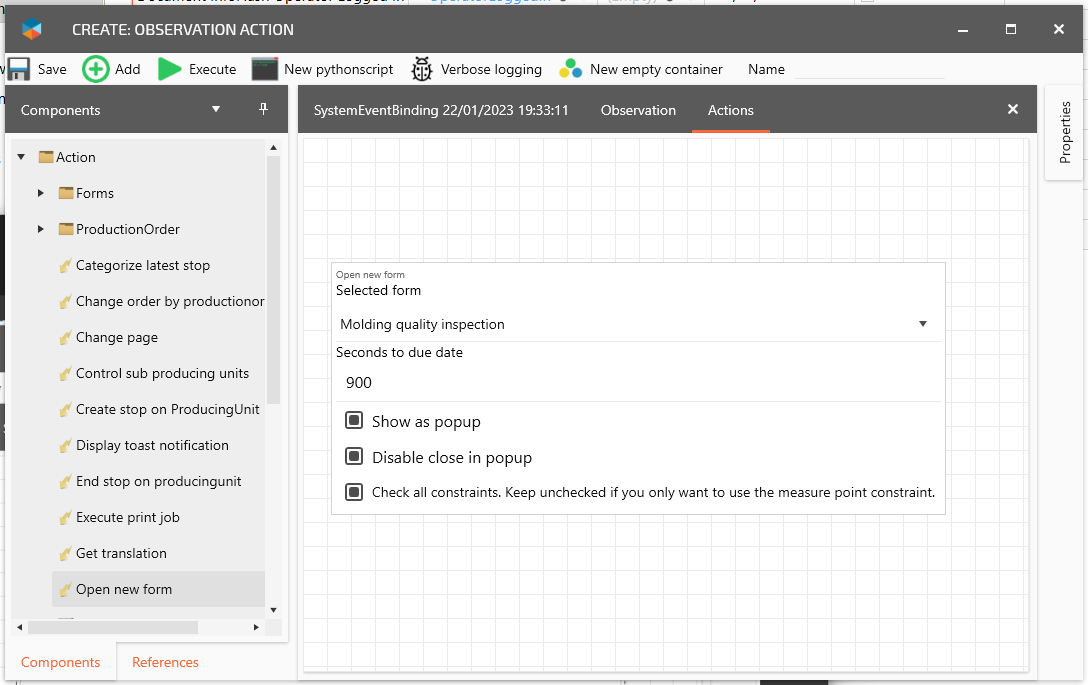
Everything is set up now there is an event handling that will show a specific form “Molding quality inspection” at machine “Injection molding”. But it is not configured to which event yet, for everything to be complete give it a name, save and close the workflow editor.
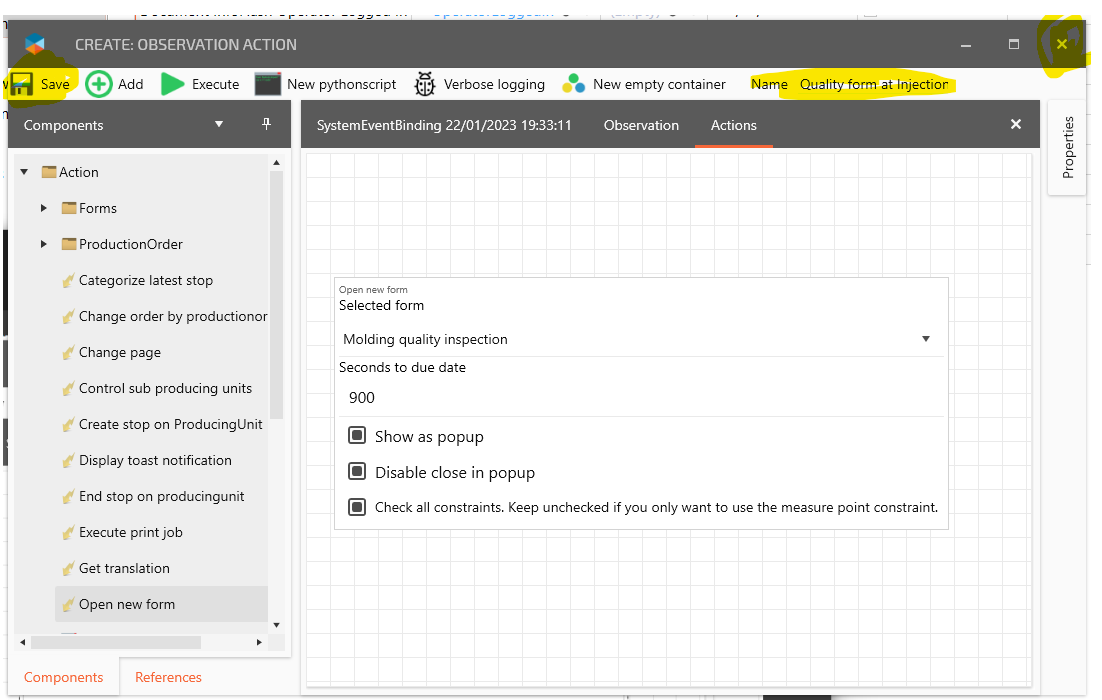
The last thing to do is to connect the event handling with an event, connect event in the “Events” column. Select the “Shift ended on measuring point” and press the “Save and close” button.

All done!