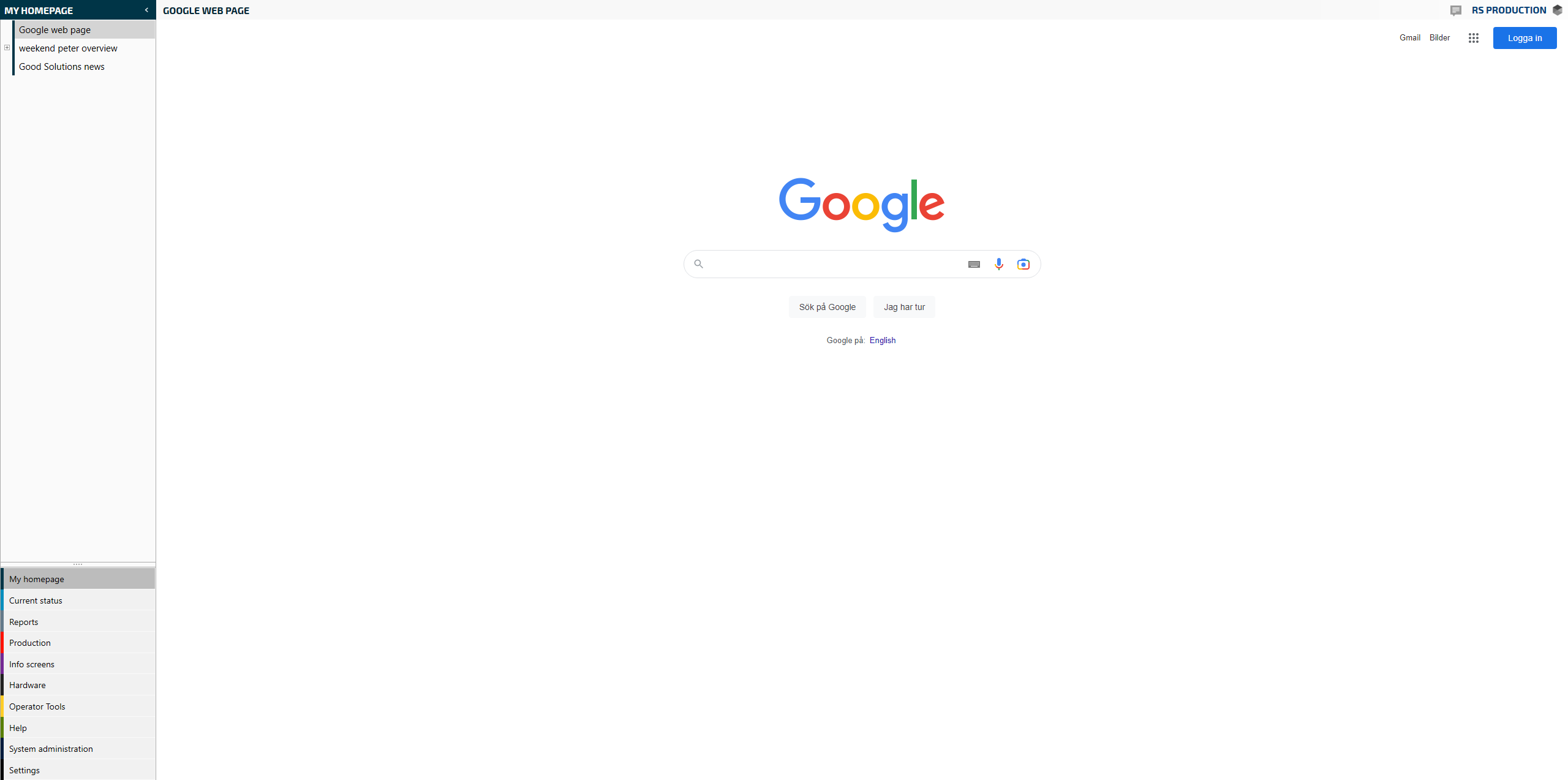Show a web page on a TV-screen
In Office tools, open the internal search tool by clicking the RS Production icon in the top right corner.

In the search tool, write Pages in the upper left corner and click the Pages row.

You now see complete list of all pages in your RS Production. Next thing is to create a new page for your web page. Click Create in the top menu and select Page in the drop down menu.
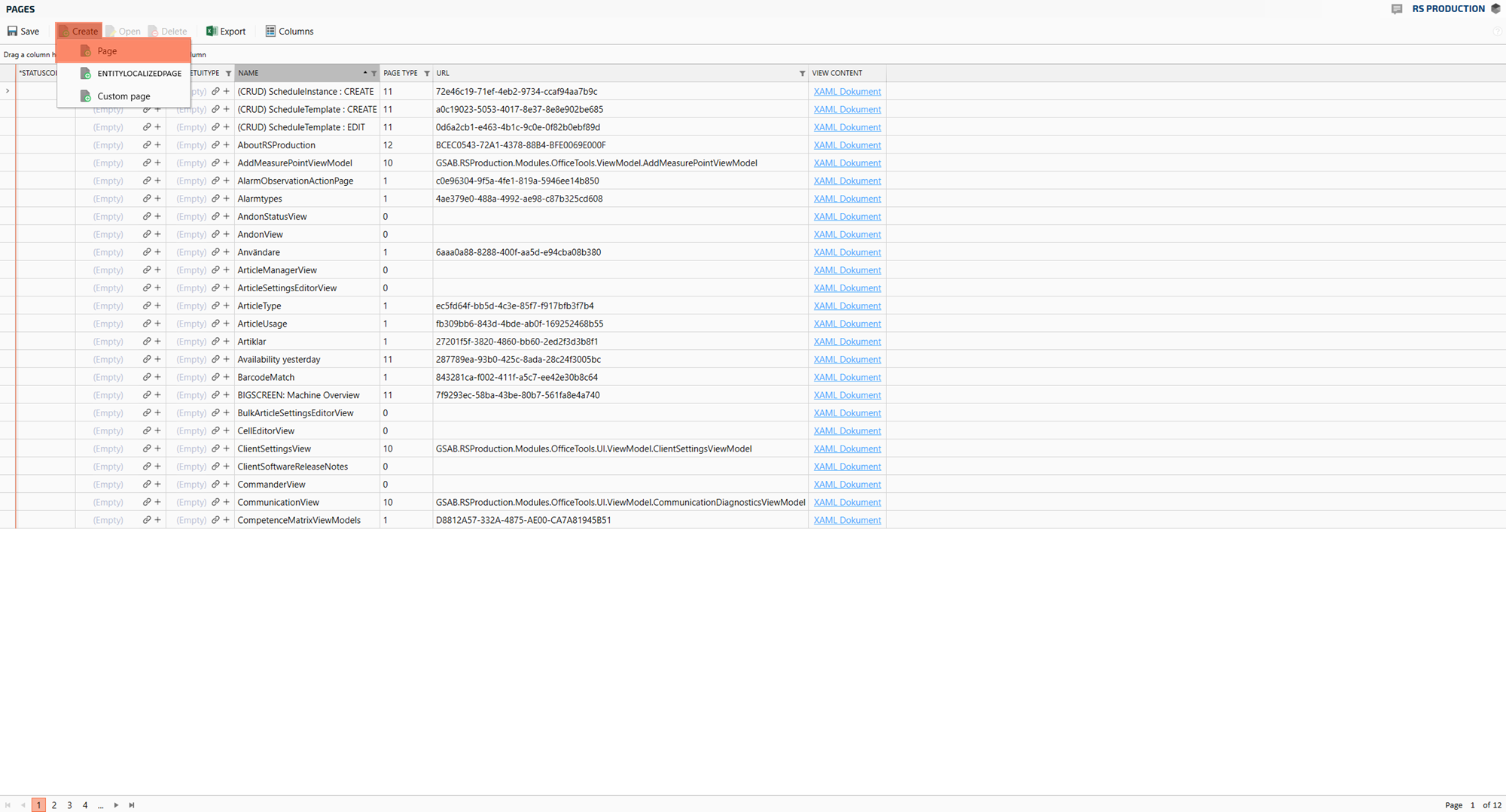
Now it is time to give some details for the web page you want to show. Name is the name of the page, not the name that will shown in the menu system in RS Production. Page type MUST be 14. URL is the adress to the webpage including the http:// - Click Save and close when ready.
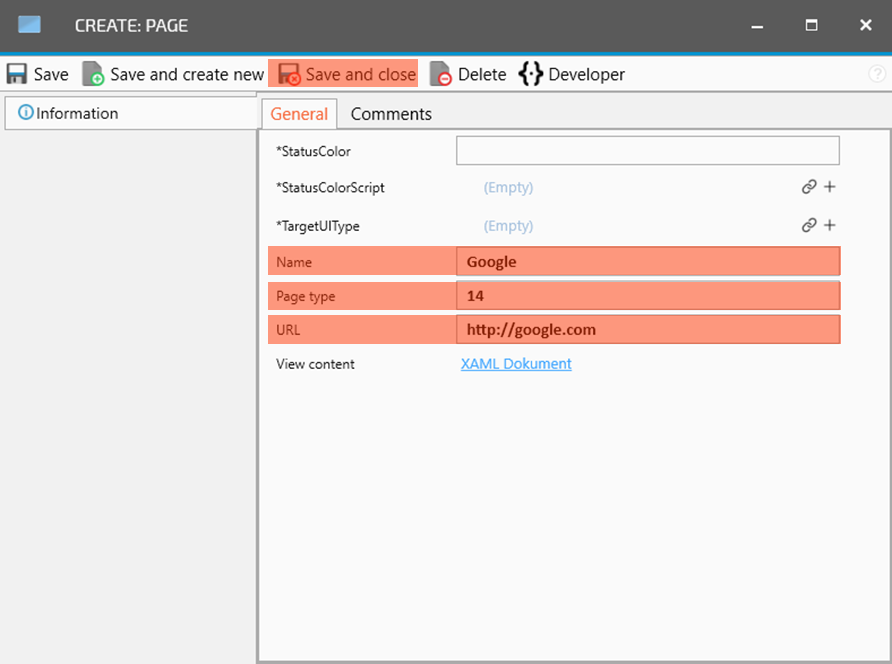
Next step is to connect the page to the menu system. In this case to the Office tools menu system. Click again in the RS Production logo in the upper right corner to open the internal search tool.

In the search tool, write Menu-management in the upper left corner and click the Menu-manegement row.

Now you see a complete list of menu items in RS Production. Next thing is to create a menu item for your new page. Click Create in the top menu, and click Menu Item in the dropdown menu.
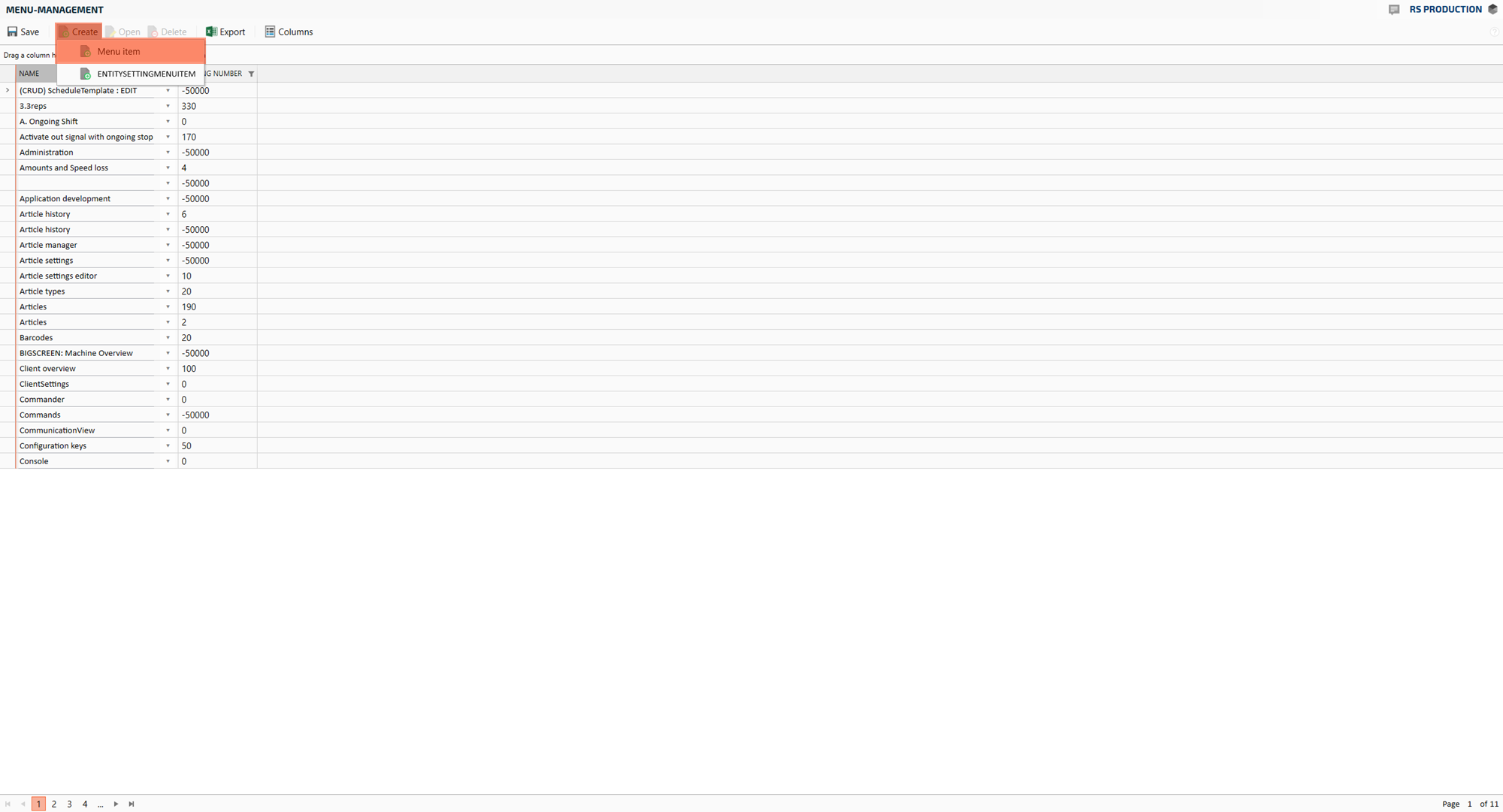
Now it is time to create the menu item.
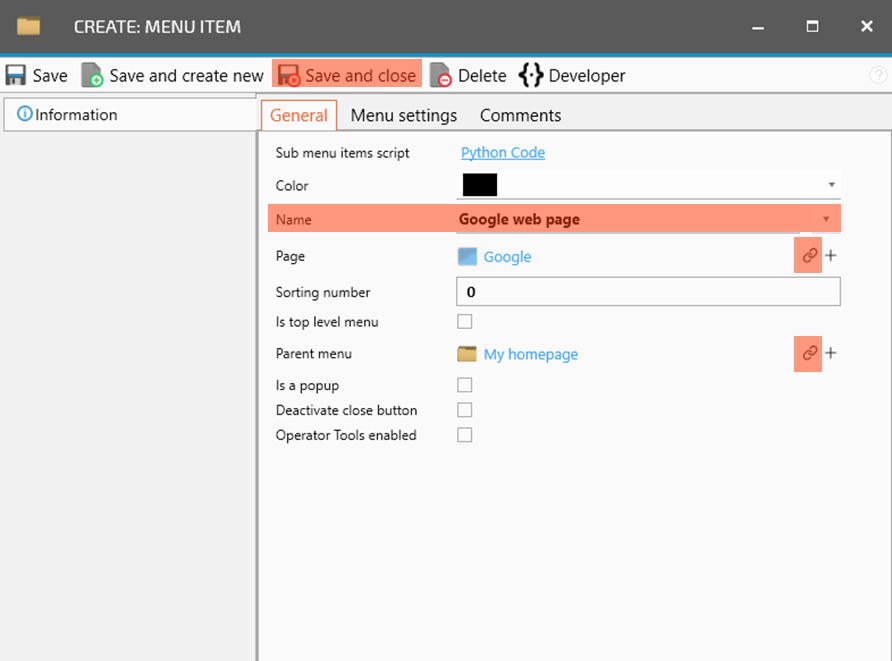
Start by setting the Name that will be shown in the menu system.
Next thing is to select the page you just created. Click the chain symbol and select your page in the list that pops up (mark the row and click Save and close in the header menu)
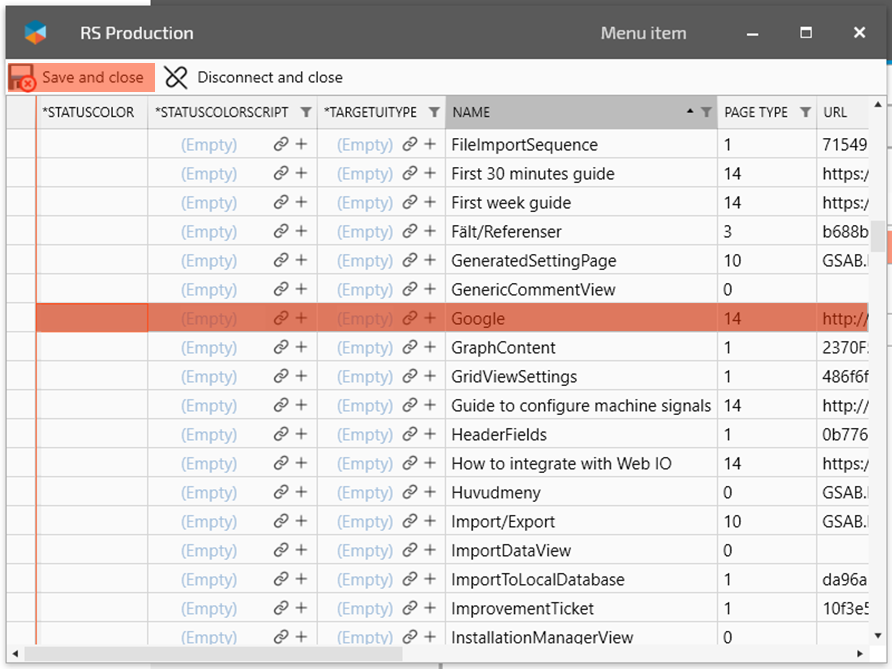
Last thing is to decide where in the menu it should be shown. You do that by selecting the Parent menu by clicking the chain symbol and select the menu item you wabt to place your new page under in the list that pops up (mark the row and click Save and close in the header menu). In this example, we place the page under the My homepage menu section.
Congratulations, you have now added a web page to the Office tools menu system.