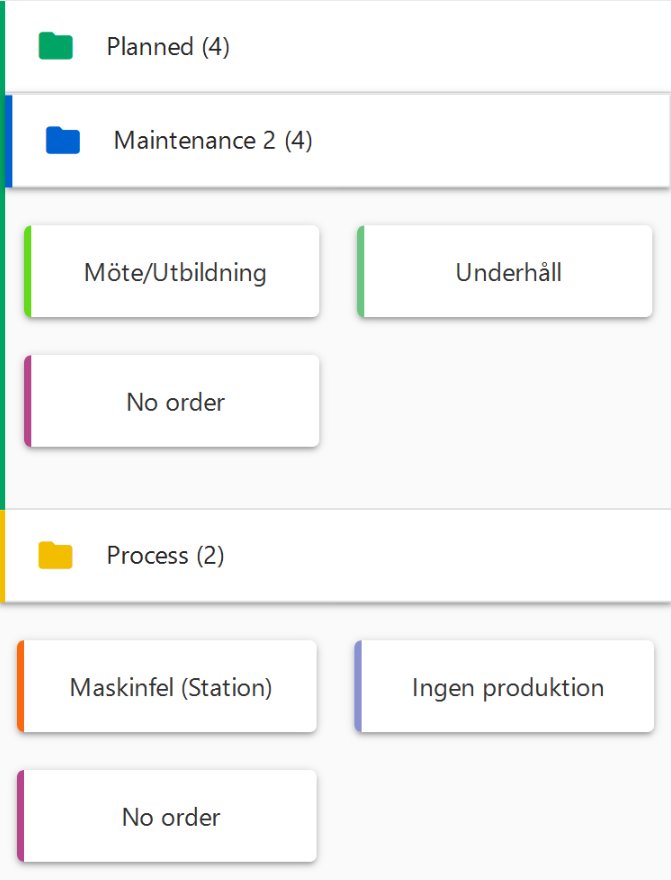RS Production Mobile user guide
RS Production Mobile enables leaders and managers to follow production outcome on distance.
Also, RS Production Mobile offers an easy way for operators to handle downtime
Add reason codes to automatically registered downtime
Manually register downtime with reason codes (without automatic machine data capture)
RS Production Mobile is an addon to RS Production OEE. It can run on devices with Android, iOS or Windows.
Install RS Production Mobile on iOS or Android
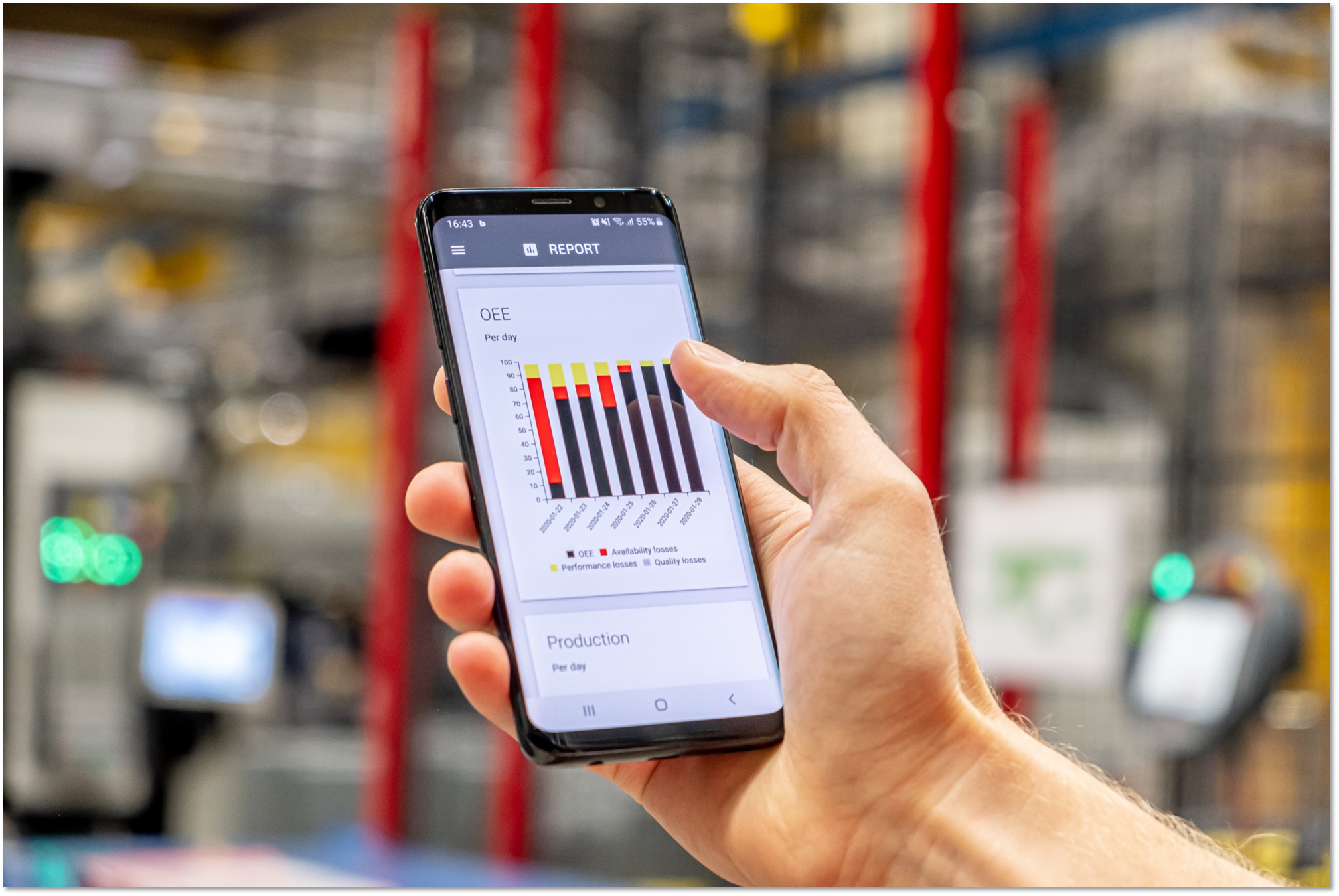
Log in and out
Contact service@goodsolutions.se to get your login credentials.
Use same installation ID as on your RS Production account/installation.
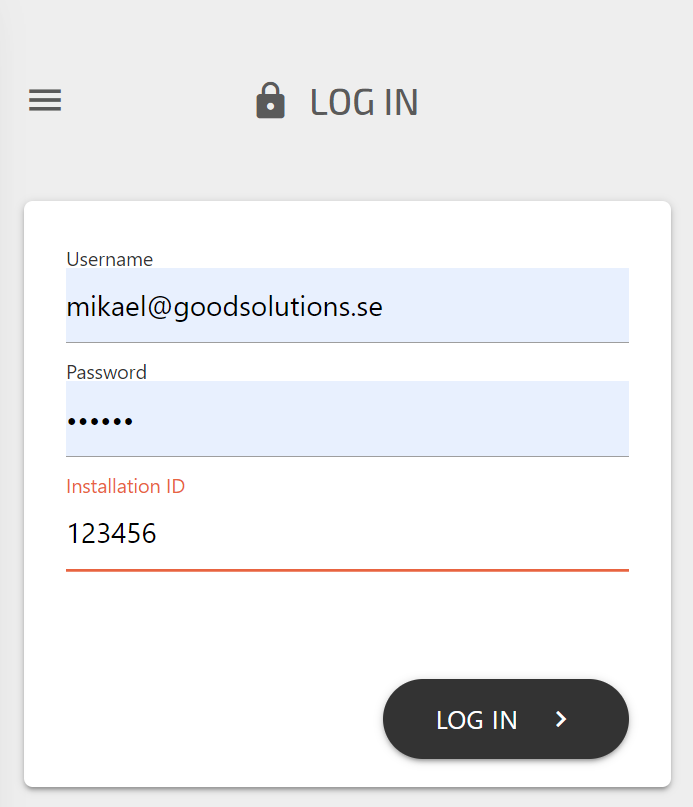
Features
Overview (over all measure points)
Scroll down to see all your measure points. If you want to reduce the number of measure points shown in the list, you can adjust that in the Settings.
OEE is shown for the first of the three time periods (default 1 hour, but this can be set per measure point in Office tools' Settings)
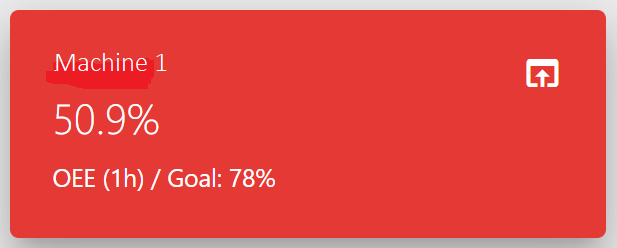
Click on the measure point to go to the detailed view.
Real time data
RS Production shows real time data. But, at some times, data networks are not working as expected.
The date and time for the latest data update is shown at the bottom of the page.
Last updated DATE TIME
To avoid misunderstanding the app shows clearly if the data shown is not real time data.
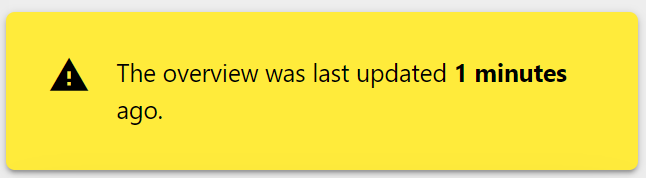
Reports - Measure points (detailed view)
Current measure point status
Current status + how long it have been in that status (2 min in the example) + when the real time data was updated
See General use of colors for more detailed on measure point statuses and their colors.
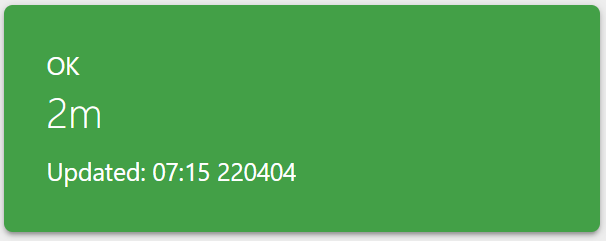
OEE for all three time periods
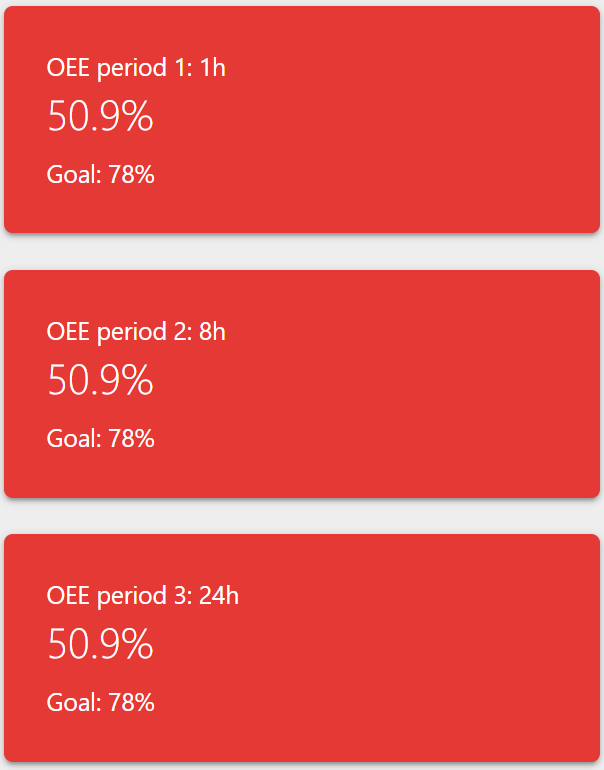
OEE goal (for the measure point) and Time periods can be set in Office tools’ Settings.
OEE summary, durations, OEE and produced amounts
The following is shown for the three different time frames. Scroll down to see the different time frames.
Current order / production run (per hour)
OEE summary
durations
OEE
produced amounts + scrap + rework
Current workshift (per hour)
OEE summary
durations
OEE
produced amounts + scrap + rework
Last seven days (per day)
OEE summary
durations
OEE
produced amounts + scrap + rework
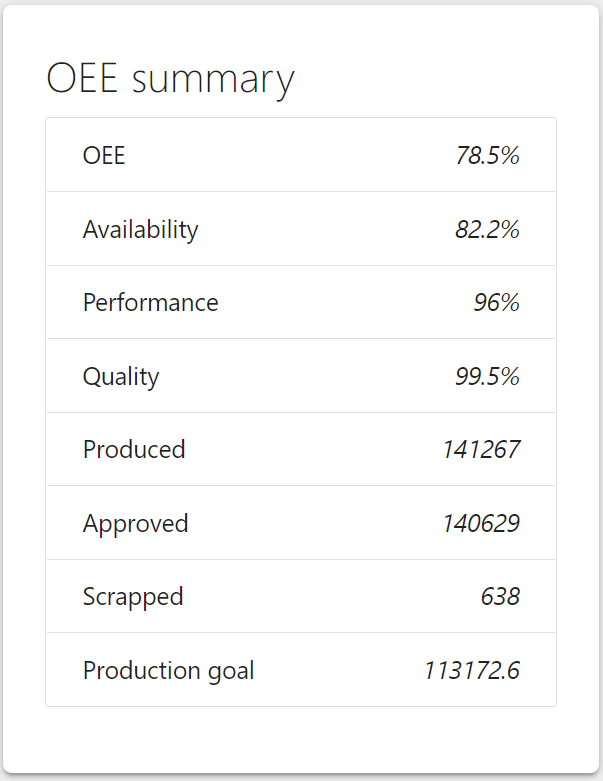
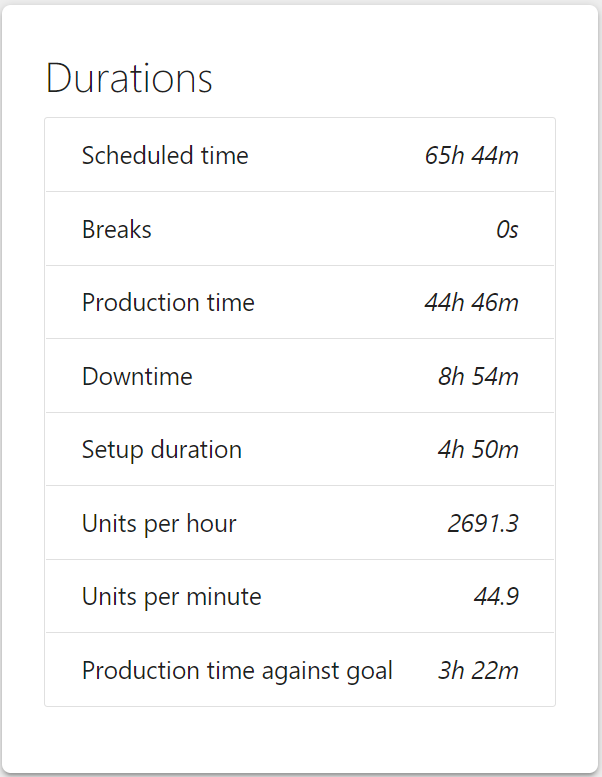
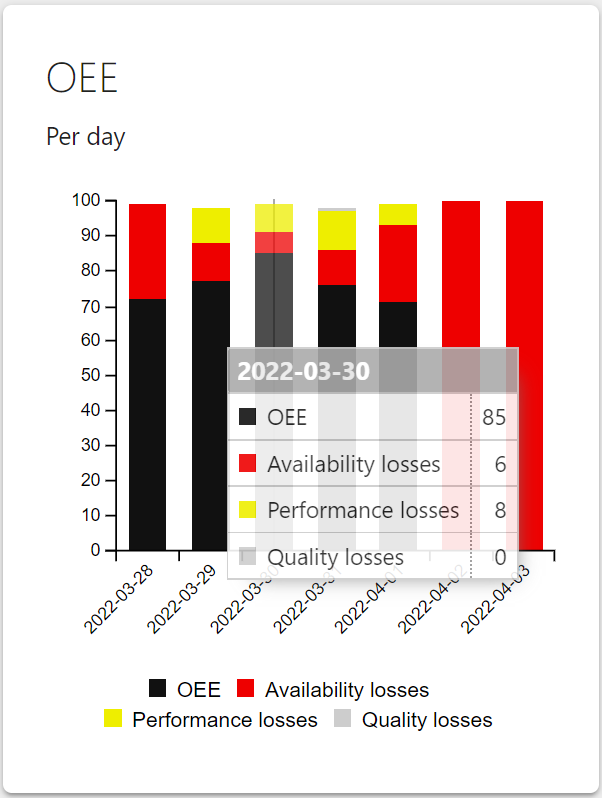
Click a bar to show more details in a pop up.

Click a bar to show more details in a pop up.
Manual downtime registration
The “Add downtime”-button in the bottom right corner is only visible if it’s a “manual measure point”. A measure point becomes “manual” if the operator tools bottom menu includes the manual stop page.
To add a new stoppage manually, click the Add downtime button
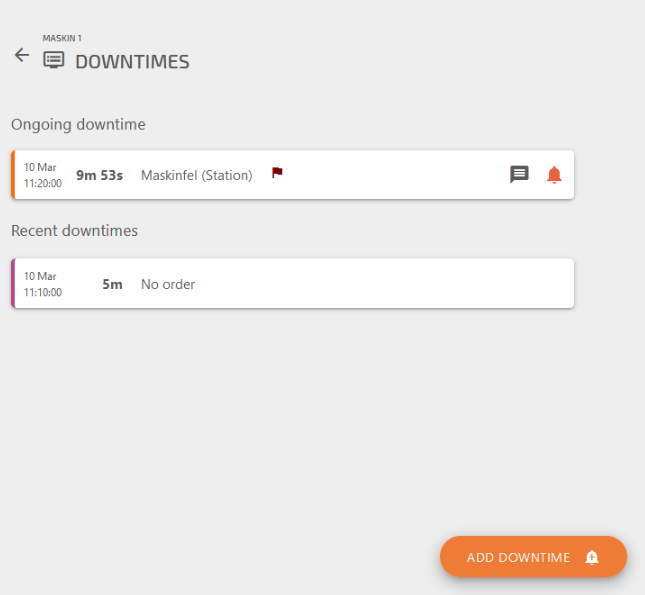
2. Add the basic details for the stoppage (from top to bottom on the page)
Reason code (explain WHY the stop happened)
Optional - Station (explain WHERE the stop happened)
When and how long?
Optional - Text comment
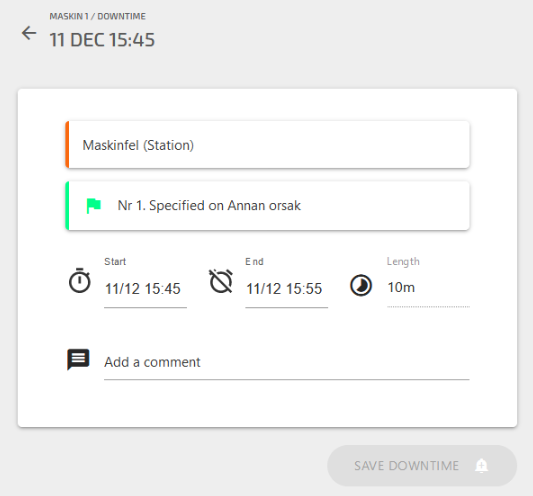
Categorize downtime reasons
RS Production Mobile shows downtime in a similar way as in Operator tools (same stops that are visible on the left side of the Operator Tools stop page).
When the downtime started
How long it is/was
Reason code
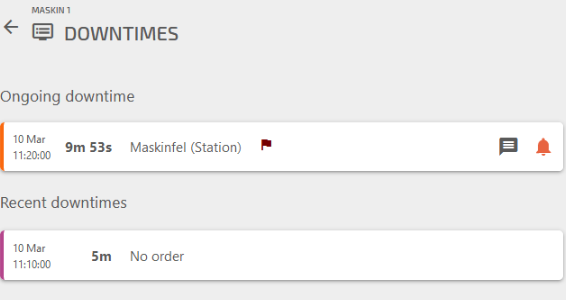
The flag indicates that the stop has a station. Click on the stop to see which station.
The comment bubble indicates that there is a comment.
The bell indicates that the stop is ongoing.
Click on a downtime row to open the reason coding view.
RS Production uses the same reason codes and the same folder structure as defined for the measure point in Office tools.