Create scheduled print reports
This guide explains how to configure scheduled report print jobs
Instructions
Go to Production -> Reports -> Scheduled emails and printouts
Select "Printing"
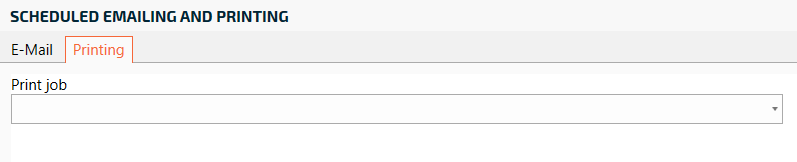
Click "Create New" in the list
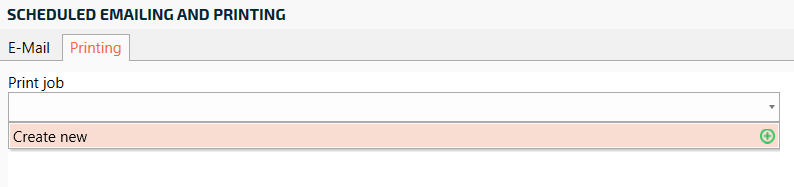
Enter a name for the printout and press OK
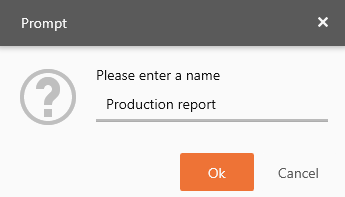
Click "Create New" and then select which report in the box to the right to print. Number of copies and paper orientation. Then press save. You can create multiple print reports by repeating this step again
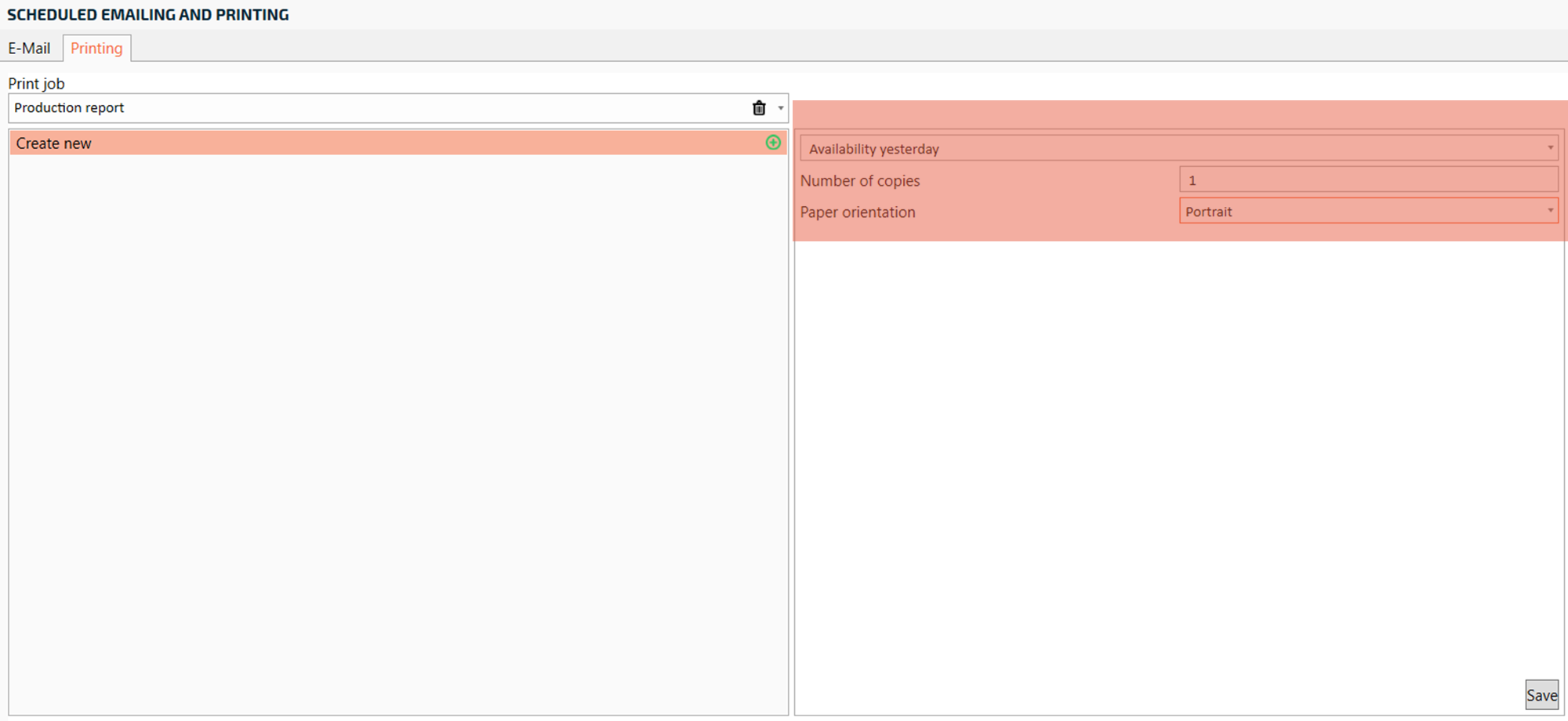
Then you select a printer. If it is a network printer, uncheck "Show local printers only". Select the user that should do the printing. Remember, all clients that are started with that user will attempt to print when the time comes.
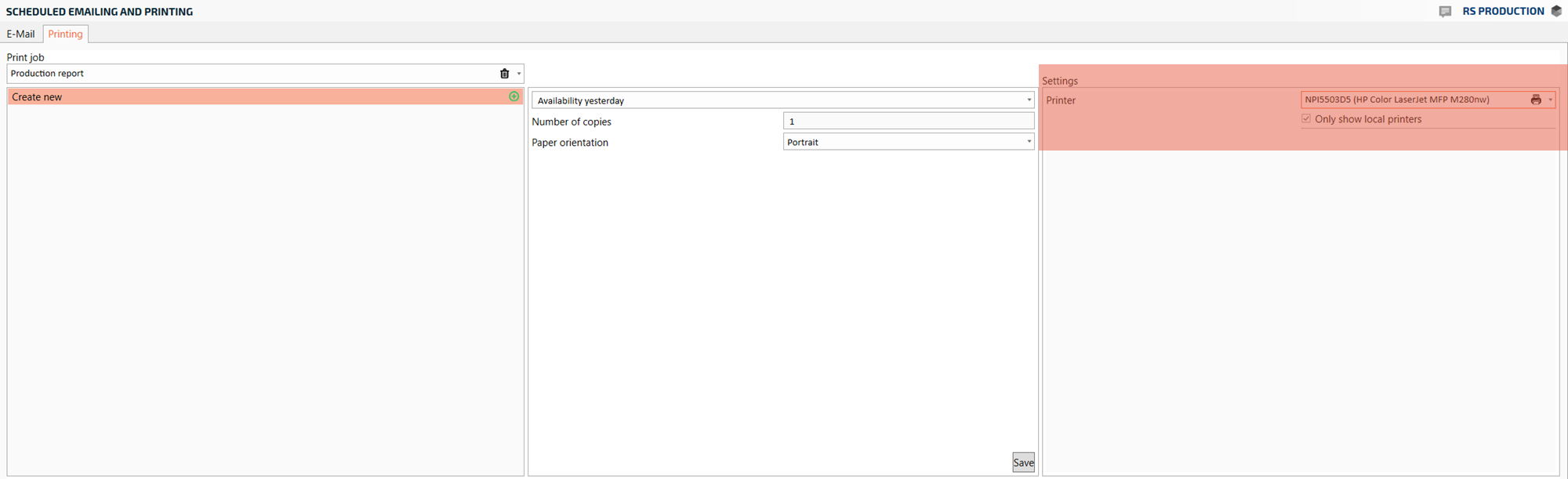
Then choose which day of the week and time the report will be printed automatically. Then click "Add". You can add more days of the week by repeating this step
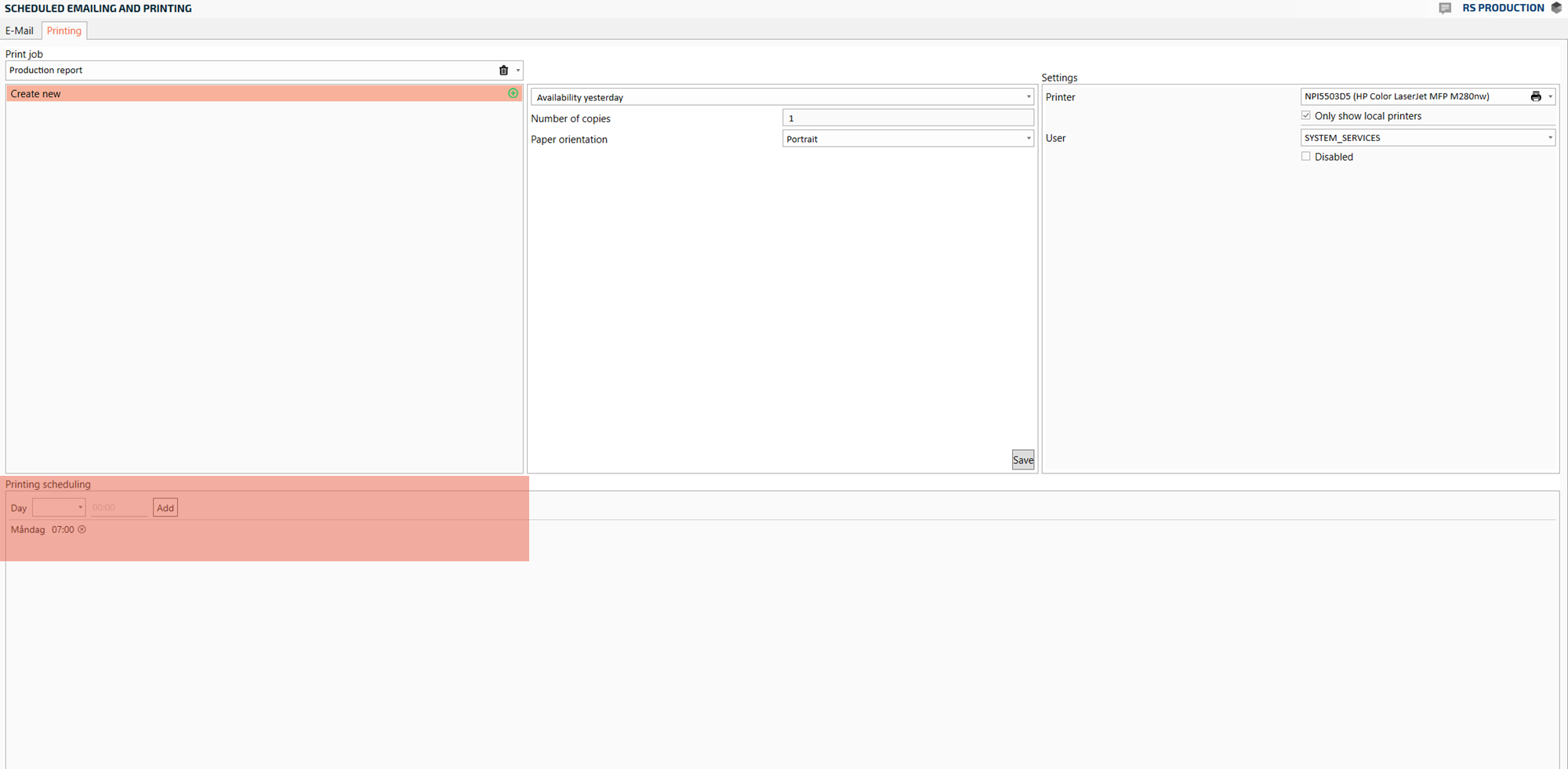
To delete print jobs or scheduled weekdays, click on the trash can located to the right of the field
To print a print job directly, click "Print" at the bottom right
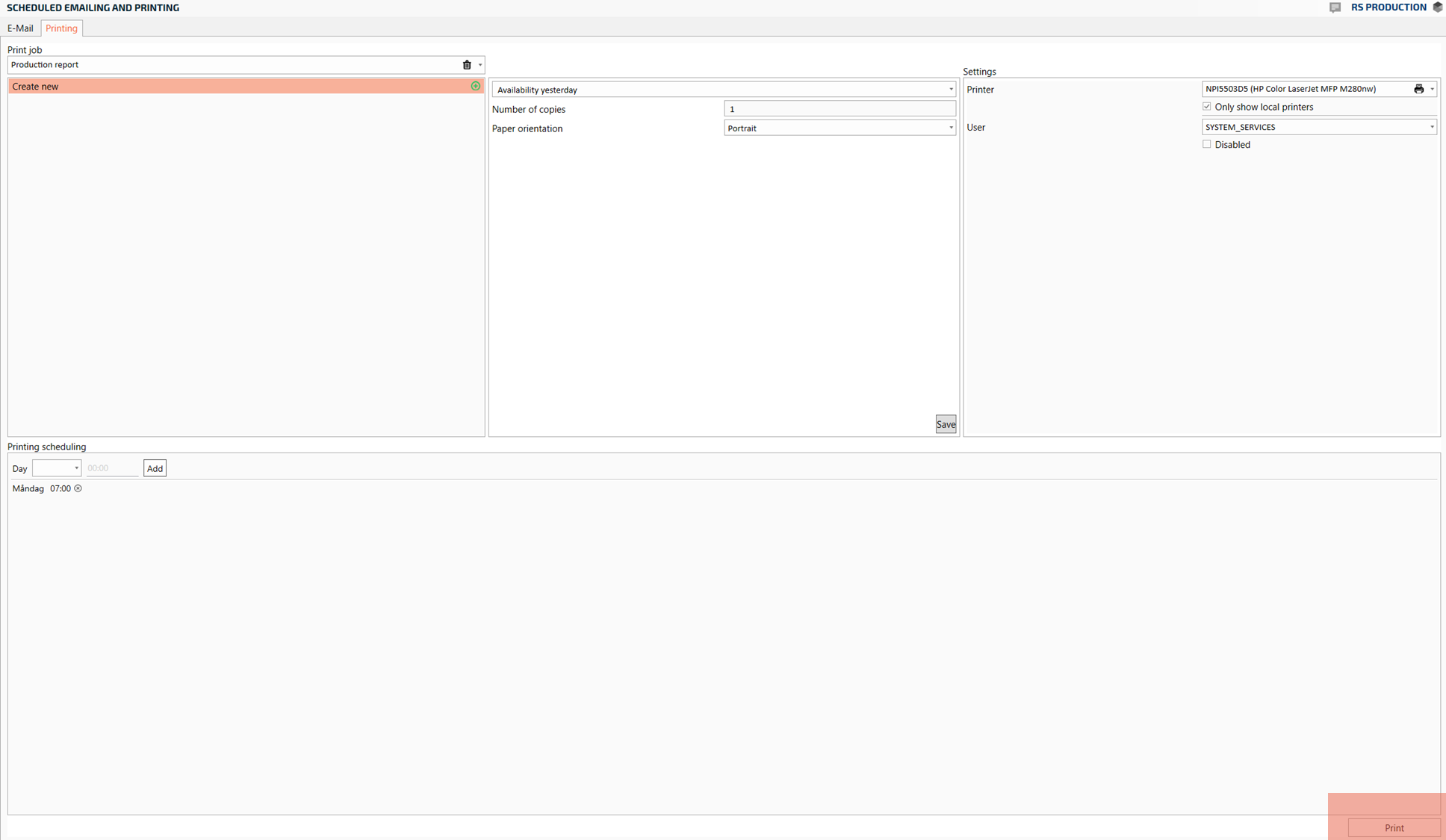
The print job template is saved automatically. You have now created a scheduled print job