Create scheduled E-mail reports
This guide explains how to configure scheduled report E-mails
Instructions
Go to Production -> Reports -> Scheduled emails and printouts
Select "Email"
Click "Create New" in the list
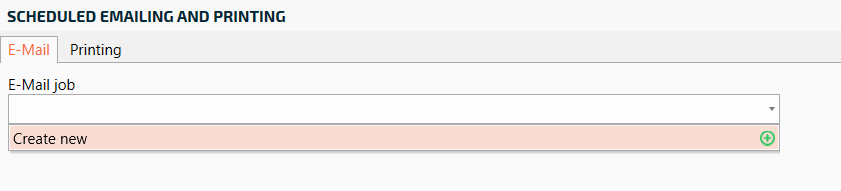
Enter a name for the E-mail and press OK
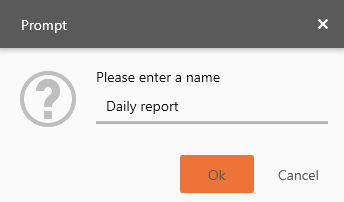
Click on "Create new" and then select which report in the box on the right is to be sent out via E-mail. Select the size of the report. Then press save. You can create multiple reports by repeating this step again
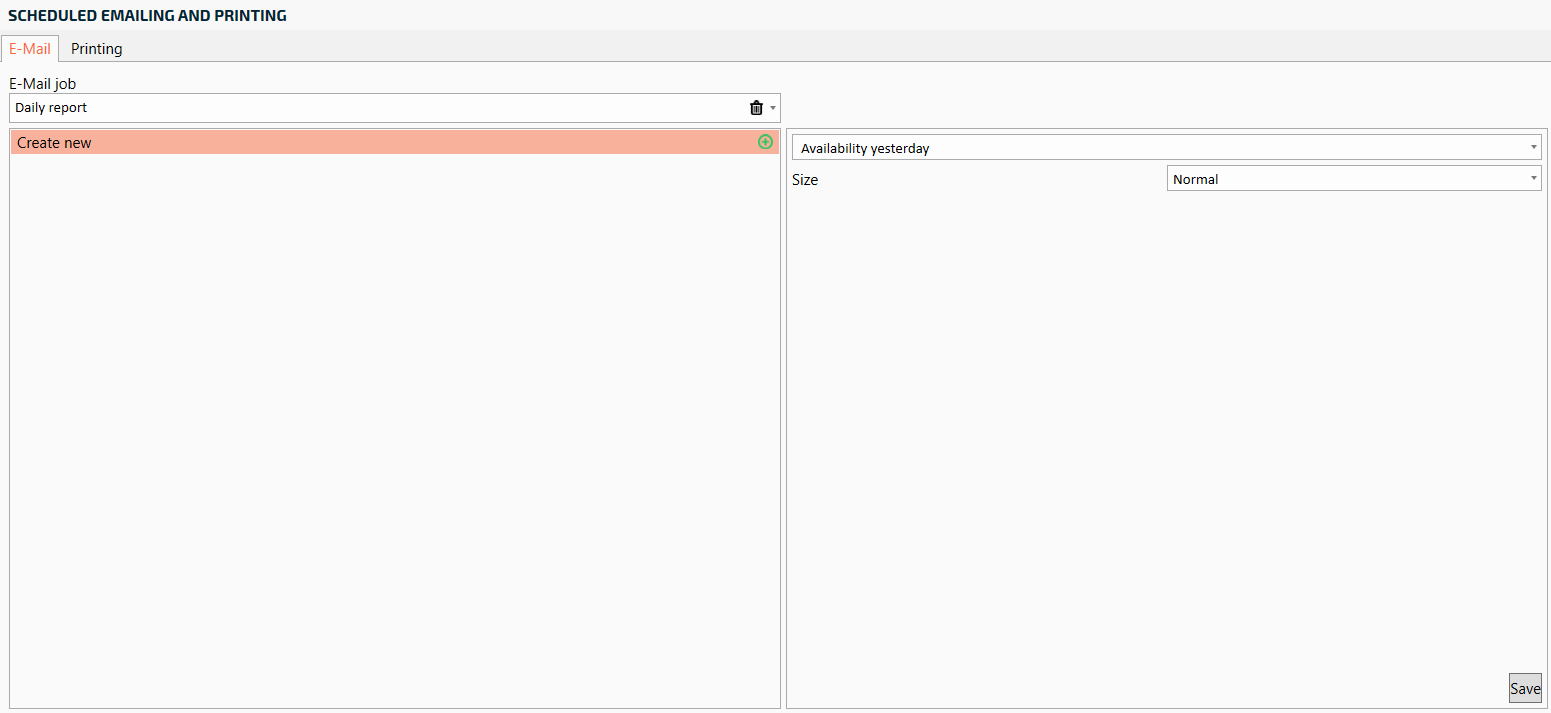
Select a recipient for e-mail by clicking in the search field "Search for users". It is also possible to add an E-mail address directly to the list by clicking on "Create new". You will find users in: System Administration - Users
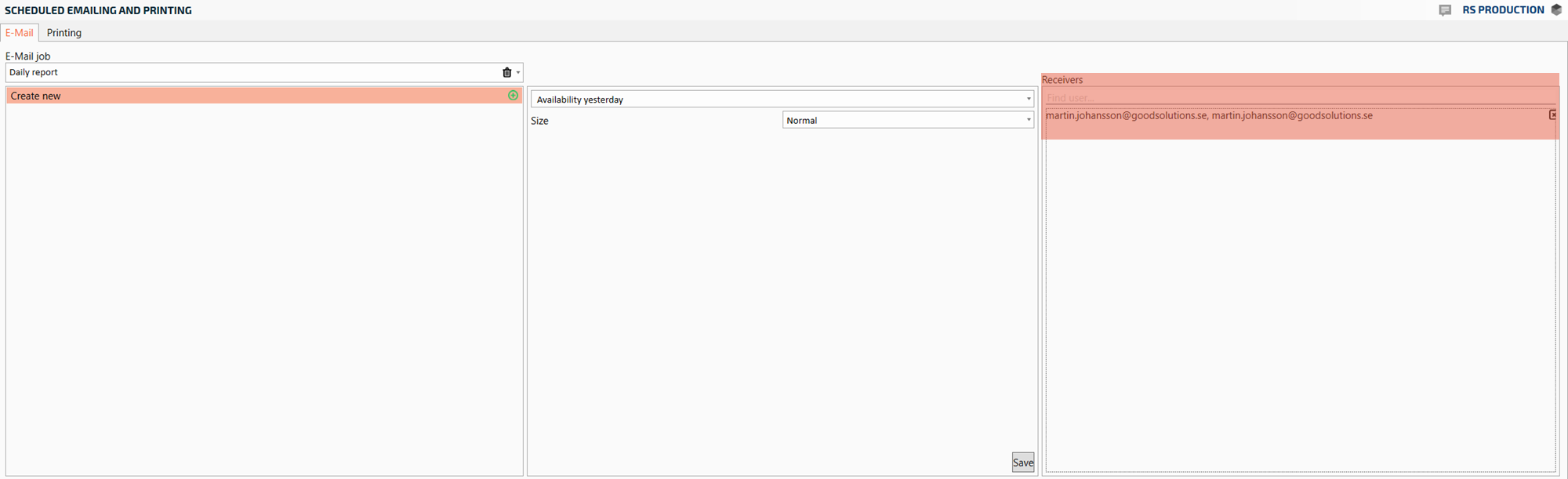
Then select the day of the week and time that the report will automatically be sent to selected E-mail recipients. Then click "Add". You can add more days of the week by repeating this step
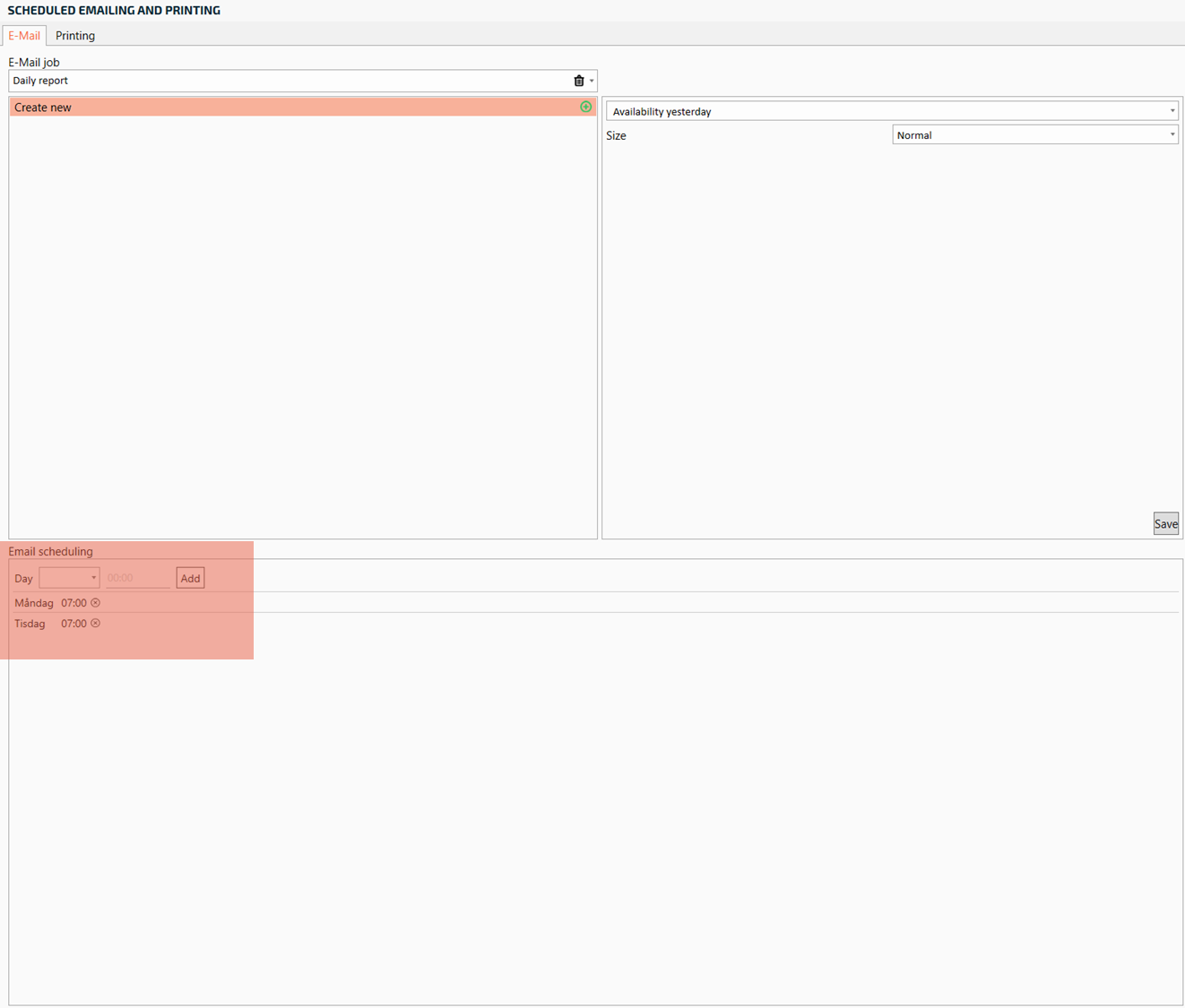
To delete email jobs or scheduled weekdays, click on the trash can located to the right of the field
Configure the E-mail template and click "Send test email"
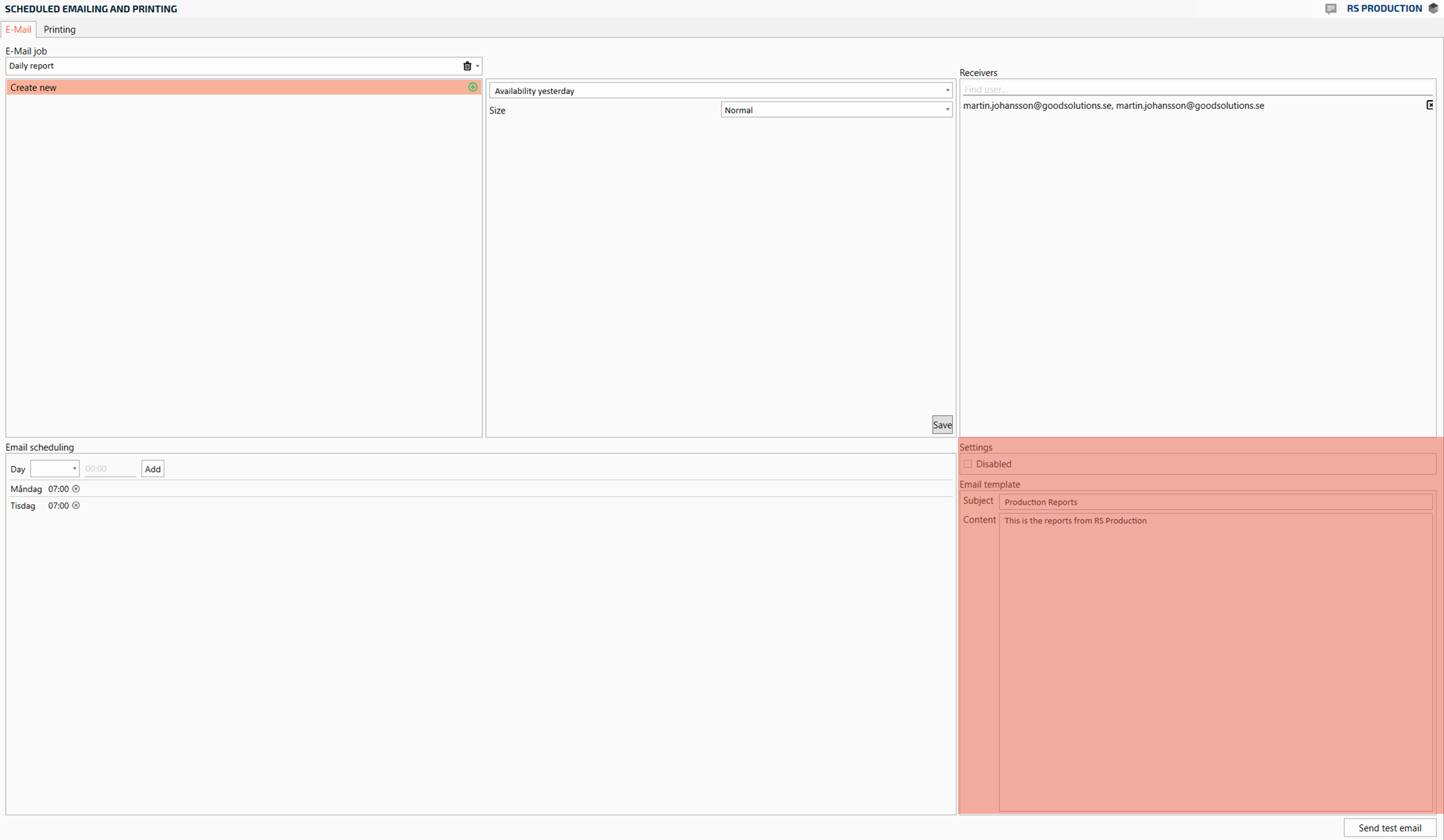
The mail job template is saved automatically. You have now created a scheduled email job