Log in to Operator Tools for the first time
This page help you, step by step, to log in to Operator tools.
Instructions
Start the RS Production software client
Click on settings-icon on the top right

Mark Fullscreen if you want Operator tools to be shown in full sreen. Often used for Operator tools on dedicated screens.
Select Operator Tools.

Enter “Username”, “Password” and “Installation number”.
Mark Remember me if you want the client to automatically use the given username, password and installation number in the future. If you marked this and want to change the settings when the client starts, keep the Ctrl-button pressed while the client is starting up.
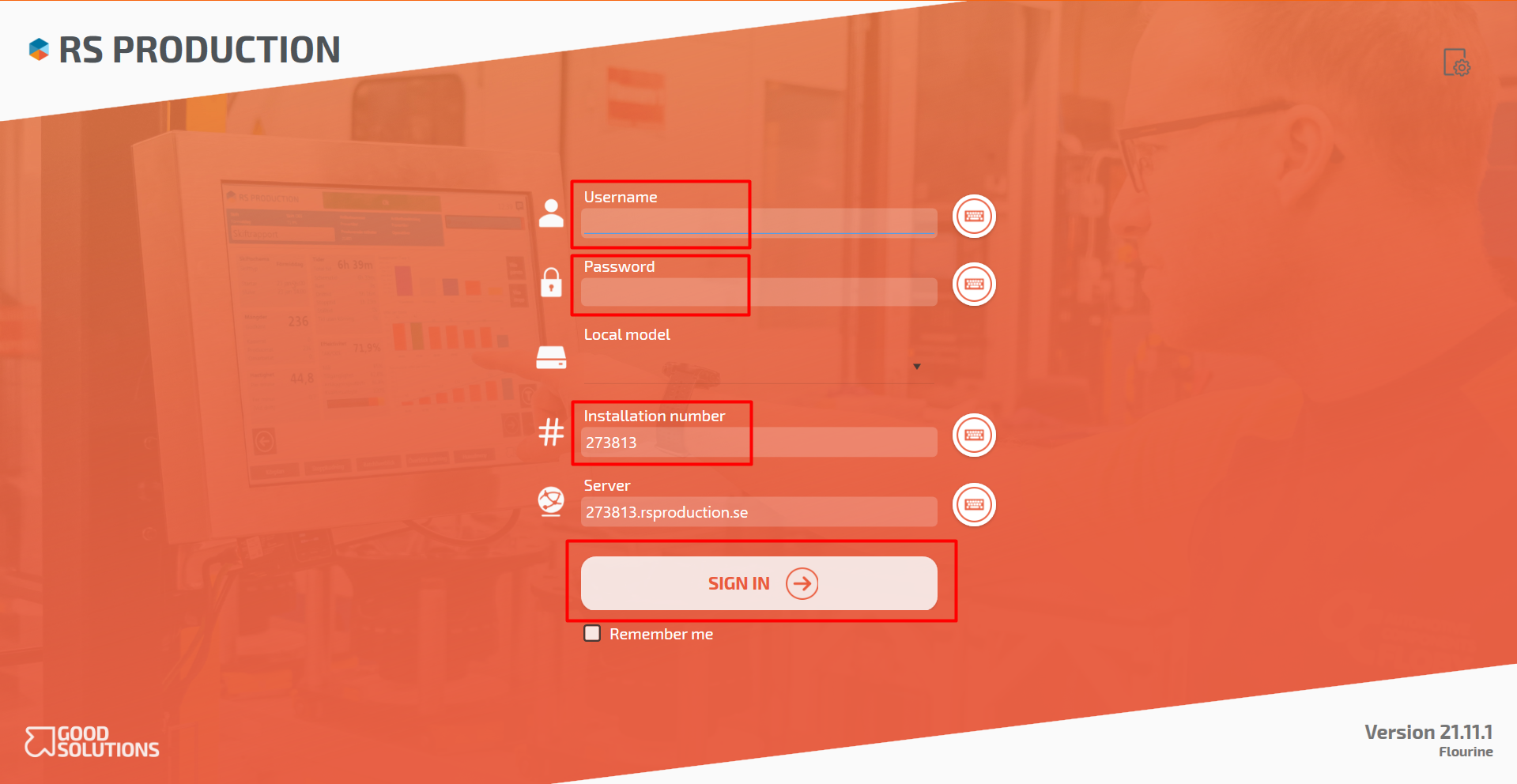
Press “Sign in”.
Give the terminal a unic name, for example the machines name.

Press “NEXT”.
Select with mearsure point you want to connect to this terminal.
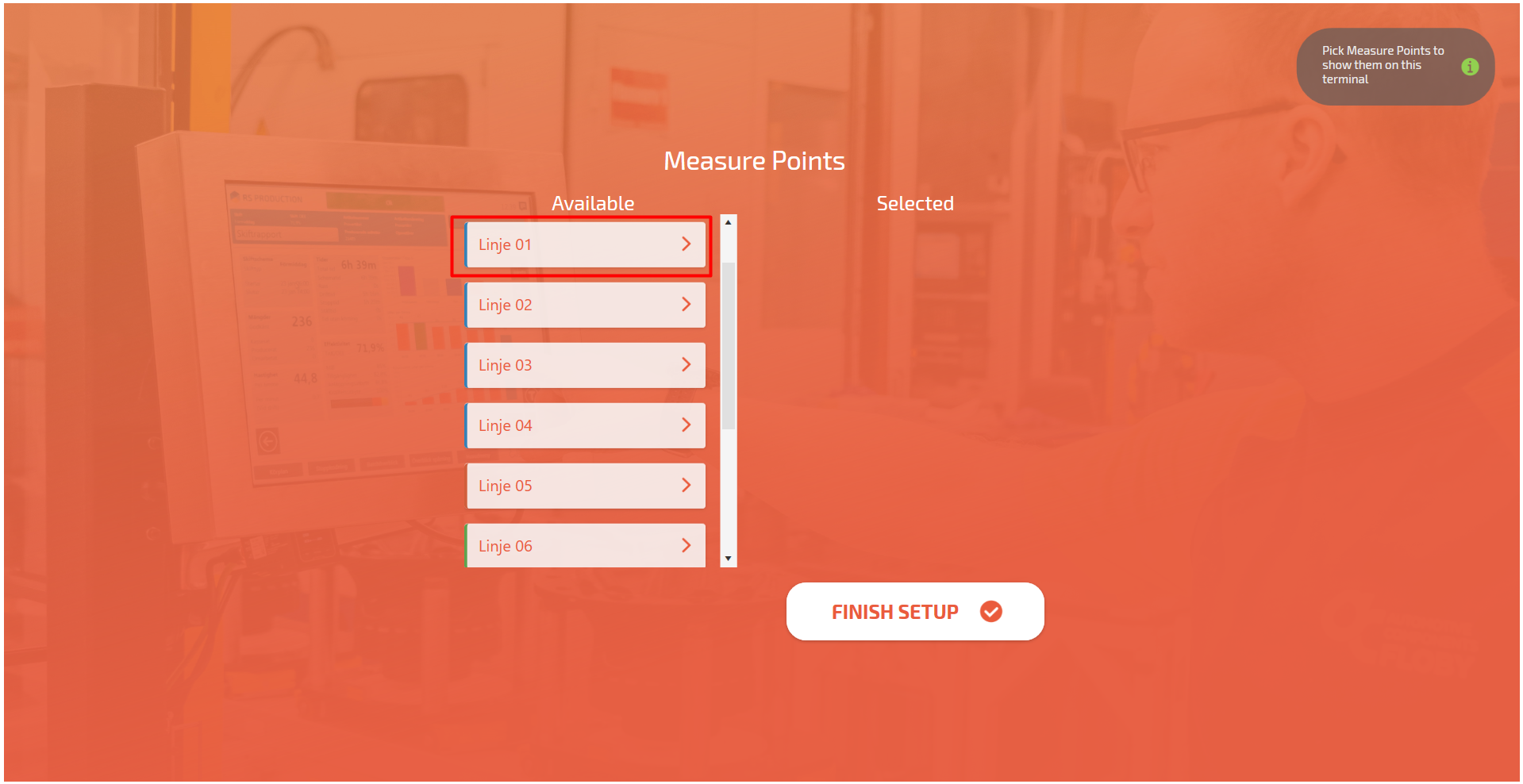
Press “Finish setup”.
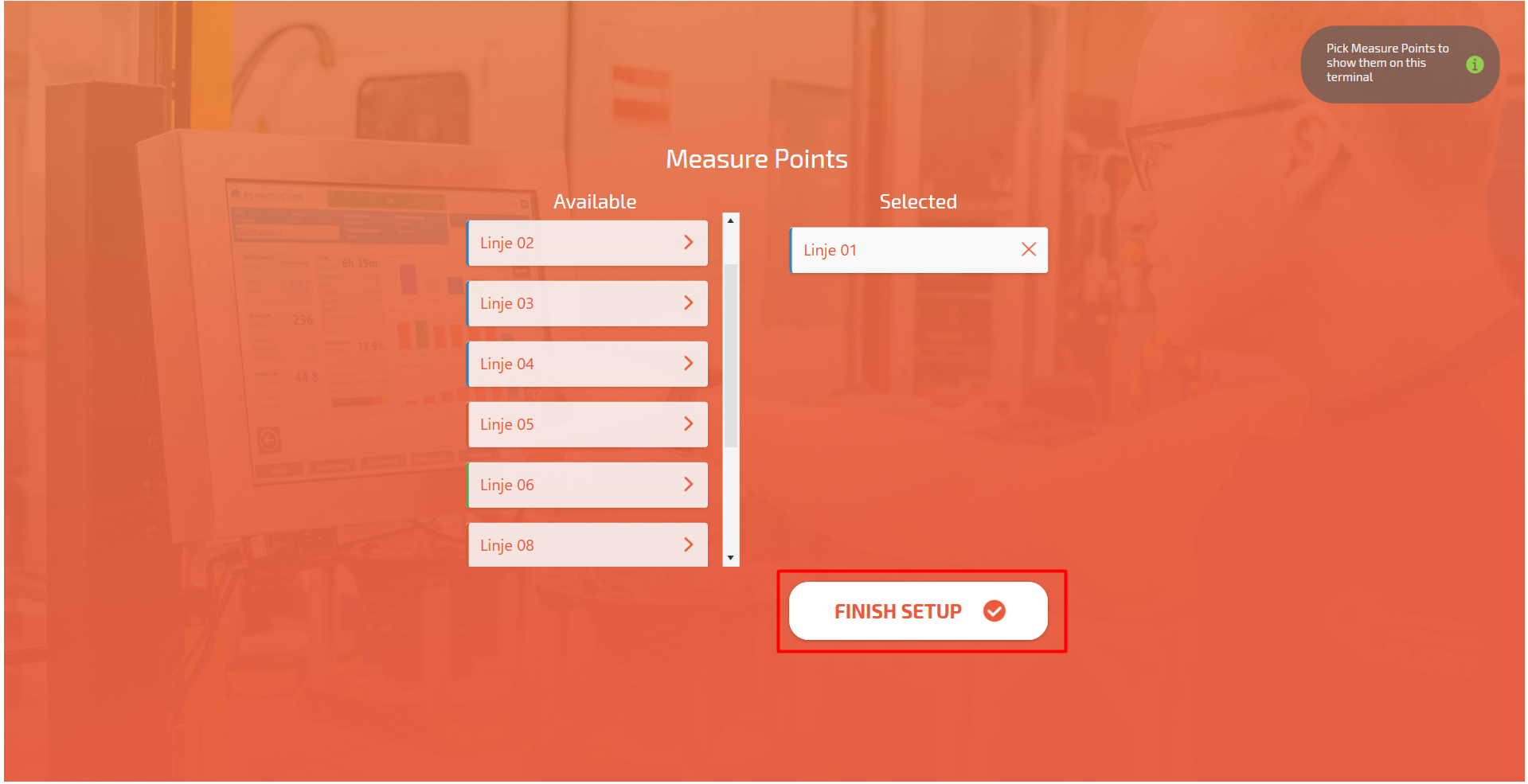
Congratulations, you have now set up your Operator tool.