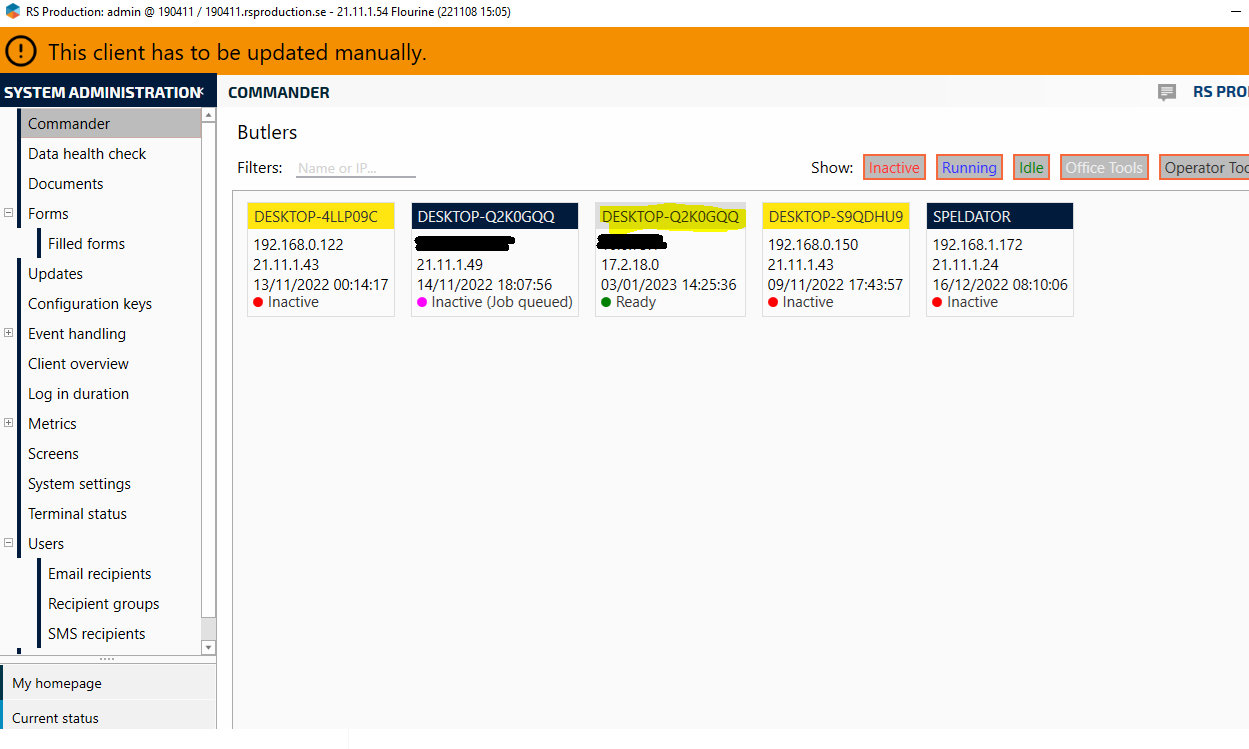Install Edge Service
RS Production Edge Service (previously named Integration client) is a software that extends RS Production servers cloud into local networks.
Integrationservers is most often used to do the following:
Connect to local OPC-Servers
Connect BI-data export from RS Production Cloud to local destination
Connect to other locally installed software through integration
Connect to RS BlackBox with Ethernet-module (old solution)
Go here to read more about how Edge Service handles data traffic in a safe way.
📘 Instructions
Prepare by logging in with a client to your installation that you will connect the Edge Service to
Go to the following link: http://download.rsproduction.se/Master/RS%20Production%20Server/installer/
Download the version that corresponds to the current version of RS Production that is running on the installation the Edge Service should connect to. You could check this by going to Settings/Update settings in Office tools.
Run the installer
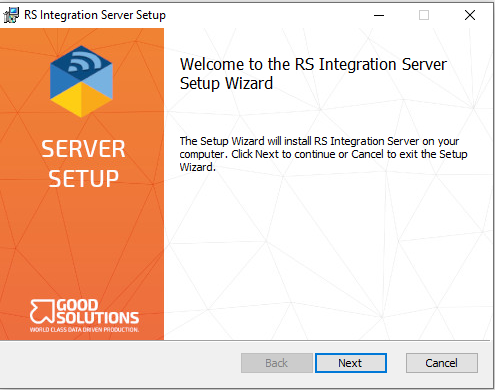
5. Click next and choose where the software should be installed
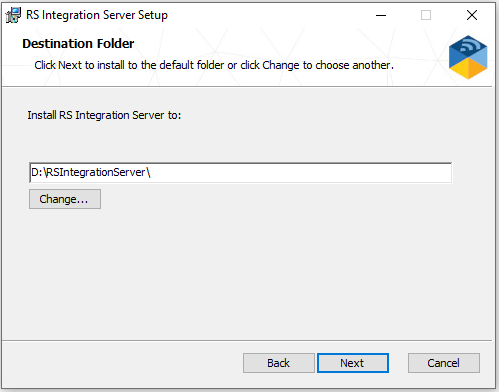
6. Click next and then “Install”. you must have Administrator rights to do this.
7. Now it is time to configure the integrationserver. Enter the installationnumber for the installationnumber, the adress to the server first but do not click “Save”:
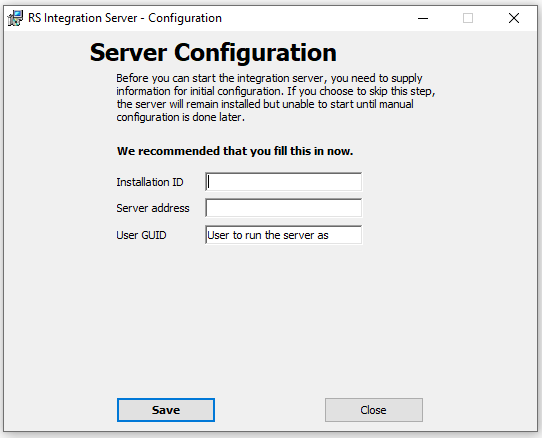
8. Install OPC license, right click on the file and unblock before installing: OPCLicence2017.reg
9. Now with the Office tools that was started in the beginning goto System administration/Users and create a new user called something like “Integrationuser”. Password can be set to a random line of characters.
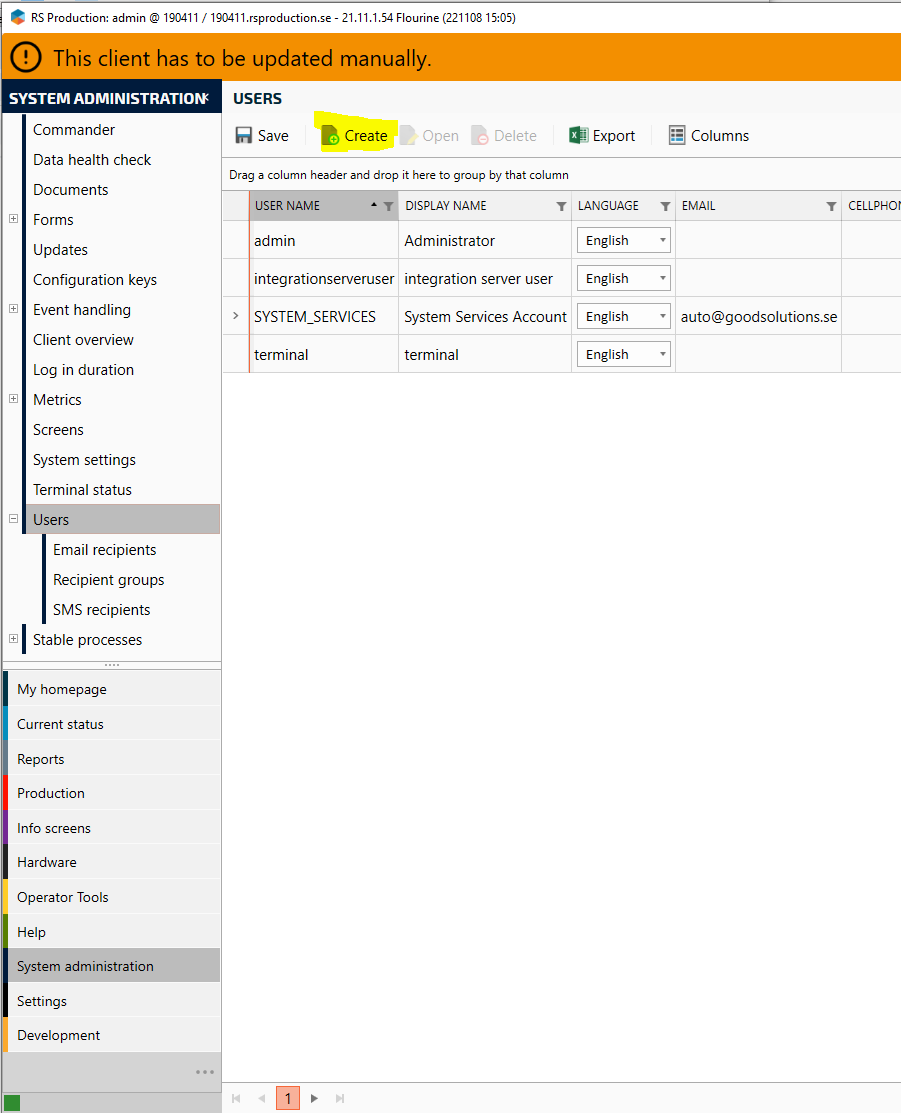
10. Right-click on the user and use the “Copy selected GUID” function presented.
11. Open up the installer again and select the “User GUID” field and press ctrl+v
This will fill in the field with the unique identifier for that user and the integrationserver will use that user. This is needed when using OPC-Server, Ethernet blackbox and even integrations to know which Edge Service should run a certain integration or connection.
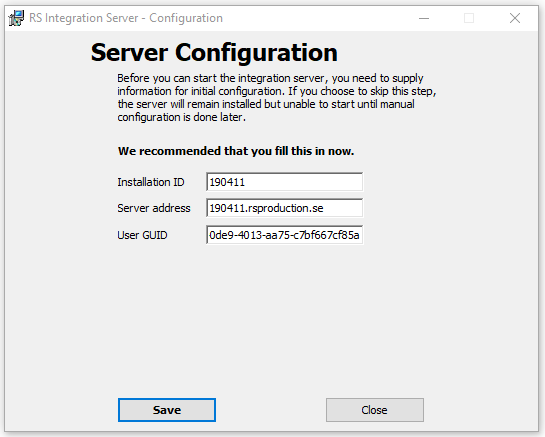
12. Click “Save” in the installer and then click “Close”. The software is now installed but there is a few more configurations needed before it is finished.
13. Additional configuration in installationfile is needed currently to add the updatesystem as a running component on the integrationserver.
Open the file explorer and open the folder for the integrationserver.
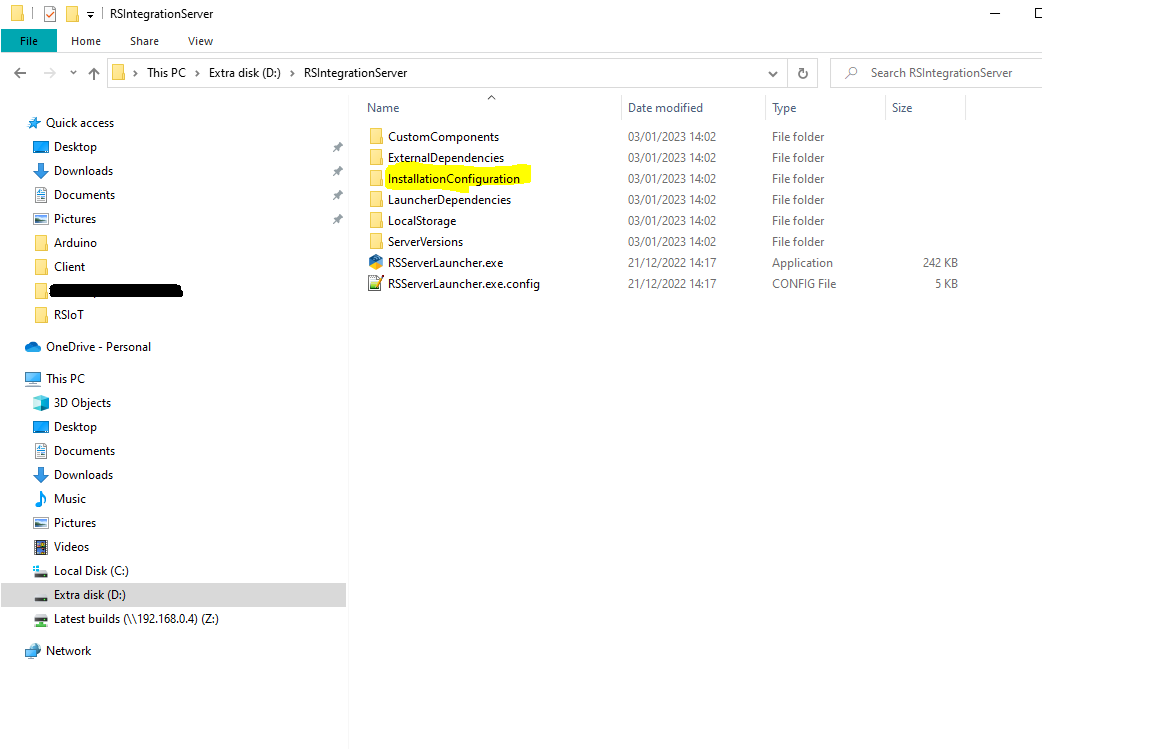
14. Open the folder InstallationConfiguration and then edit the file with the same filename as the installationnumber.
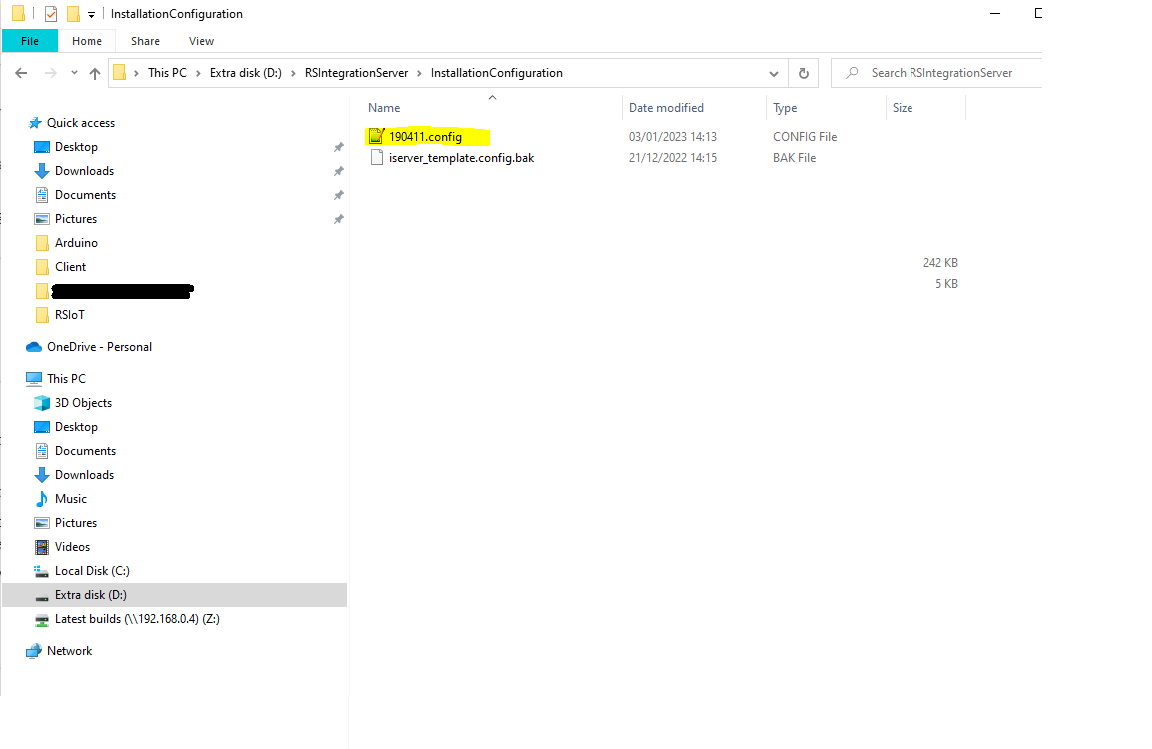
15. Under the tag DataManagers add the following ID to the existing list as in the picture
<guid>9c9430d7-fa51-4126-b08e-2d6238e9c928</guid>
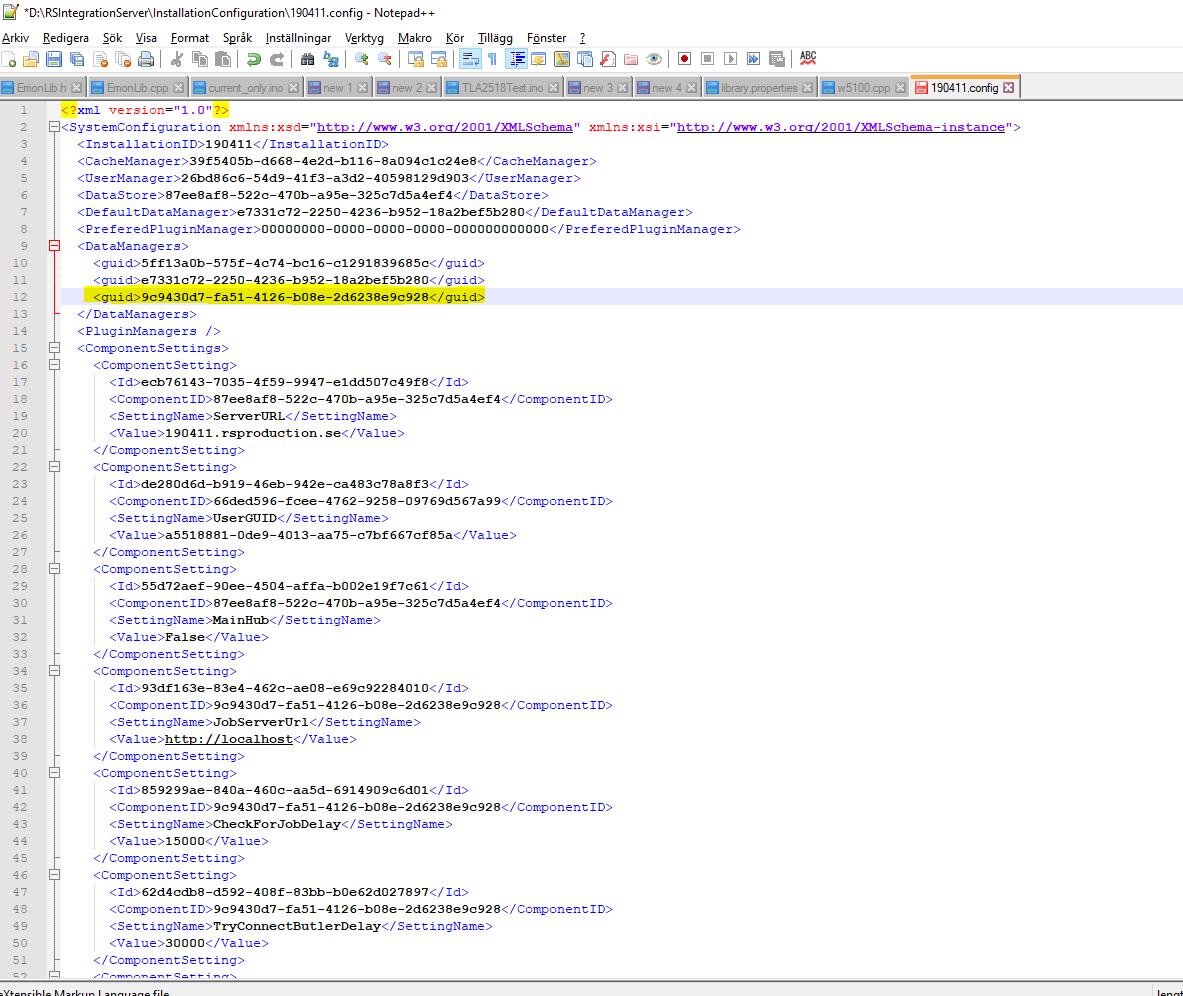
16. Save and close the file
17. Click windows-button and then type in services
18. Find the Edge Service (named RSIntegration Server) in the list and rightclick on it
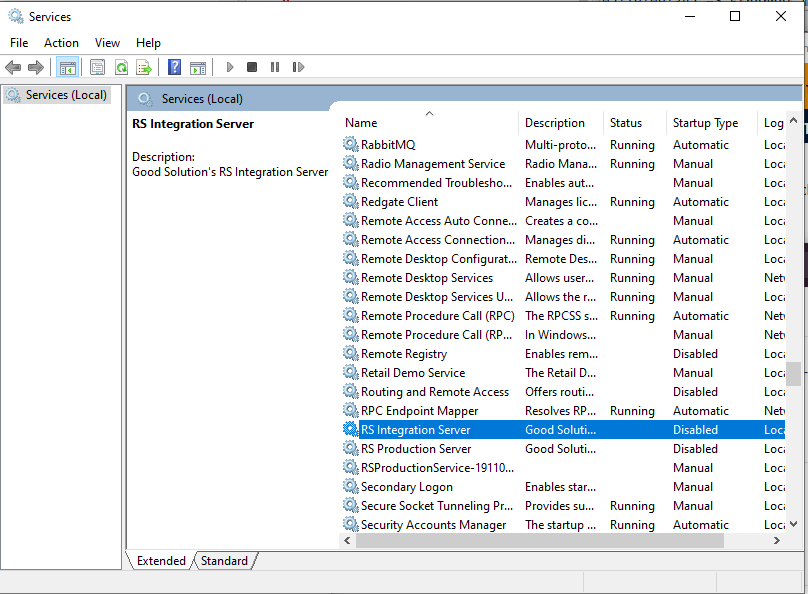
19. Set startup type to automatic
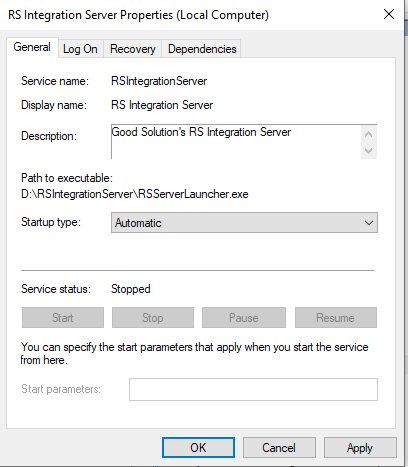
20. Go to “Recovery” and set all three failure cases to restart the service
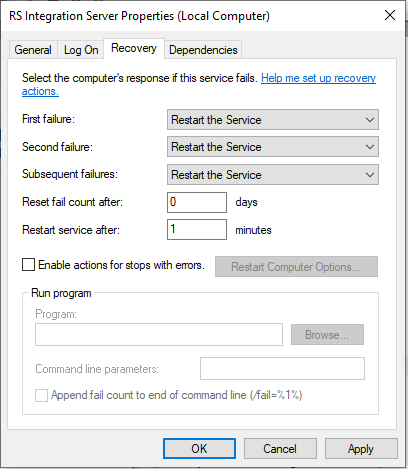
21. Click on Apply and then go back to “General” tab
22. Start the Service and then click ok
23. Edge Service should now be running and you can verify this by opening the commander in Office tools (System adminstration/Commander) and there should be an integrationserver from the computer you installed it on coming up.