Create orders manually
This guide show how to create orders manually in RS Production. (If you don´t have an integration for orders and want to use orders)
Instructions
Start RS Production
Go to Production
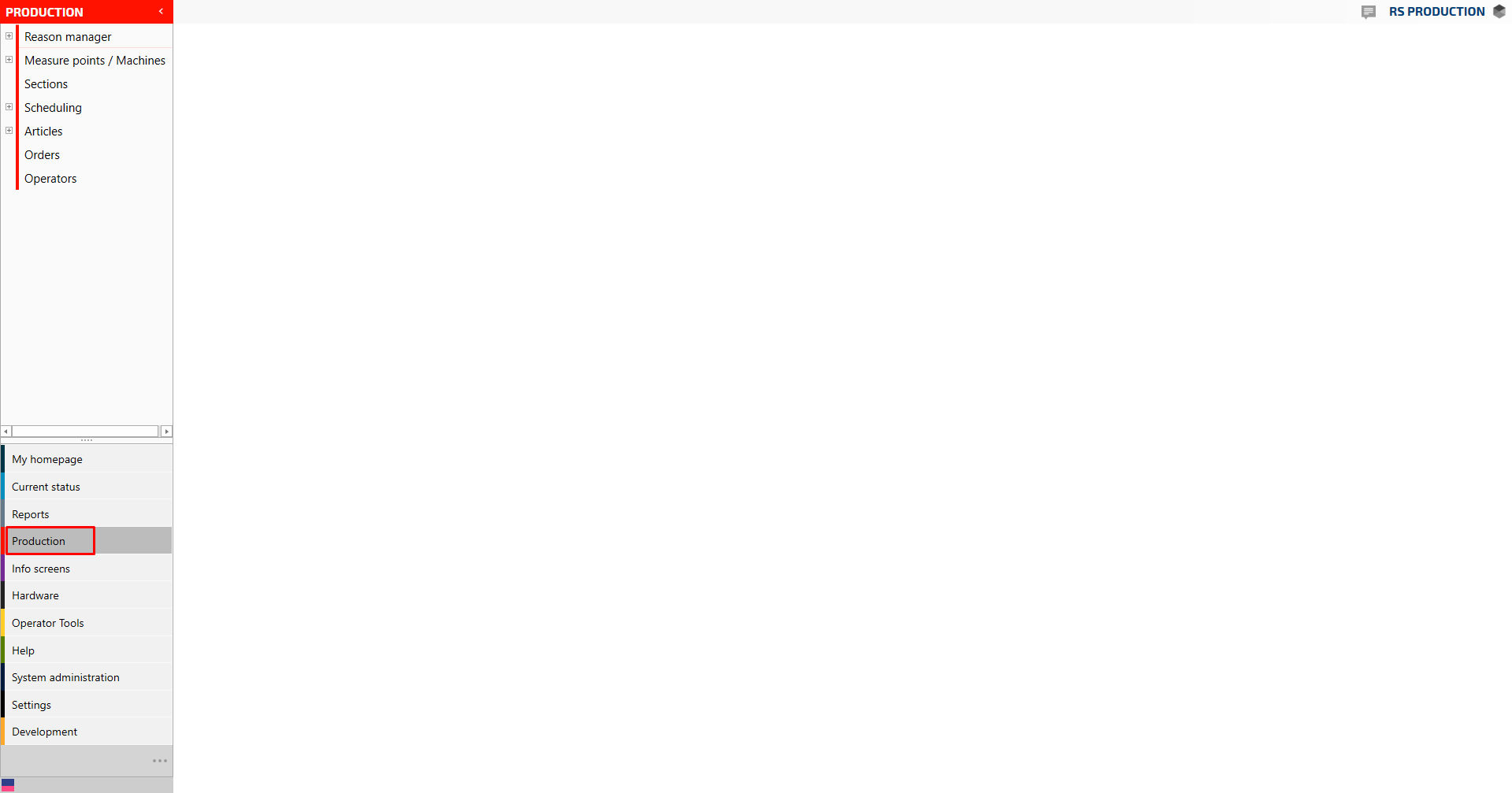
Go to Orders
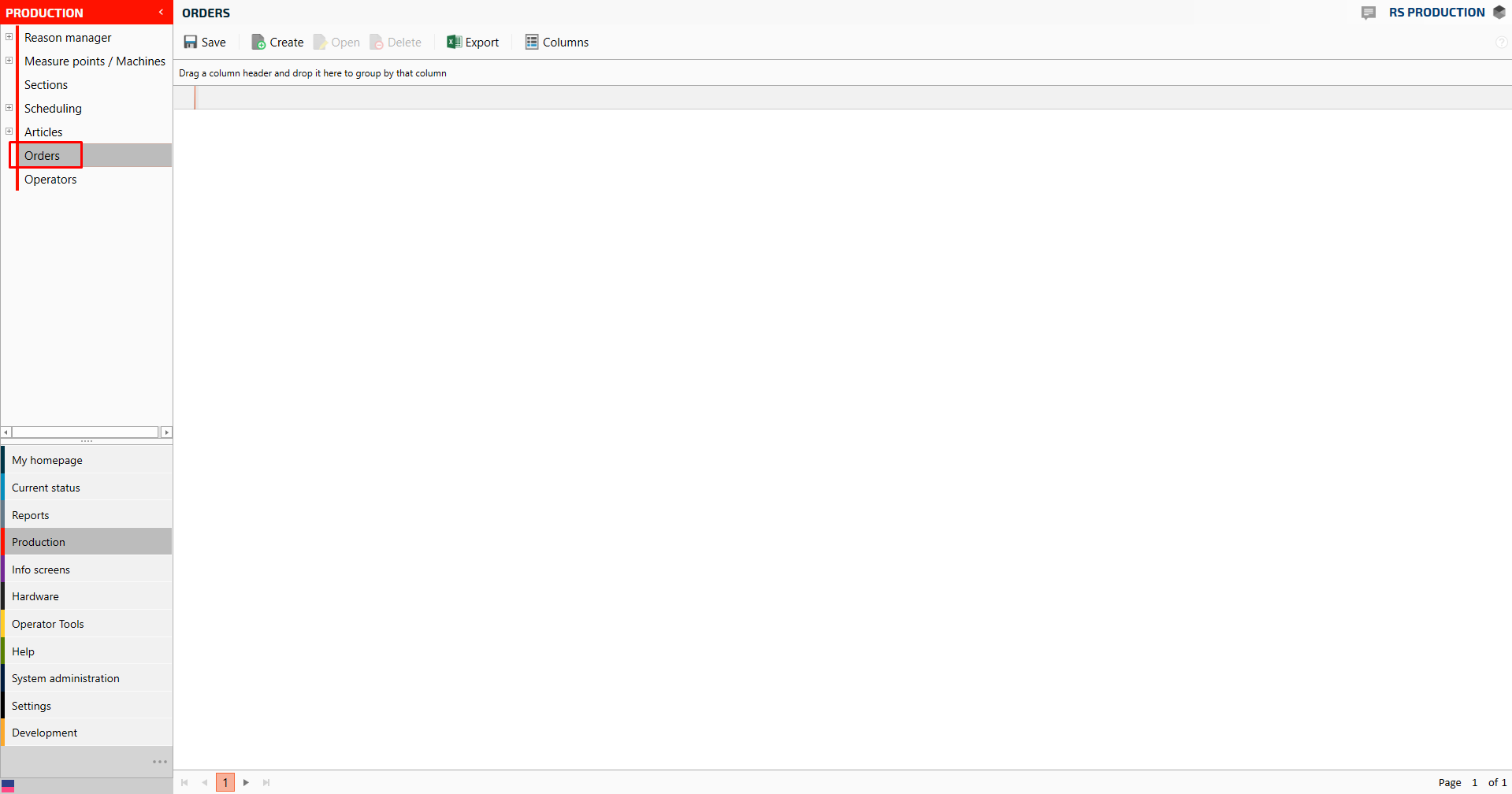
Click Create
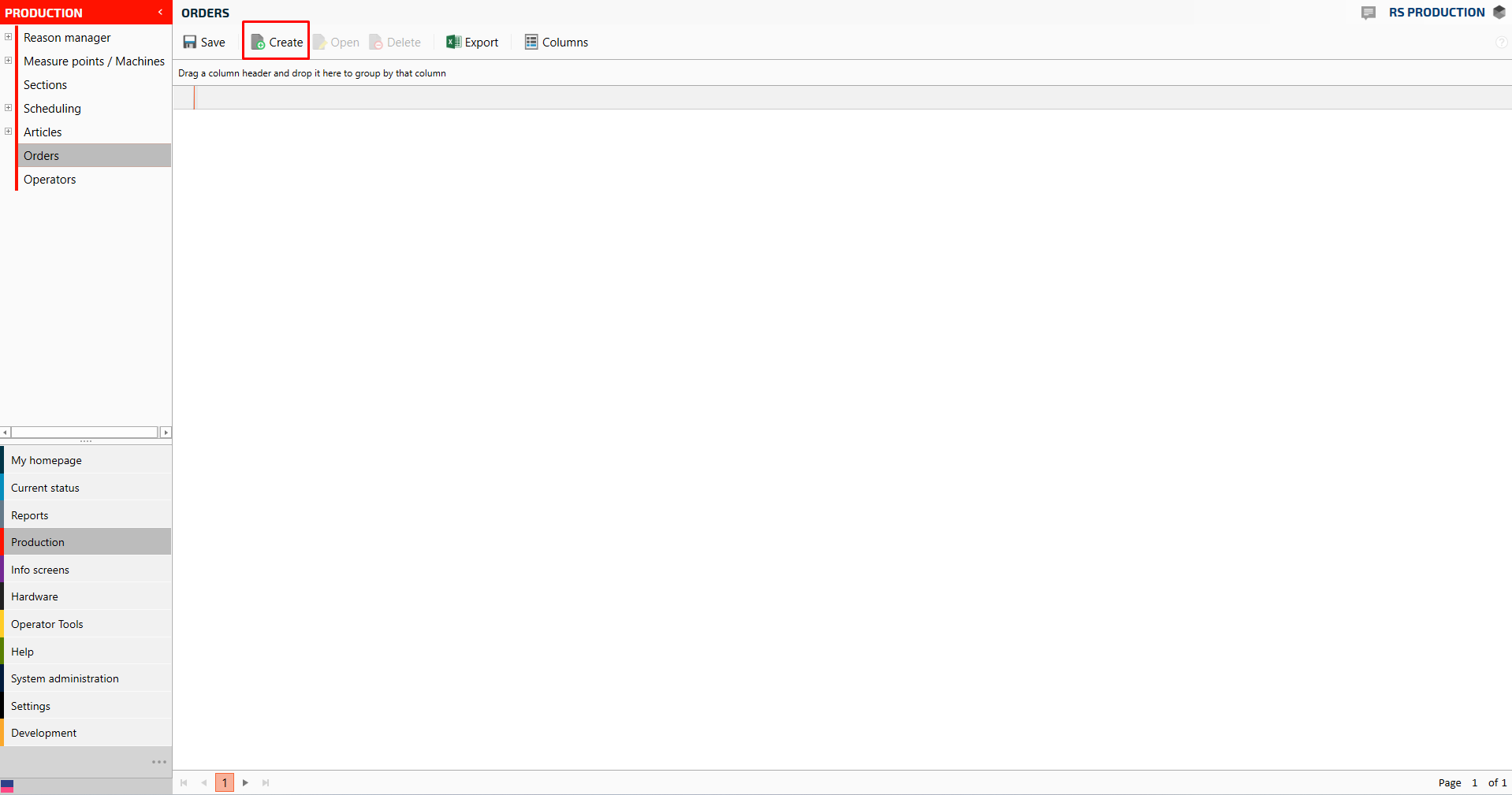
A pop-up window will appear.
Enter ordernumber
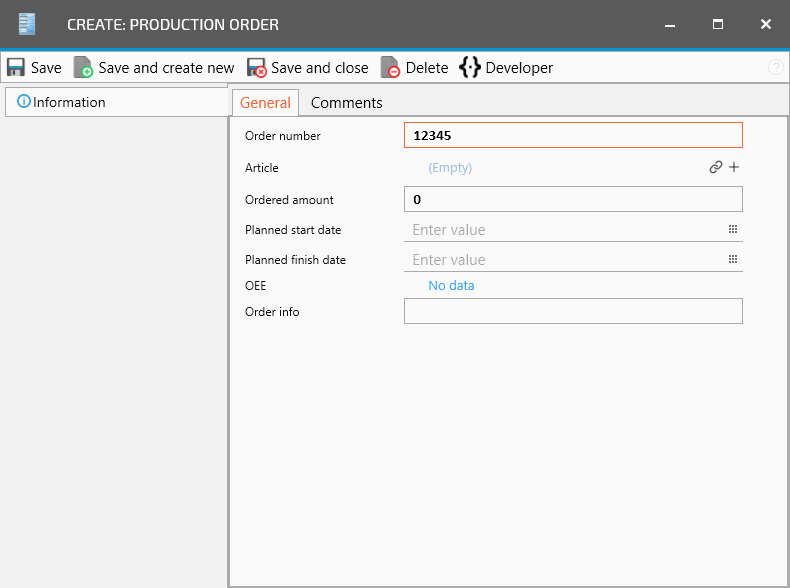
Optional step - Connect article by pressing the connect-icon

Mark the article and press Save and close
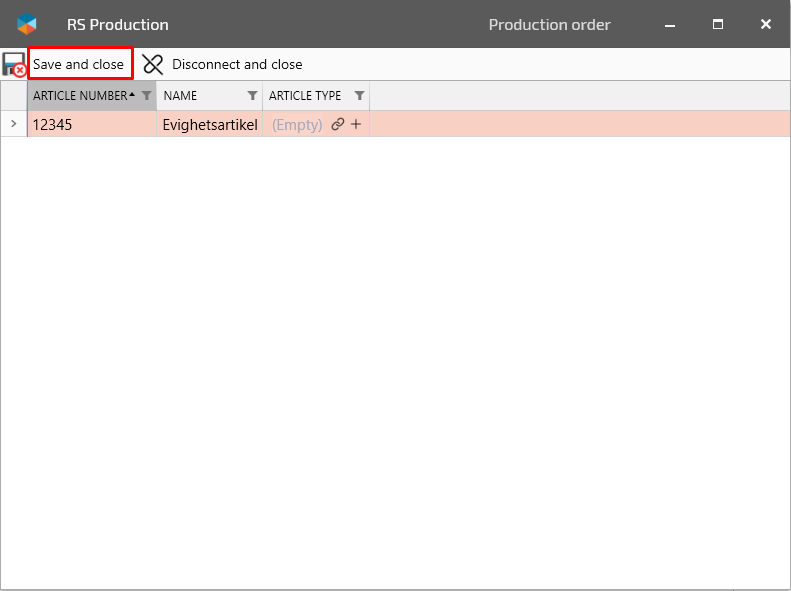
Optional step - Enter ordered amount, Planned start date and/or Planned finish date

Press Save
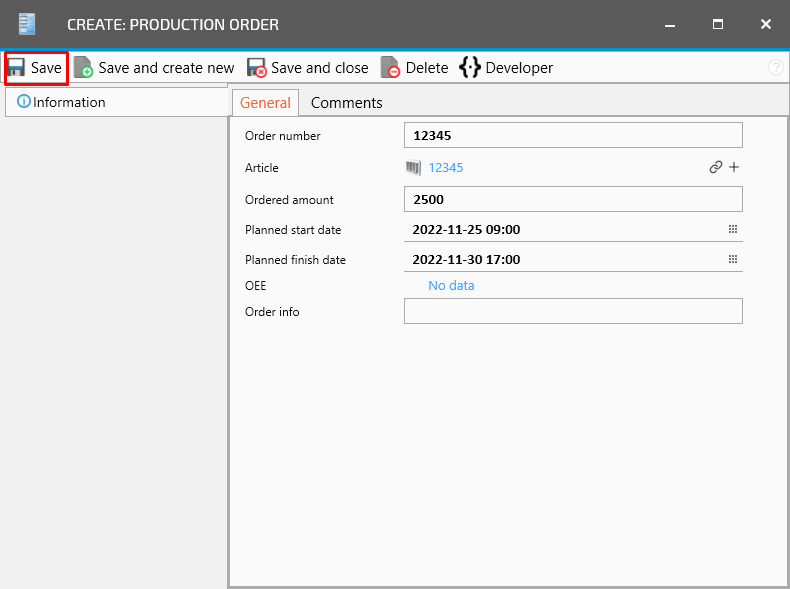
Plan the order to a specific measure point by selecting Planned measure points
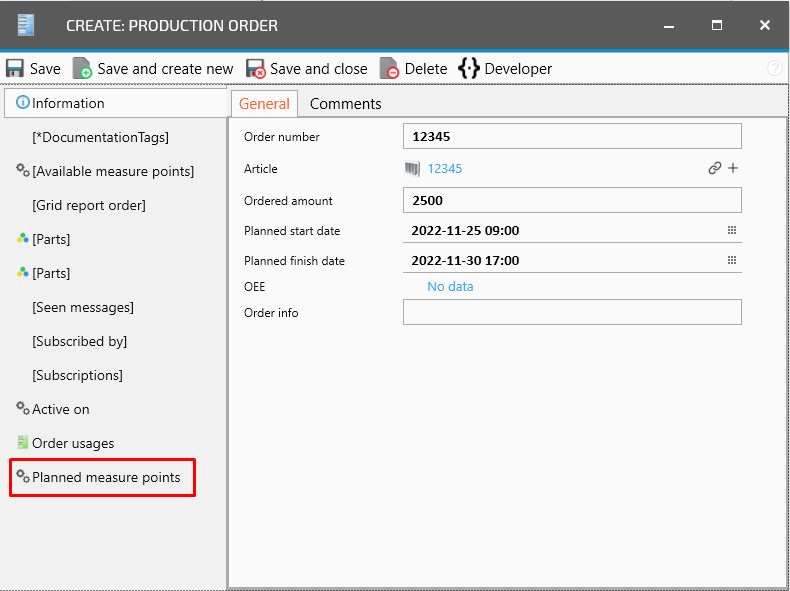
Press Connect
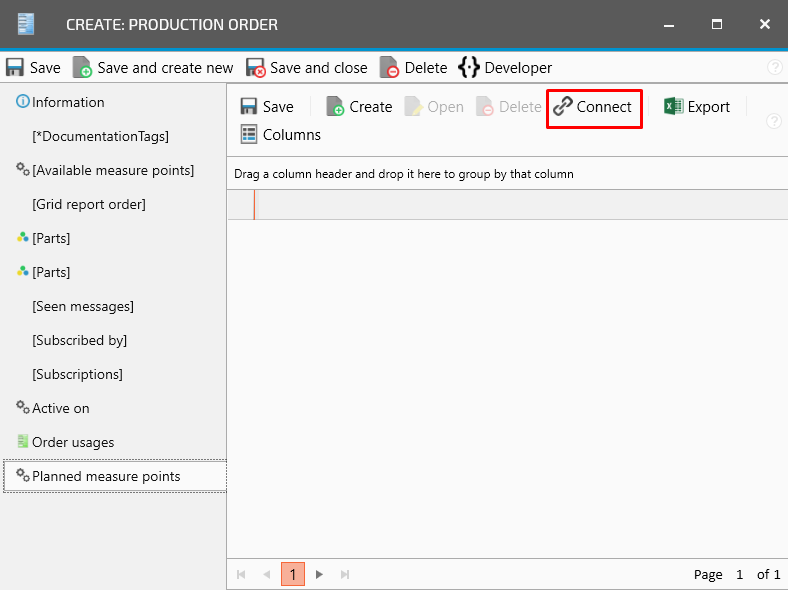
Mark the measure point and click on the green arrow
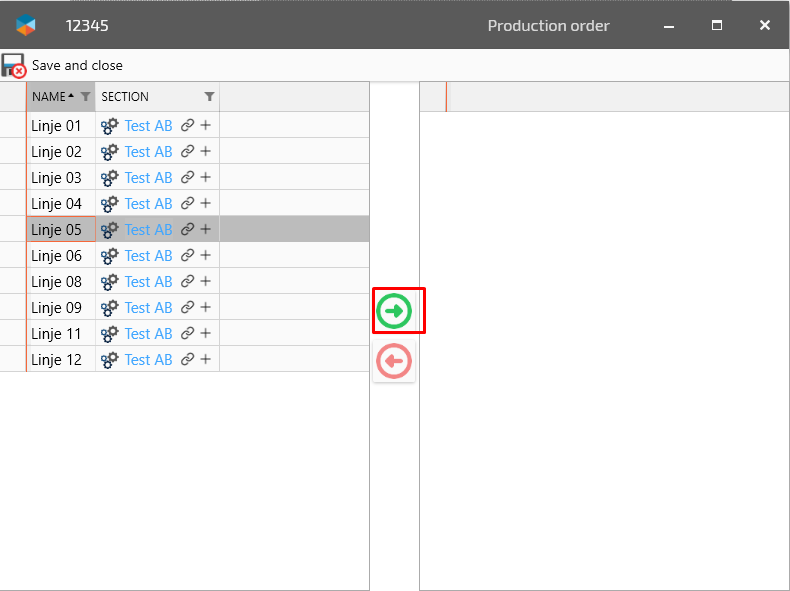
Press Save and close
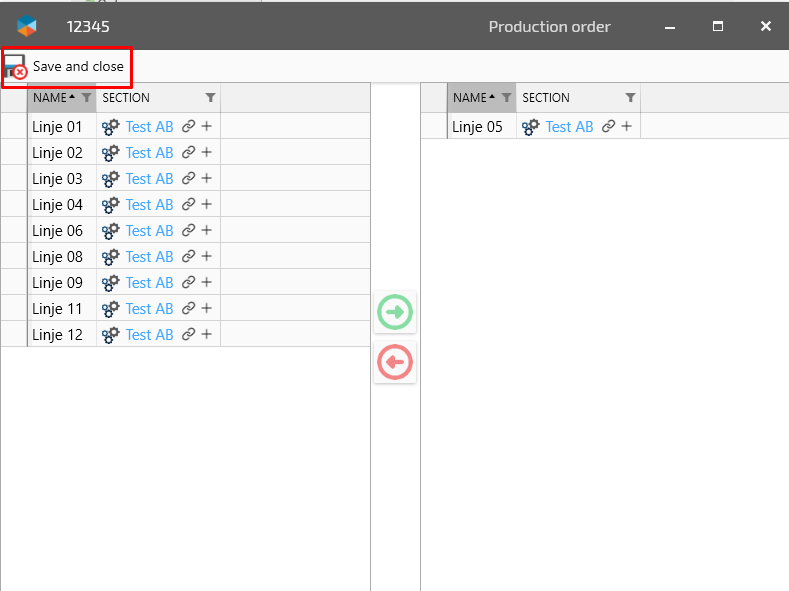
Press Save and close again
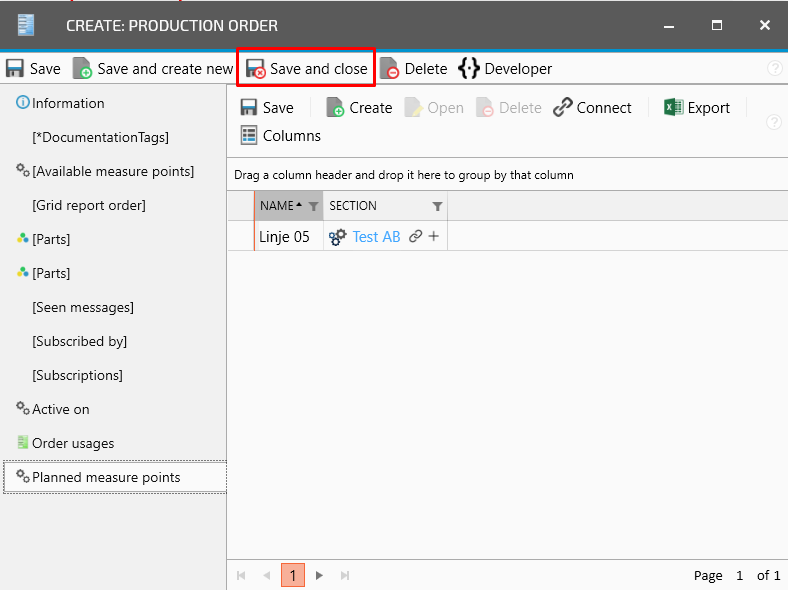
Congratulation, you have created and connected an order to specific mearsurepoints.
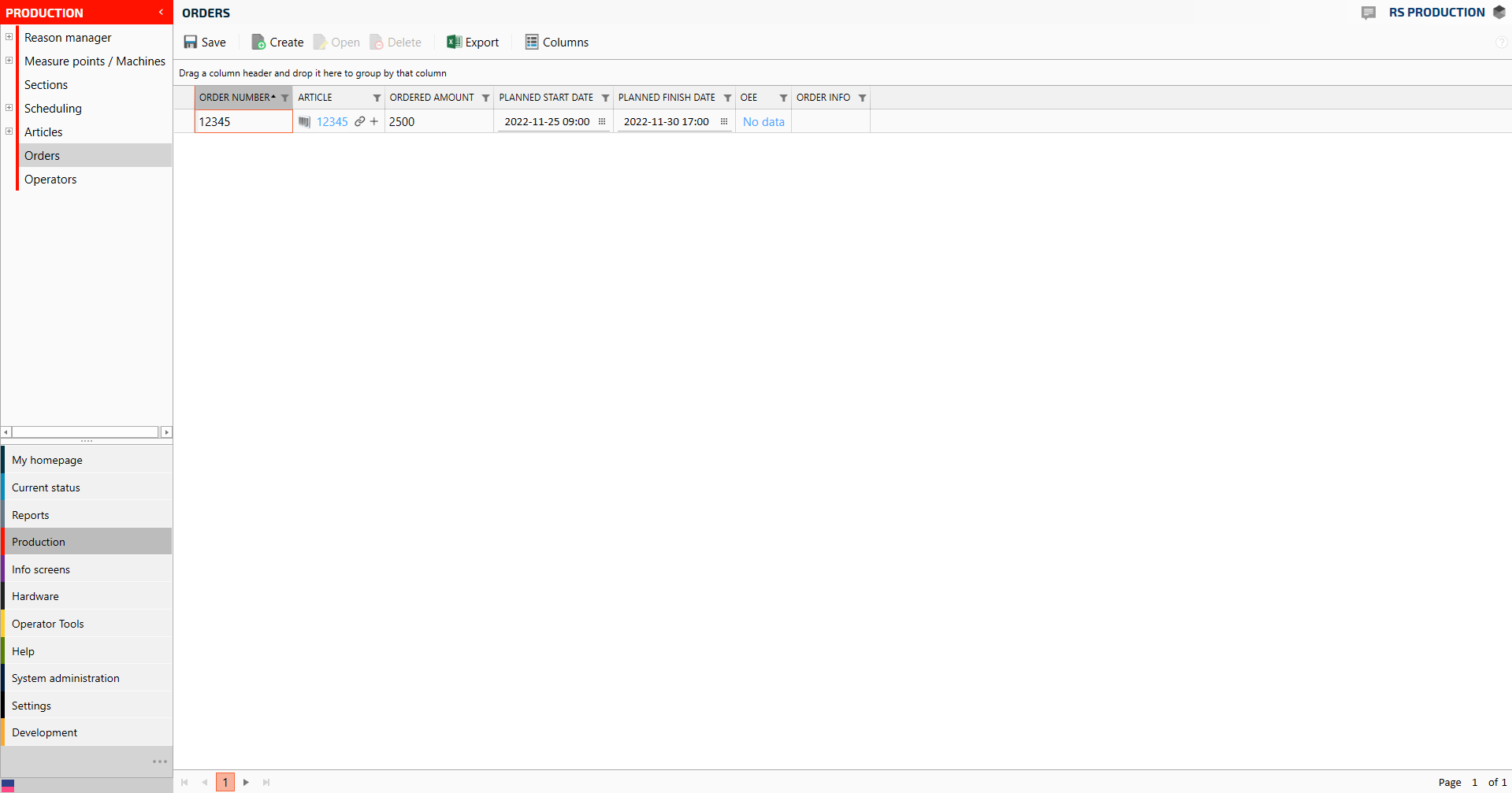
To create another order, please do step 4-15 again.